Interlogix Topaz User Manual User Manual
Page 171
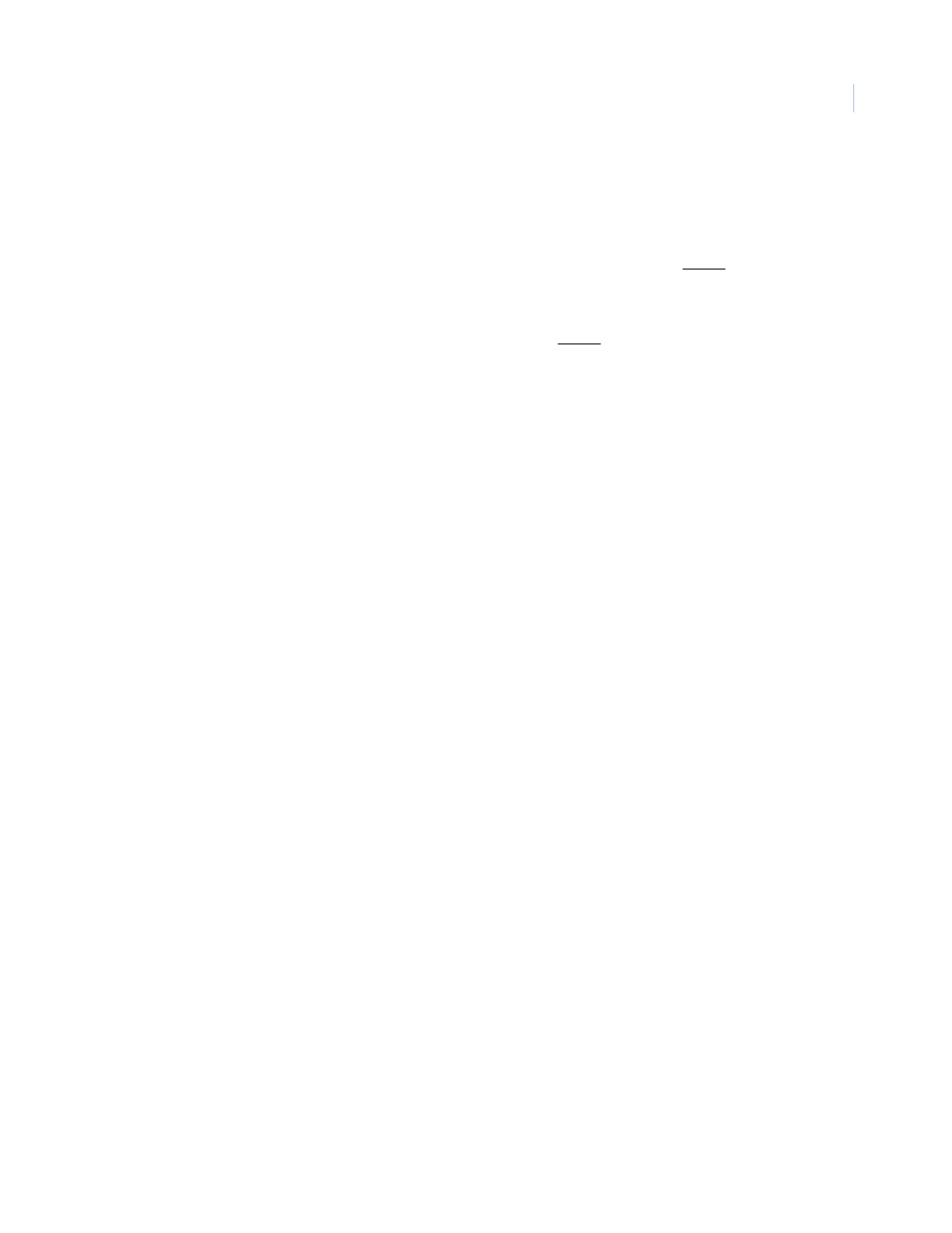
Chapter 7
Reports
153
Stop Date
From the drop-down list select the Month, Day, and Year on which the report should stop. A full
calendar can be displayed by clicking the Calendar icon.
Stop Time
From the drop-down list select the Hour, Minute, and Seconds on which the report should stop.
Security Areas
Select the Security Area for which Alarm History is to be recalled. The default is all security areas with
all alarm points. If a single security area is selected the alarm points option will not be selectable.
Only one or all security areas can be recalled in a single report. If more than one security area is
desired, additional reports must be run for each security area desired.
Alarm Points
Select the Alarm Point for which alarm history is to be recalled. The default is all alarm points. If a
single alarm point is selected the security areas option will not be available. Only one or all alarm
points can be recalled in a single report. If more than one alarm point is desired additional reports
must be run for each alarm point.
Display Report
This is the default. Click to display on the Workstation monitor.
Print Report
Click to send to the report printer.
Output To File
Click to save the report into the file name specified in the Output File Name field. This saves the
report results in a file for later use outside of Topaz.
Output File Name
If you selected Output to File, enter the name of the file to contain the report information. The Output
File Name can have up to 64 characters. For example, you can type “Myreport” and the report is
saved into the file named Myreport in the directory where Topaz was installed. You may enter a path
with the file name, for example, “c:\reports\Myreport”. The format of the report files is always plain text
that can be opened in Notepad.
Run Report
Click to send the report to the destination specified (display, printer, or file). A message “Report
Completed” displays, with the number of records printed. Click OK to continue.
Cancel Report
Click to stop the report or when you have finished viewing the report on the monitor. This cancels the
operation and returns to the report screen. If no report displays and you click Cancel, it returns to the
Reports page.
