How to add a new holiday, How to modify a holiday, How to delete a holiday – Interlogix Topaz User Manual User Manual
Page 211
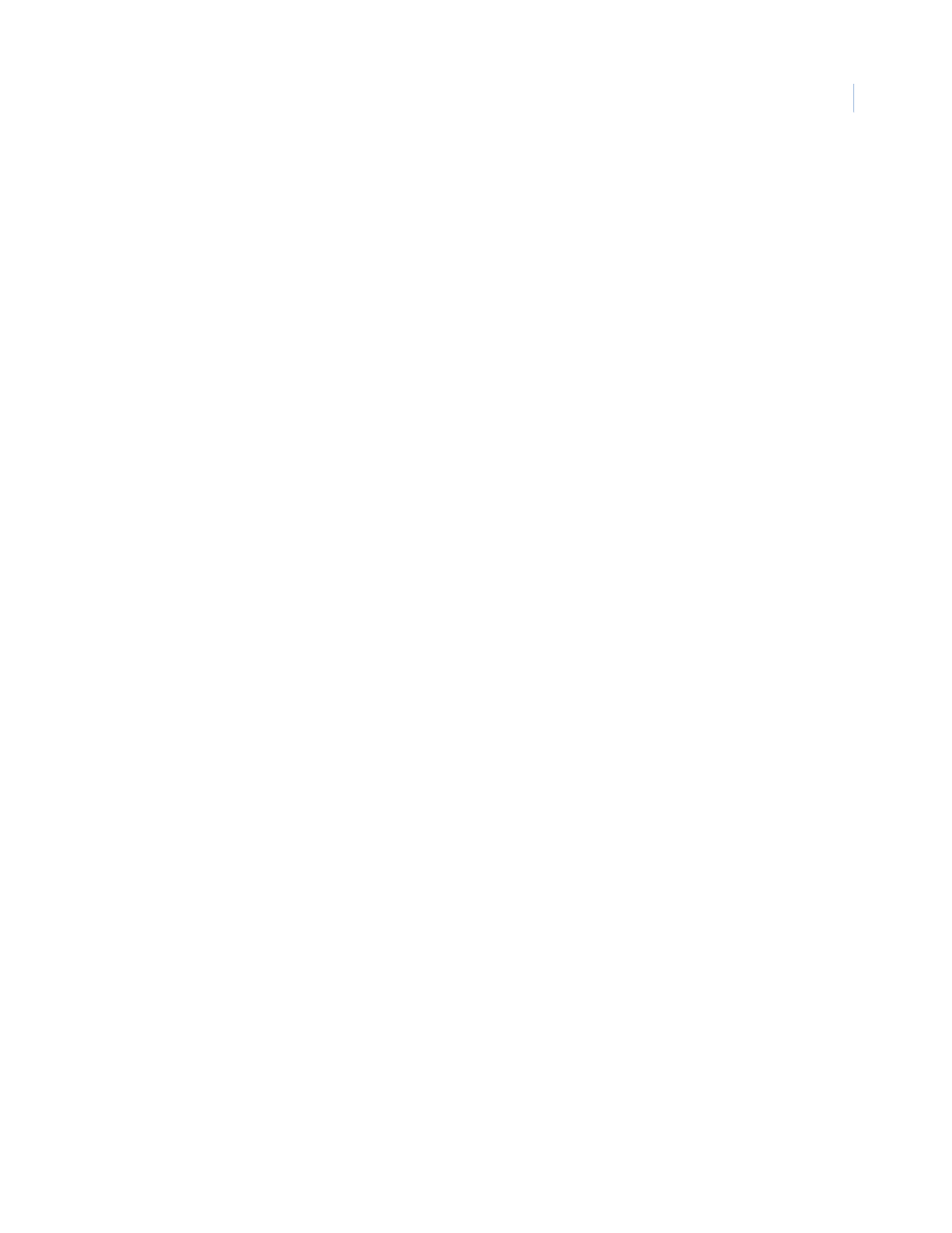
Chapter 8
Setup
193
How to add a new holiday
1. Start by clicking Clear to clear all fields for data entry.
2. In the Description field enter the name of the holiday.
3. Select the Date for the holiday.
4. If access on this holiday is to follow a schedule other than the normal schedule, select a
holiday type.
Holiday Types are normally used for different countries where the date is treated
differently. For example, some countries may have the Friday after the U.S. Thanksgiving
as a day off, and access will be very limited. Other countries may treat it as a normal
Friday to allow an overtime crew to work. Holiday types can also be used to allow a guard
to get in a door through one reader for that day, but not through the other doors.
Another example is to set Holiday Type 1 for hourly employees and Holiday Type 2 for
salaried employees. Type 1 could have a holiday defined to deny access for hourly
employees, but Type 2 would allow salaried employees access to work on that holiday.
5. After adding data to the fields click Save/Add.
A message “Operation Complete” displays.
How to modify a holiday
1. Select the Holiday to be modified from the Holidays list by clicking on the name to highlight it.
2. After making all required modifications to the Holiday, click Save/Add.
A message “Operation Complete” displays.
How to delete a holiday
1. Select the Holiday to be deleted from the Holiday list by clicking on the name so it is
highlighted.
2. Click Delete.
3. A message “Are you sure you want to delete this record?” displays. Click OK to continue.
A message “Operation Complete” displays.
