Interlogix Topaz User Manual User Manual
Page 257
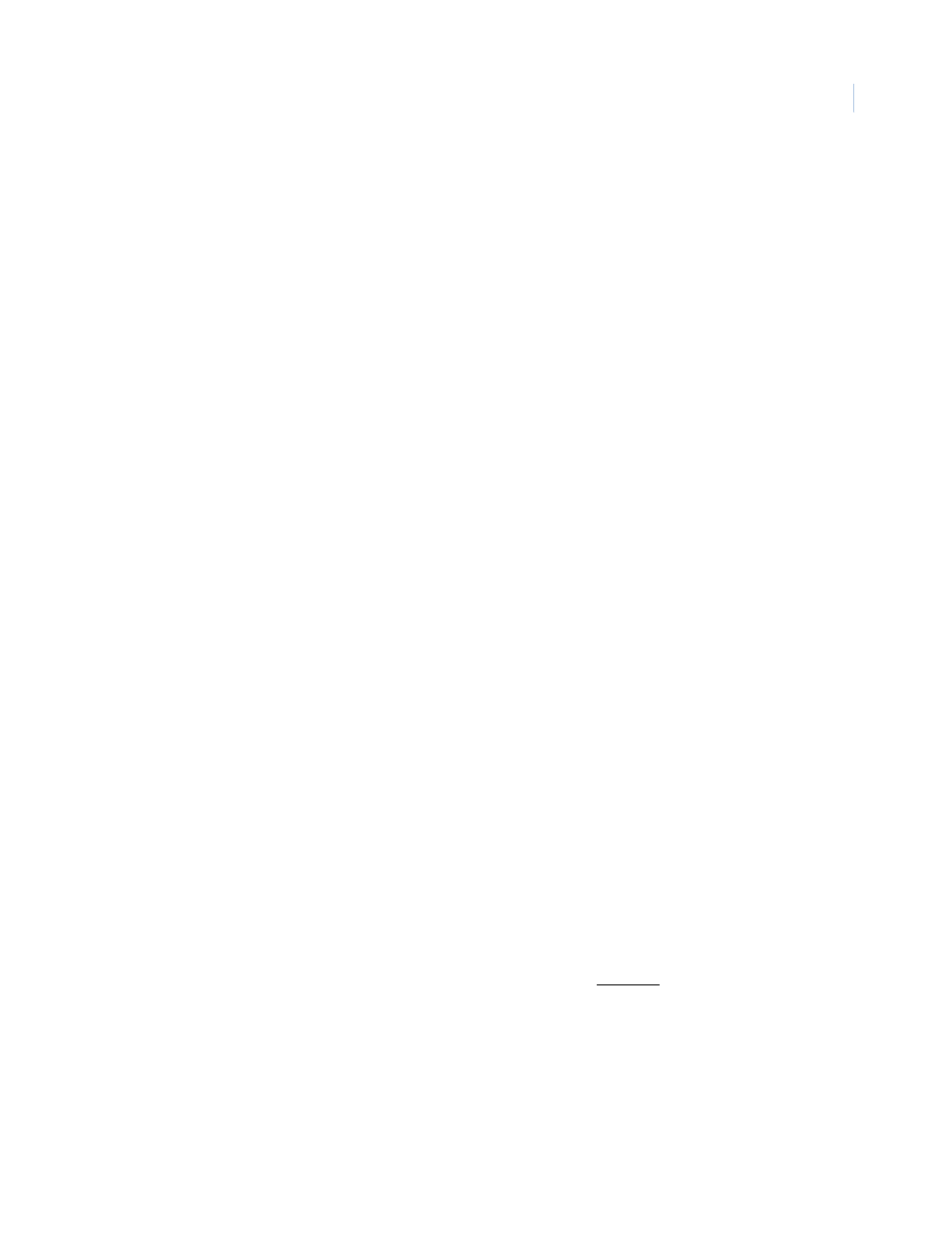
Chapter 9
Hardware
239
Field Panel
From the drop-down list select the ACU Panel that the reader communicates with or is
connected to. If you are not sure of which panel the reader is connected to contact the
installer.
Note: Click the link arrow to set up an additional ACU Field Panel. When setup has been
completed, close the window by clicking Save.
Held Open Time (Seconds)
The Held Open Time is the number of seconds that the door can remain open after a
granted access before an alarm is generated. The options are 15, 30, 45, 60, 90, 120, 180,
240, 300, 600, or 999 seconds. The default is 15 seconds.
Note: For the Held Open Time option to work, a door-monitoring device must be
installed, connected, and configured.
Card Format
If you are using access cards with this Topaz system, then select the Card Format from the
drop-down list. If you are not sure of the format on your cards contact the installer. The
possible options are:
• Standard Wiegand
• Standard Mag Stripe
Note: If your card format is not in Standard Wiegand or Mag Stripe format, you need to
set up a Variable Card Format. Click the link arrow to set up a Variable Card
Format. When setup has been completed, close the window by clicking Save.
Pin Required
If there is a keypad on the reader being configured and you wish to require the cardholder
to use a PIN, select Yes. If the reader does not have a keypad or the PIN is not going to be
used, select No.
Security Area
Select the Security Area from the drop-down list of predefined security areas that the
reader is associated with. For example, if the reader is the Main Door to the Research Lab,
then it may be assigned to an area called “Research Lab”. Later when giving access
authority to a cardholder they may be given the “Research Lab” as an area of authorized
access.
Note: Click the link arrow to set up additional Security Areas. When setup has been
completed, close the window by clicking Save.
Door Contact
Select this box if the door that the reader is controlling has a contact and you wish that
contact to be used to monitor the door status. The default is to have a checkmark in this
box. If the door contact is not going to be used, click the check box to remove the check
mark.
Note: On a paired reader (two readers on one door), the two readers share the same
door contact alarm; therefore when wiring a paired reader:
- the reader with the higher address should use the door contact alarm of the
reader with the lower address;
- the reader with the lower address should use the default door contact alarm.
Door Contact Zone
Select the alarm point to be used as the door contact. By default the field panel uses the
zone at the reader.
Paired Readers
If two readers are connected to the same door, on opposite sides of the door, you can
configure them as “Paired Readers”. To do this, for each door:
• Both readers must be controlled by a single ACU.
• Door Contact must be used.
• Select the same Door Contact Zone for both readers.
IKE Reader
If the reader you are configuring is an IKE reader, you need to check this box so that the
reader properly activates and deactivates alarms.
