Interlogix Topaz User Manual User Manual
Page 60
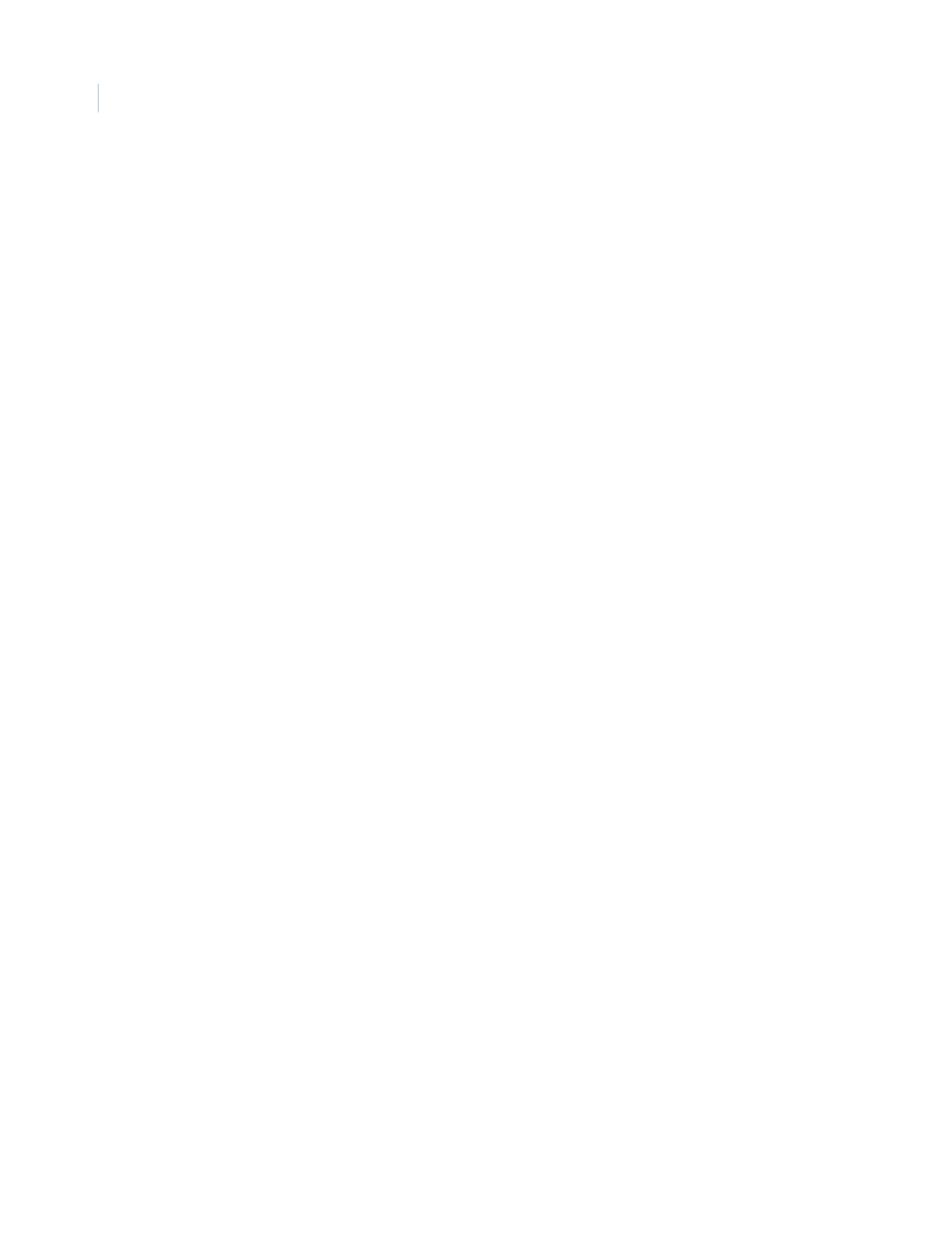
Topaz
User Manual
42
The Access Details page contains the following information.
Note: The only field on the Access Detail page that can be changed or entered at anytime is Comments.
To close the Access Details window, click the X in the upper right corner of the window.
Alarm Control Buttons
Message
The message assigned to the event during Reader Event setup.
Description
The description assigned to the reader during Reader setup.
Badge Number
The whole badge number, including company code, facility code, and card number
assigned to the cardholder.
Cardholder NameThe name of the cardholder assigned to the badge during Cards setup.
Instructions
The instruction message text assigned during Alarm Point Option setup.
Reader Name
The name of the reader used for this access event by the cardholder, assigned to
the reader during Reader setup.
Date/Time
The date and time the access event occurred.
Device Name
The name assigned to ACU field panel to which the reader is attached.
Area
The name assigned to the security area under Security Area setup.
Acked By
The name of the operator logged on to the system when the alarm was
acknowledged.
Comments
Comments by the operator (optional).
ACK
The Acknowledge button is used to acknowledge the alarm. Select the alarm in
the alarm queue and click the button. The name of the operator currently logged
on to the system is recorded in the Acked By field.
CLEAR Alarm EventThe CLEAR button allows the operator to clear alarms. After an acknowledged
alarm has returned to normal condition, the color of the text turns to green and
the event may be cleared from the Alarm Queue window. To clear an alarm from
the Alarm Queue window, click the alarm to highlight it and then click the
CLEAR button.
DETAIL
The DETAIL button displays a sub window with the details for the alarm that is
currently selected in the Alarm Queue.
MAP
The MAP button allows you to call up the available maps for alarms. However,
to access this Map feature, under Hardware – Workstation, you must have
Alarm Graphics selected. For more details see
