Interlogix Topaz User Manual User Manual
Page 319
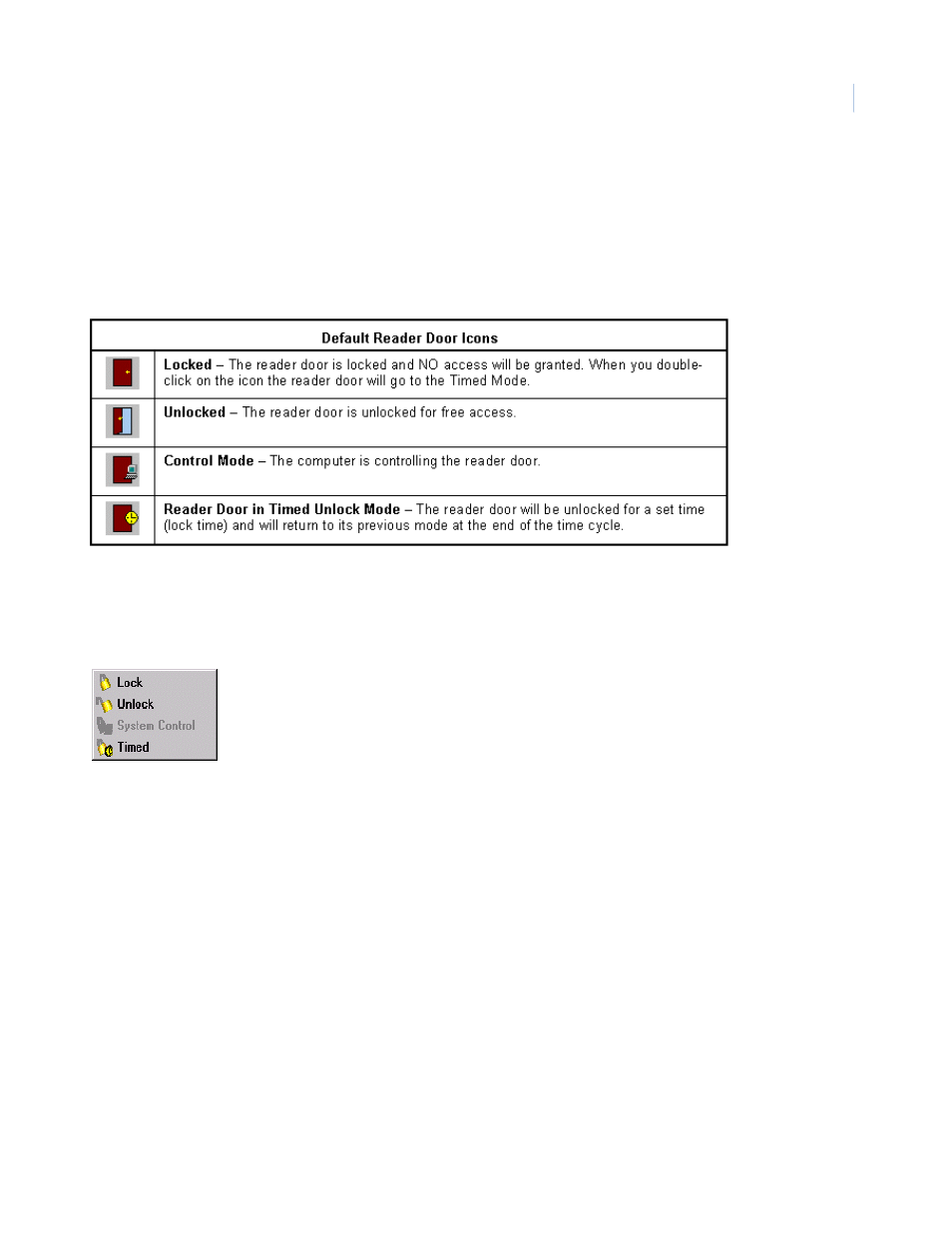
Chapter 11
Color Graphics Maps
301
You can also place the mouse pointer on the icon, highlighting it. This makes the Mask, Unmask, and
Toggle Mask icons appear in the top left portion of the toolbar. While the icon is highlighted, click the
desired button on the toolbar.
Reader/Door Icons
There are four reader door icons, described below.
Note: The door icon on the map is grayed out when the panel is offline (not communicating with the server).
To change the status of the reader door, right-click the reader door icon and a menu displays next to
the icon. From the menu you can select any of the options that are not grayed out. In the following
example the options available are Lock, Unlock, and Timed.
Click the option you want to select it.
You can also double-click the reader door icon to have it open (unlock) the door for the pre-set
unlock time. For example, if you double-click the door icon, it sends an Unlock Timed command to
the door. At the end of the time cycle the reader door returns to its previous mode (System Controlled
or Locked).
Note: The door stays unlocked for its configured lock time, but the icon on the color graphics map only changes to the
timed unlock icon for about 3 seconds.
