How to configure a report printer, Port usage, How to configure a report printer port usage – Interlogix Topaz User Manual User Manual
Page 238: For more information, see
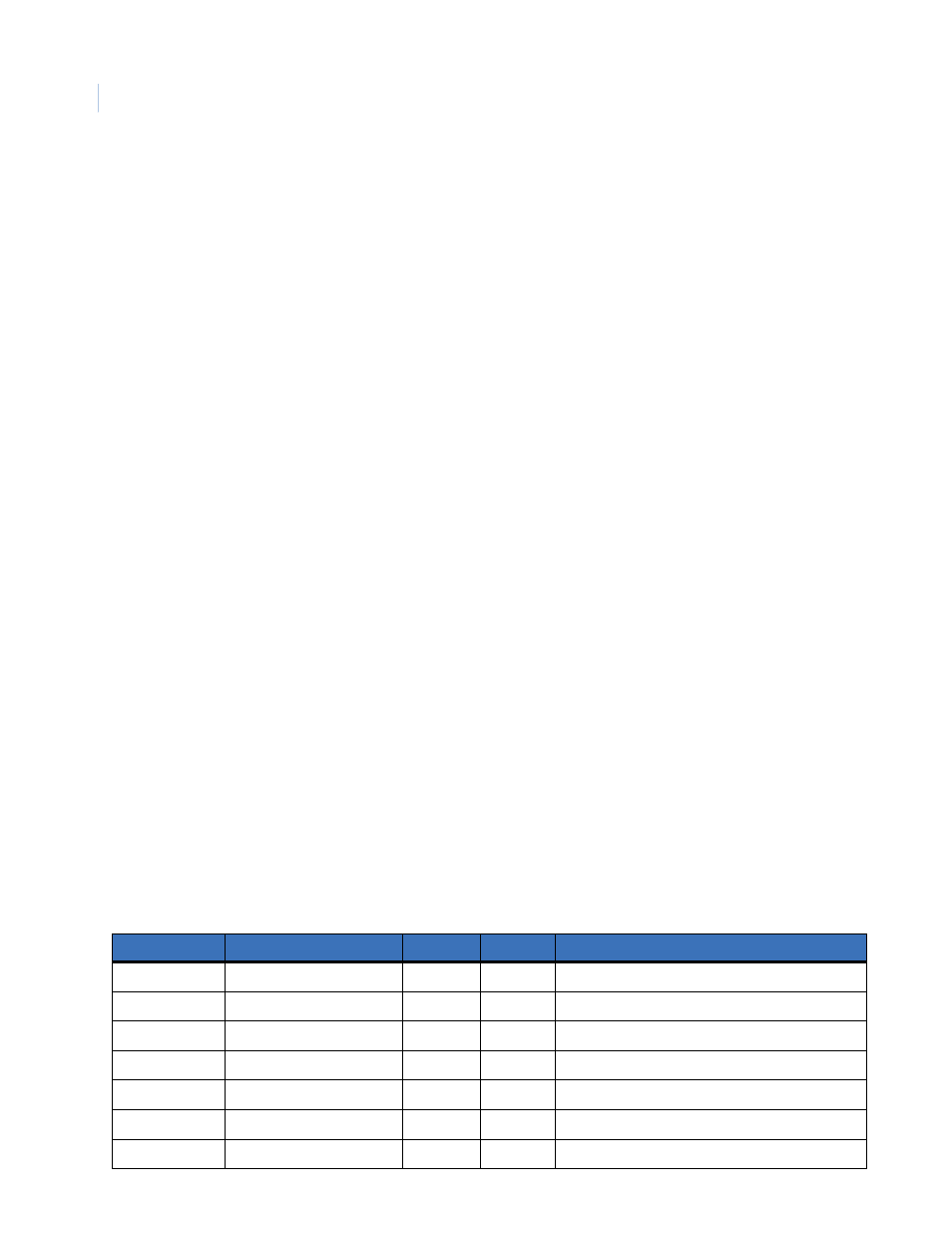
Topaz
User Manual
220
5. Click the radio button to the left of Print directly to the printer to select it.
6. Click OK.
7. Close the Printers window.
Setup is now complete and you can now select the events printer in the Event Printer field on the
Workstation Page.
How to configure a report printer
If you want to print reports, a Report Printer must be selected. The drop-down list shows all
configured printers listed that have been added to the workstation. The default is “None”. Select a
printer by clicking on it.
If there are no printers listed to choose from, you need to set the properties of a printer available to
this workstation. It can be either a local printer connected directly to the workstation, or a network
printer. You cannot select the same printer for both Event Printer and Report Printer. You must use
two different printers.
If you want to set a printer to spool reports:
1. Click the Windows Start button.
2. Click Settings.
3. Click Printers.
4. Click Add Printer and select the printer for reports.
5. Click the Scheduling tab.
6. Under “Spool print documents so program finishes printing faster”, select Start printing after
last page is spooled. The Reports printer must wait to print until the entire report is sent to
the printer.
Now you can select the Report Printer under Hardware – Workstation.
Port usage
The table below details the various ports used by the Topaz workstation software. To check the ports
currently being used, from the command prompt, type the DOS command: netstat -a
Table 18. Port usage
Port #
Name
Recv Size Xmit Size Defining pgms
80
HTTP_PORT
guihttp.h, guihtdvr.h, ie, setup.c
2000
IDS_ACU_DEF_PORT
setupmp\instwizrc
3001
UDP_PORT
tcpip.c
4900
LOG_PORT
mpdbase.h (mp & mpuprun)
4950
WIZARD_PORT
nt\MPWIZ.h
4955
PECOS_PORT
nt\diamdmsg.h
5000
ONE32_PORT
tcpip.c
