Figure 58. cards: batch delete, Batch delete page – Interlogix Topaz User Manual User Manual
Page 91
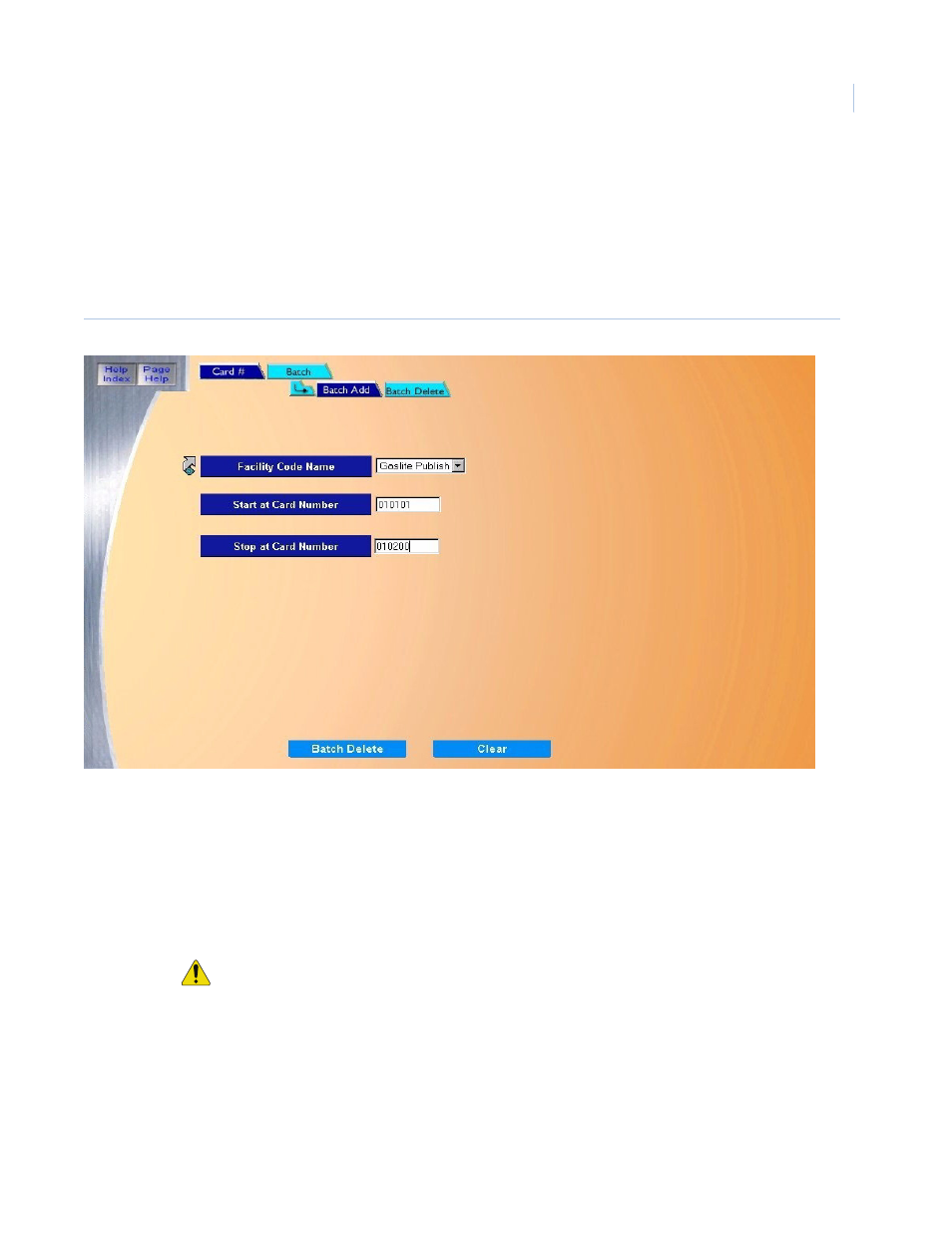
Chapter 4
Cards
73
Batch Delete Page
The Batch Delete page allows you to delete a range of cards in one easy step.
To navigate to the Batch Delete page, from any page within the Cards pages click the Batch tab
button at the top of the screen. Then click the Batch Delete tab button. When you have completed
using the Batch function, click the Card # button to access the other page buttons.
Figure 58.Cards: Batch Delete
The Batch Delete page contains the following information.
Facility Code Name
From the drop-down list, select the name of a facility code you want to use.
If the desired Facility Code Name is not available and you need to configure one, click the link arrow
to the left. This opens the Facility Code configuration page. Once you have completed the
configuration, close the page by clicking Save.
Start at Card Number Enter the first card number to be deleted.
Stop at Card Number Enter the last card number to be deleted. This range of cards (up to a maximum of 250 cards) is
deleted from Topaz.
CAUTION: Remember that all cards between the Start and Stop numbers are also deleted!
Clear
At any point, if you wish to clear the entered information, click Clear.
Batch Delete
When you are sure that you have the correct card numbers selected to be deleted, click Batch
Delete.
The message “Operation Complete” appears indicating the number of cards that were deleted from
the system. If not, the message advises you which field has been left out.
Card #
When you have completed using the Batch function, click the Card # button to access the other page
buttons.
