Interlogix Topaz User Manual User Manual
Page 223
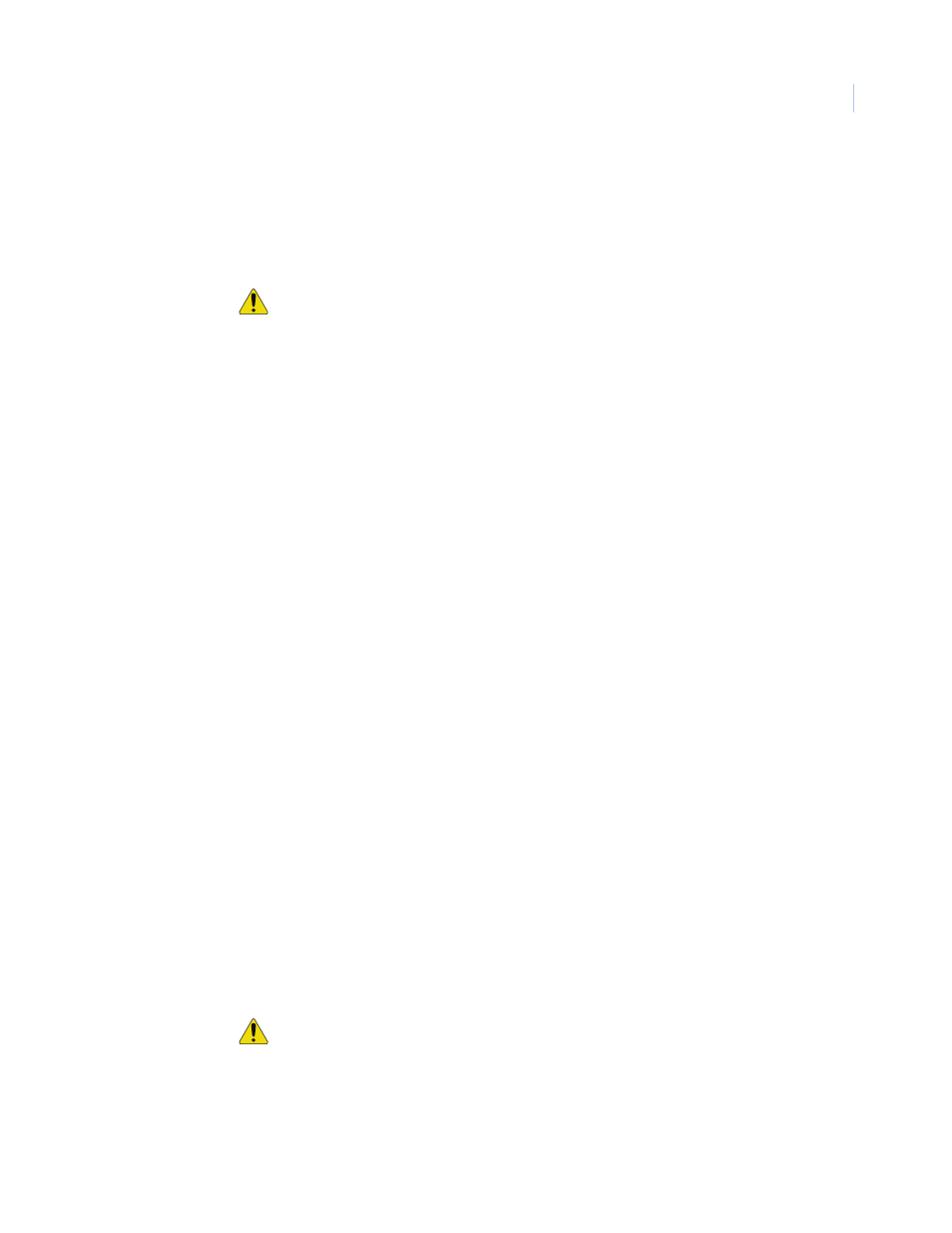
Chapter 9
Hardware
205
Event Printer
To select an event printer, click the drop-down list and click the name of the local printer.
The Event Printer prints all events that are generated by the system. The default is “None”.
Note: If no printer is listed, you need to configure a local printer connected directly to the
workstation.
CAUTION: You cannot select the same printer for both Event Printer and Report Printer.
You must use two different printers. After you configure the local printer properties you
can select the Event Printer under Hardware – Workstation.
How to configure an event printer
Report Printer
If you want to print reports, a Report Printer must be selected. The drop-down list shows all
configured printers listed that have been added to the workstation. The default is “None.”
Select a printer by clicking on it.
If there are no printers listed to choose from, you need to set the properties of a printer
available to this workstation. It can be either a local printer connected directly to the
workstation, or a network printer. You cannot select the same printer for both Event Printer
and Report Printer. You must use two different printers.
For more information, see
How to configure a report printer
Photo Badging
If you want to use Photo Badging at this workstation, click the box to place a check mark in
it.
Alarm Graphics
If you want to use Alarm Color Graphics at this workstation, click the box to place a check
mark in it.
Route Alarms to Workstation
Alarms assigned to this workstation can be temporarily rerouted to another workstation
during certain times of the day and days of the week. To select a workstation to temporarily
route this workstation’s alarms to, select that workstation from the drop-down list.
This routing can also be used to manually reroute alarms at anytime by selecting the
workstation you wish to route the alarms to and then set the time schedule to route to the
default of “Always” in the next field.
Routing Time Schedule
If you have selected a workstation in the above field to route alarms, you must also select
the time schedule for the routing to start and end. Select from the drop-down list any pre-
configured Time Schedule during which you wish to reroute alarms.
Alarm Ack Time Limit
You may select from the drop-down list the time limit allowed for the alarm to be
acknowledged. The default is None (will not expire) and the options are 5, 10, 15, 20, 25,
30, 45 seconds, and 1, 1.5, and 2 Minutes. After the timer expires at the Alarm Workstation,
then the No ACK Workstation signed in the Alarm Point Setup receives the alarm for
acknowledgement
Save/Add
After all changes have been made to the Workstation page, click Save/Add.
One of the following messages displays.
• If “Operation Complete” is displayed, then no further changes are needed.
• If “Duplicate Record” is displayed, then the Name entered for the workstation has been
repeated. Use a new name and try saving again.
• If “Operation Failed” is displayed, then a required field was not entered. Enter the field
and try saving again.
Clear
At any point if you wish to clear out all entered information, click Clear.
CAUTION: Clicking Clear before clicking Save deletes newly entered data.
