Photo and signature – Interlogix Topaz User Manual User Manual
Page 290
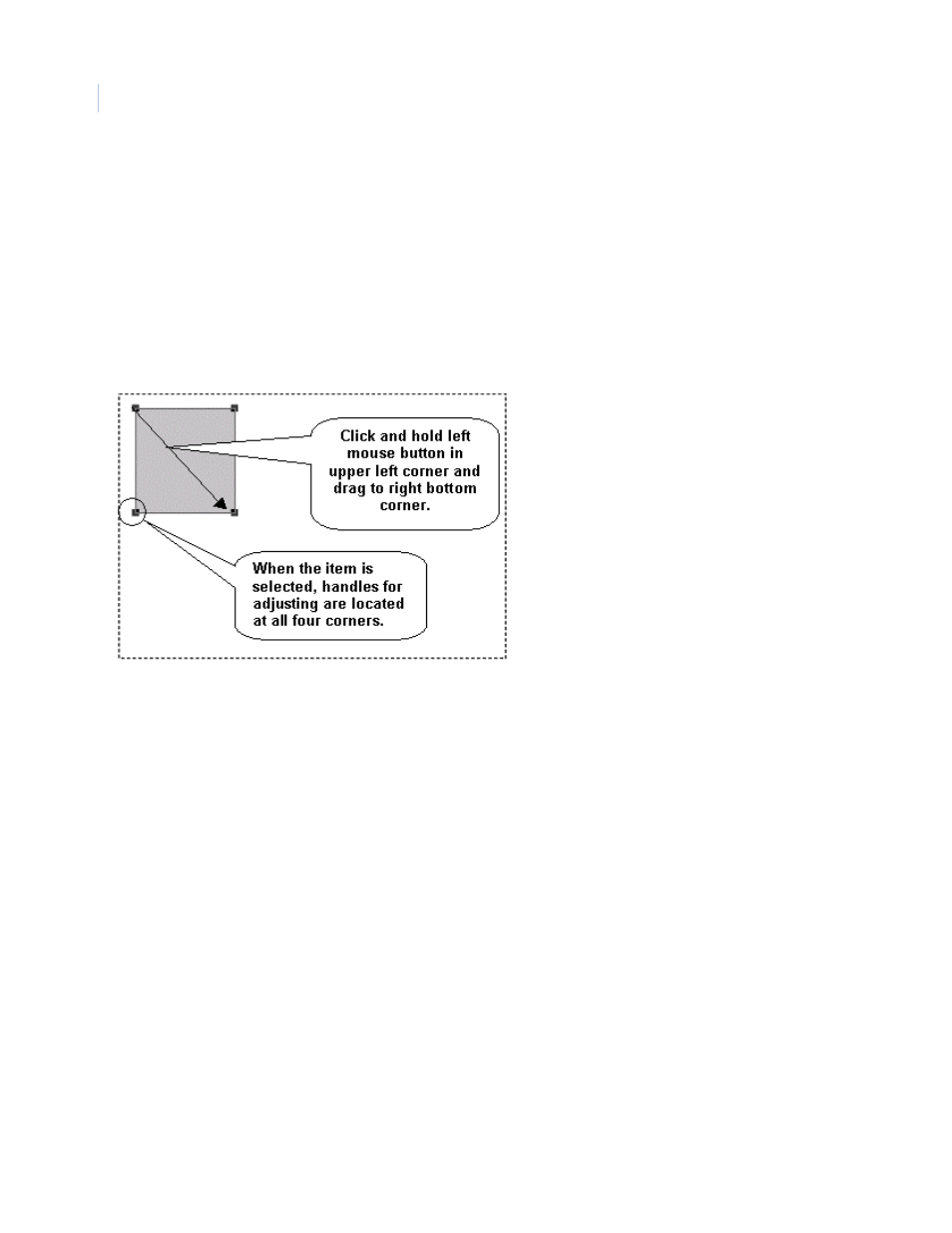
Topaz
User Manual
272
Photo and Signature
These two commands allow you to specify the position, shape, and size of the cardholder’s
photograph or signature.
Once you have selected either of theses items, the menu disappears. You should then select the
position of this item on the badge. To select the position, place the mouse pointer at the top left hand
corner of the desired position, press down and hold the left mouse button and drag it to the bottom
right hand corner of the desired position.
The screen shows a rectangle with large square dot corners called “Handles”. These “Handles”
indicate that the object has been “Picked” for editing. The rectangle has a gray background.
You can move the rectangle around on the template by placing the mouse pointer inside the selected
field (showing the handles), then hold the left mouse button down and drag the rectangle to the new
position. To change the size, place the mouse pointer directly on one of the handles, then click and
hold the left mouse button and drag to the new shape.
To select attributes, while the “Handles” are still in place, and with the mouse pointer located within
the area of the “Handles”, click the right mouse button. The Attributes screen is shown below.
