How to download data to a selected panel – Interlogix Topaz User Manual User Manual
Page 106
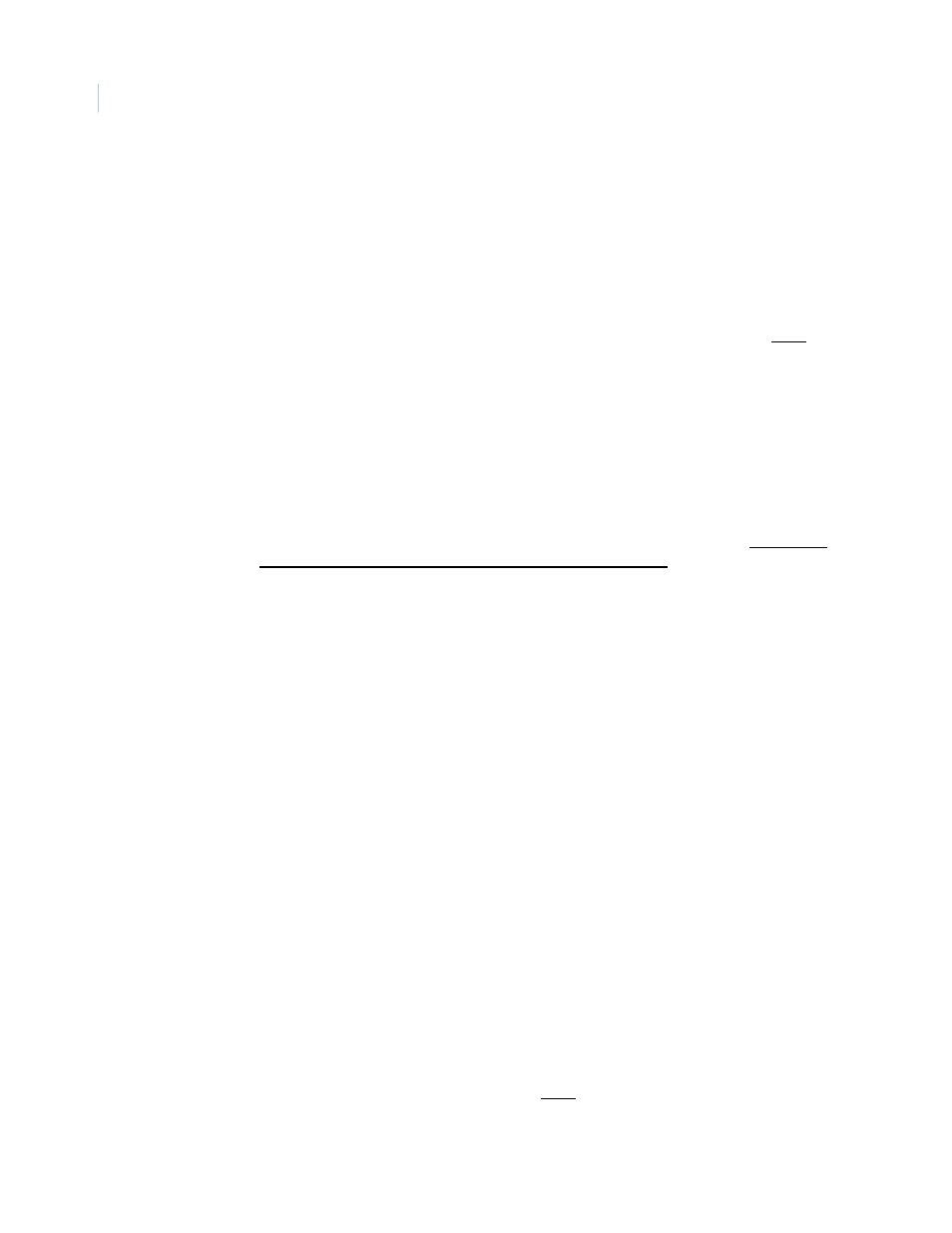
Topaz
User Manual
88
The Panel page contains the following information:
How to download data to a selected panel
To download all data to a selected panel:
1. Scroll through the list of pre-configured panels in the Field Panels list and select the panel to
download to by clicking on the name in the list.
2. Once the name is highlighted, click Download located in the Download Panels section to
start the download of all data to the currently selected ACU panel.
A message “Operation Complete” displays.
Note: If the panel fails to download, the panel reverts to the data in the panel before the download was started.
The downloaded data does not take effect until the entire database has been downloaded.
Download Panels
This section is used to download all data to a selected panel.
Field Panels
Scroll through the list of pre-configured panels in the Field Panels list and select the panel to
download to by clicking on the name in the list.
Download
Once the name is highlighted, click to start the download of all data to the currently selected ACU
panel.
Note: If the panel fails to download, the panel reverts to the data in the panel before the
download was started. The downloaded data does not take effect until the entire database
has been downloaded.
Reset
If the field panel requires rebooting, select the field panel in the list and click Reset. In most cases
this eliminates the need to respond to the location of the panel to reset it.
Dial-up Connections
This section is used when downloading data to a dial-up panel.
Dial-up Panels
To download to a dial-up panel, scroll through the list of pre-configured Dial-up Panels and select
the panel to download to by clicking on the name in the list so that it is highlighted.
Dial-up Ports
If Initialize - Test Modem & Serial Port is selected, the Dial-up Ports list is available to select the port
to be tested. Select the port before continuing. The Dial-up Panels list is not available for the port
test.
When using dial-up, the modem baud rate should be set to 9600 with no parity. A Robotics
Sportster external modem must be used at the host computer.
Download & Hang Up After the download is completed, the panel hangs up (disconnects).
Download & Stay
Connected
After the download is completed, the panel stays connected (does not hang up).
Break Connection-
Hang Up
This option forces the selected panel in the Dial-up Panels list to hang up (disconnect).
Initialize-Test Modem &
/Serial Port
This option conducts a test of the selected computer's serial port and attached modem selected
from the Dial-up Ports list.
Call
Once the panel or port name is highlighted and the option is selected, click to start the requested
communication function.
Load Panel Program
This section is used to update firmware on a selected panel.
Field Panel
From the Field Panel list, select the panel to update.
PROM File Name
Enter the update file name in the field window, or click Browse to locate the update file.
Load
Click to start the program loading.
