Access event reporting options setup report, Figure 98. system setup: access event – Interlogix Topaz User Manual User Manual
Page 145
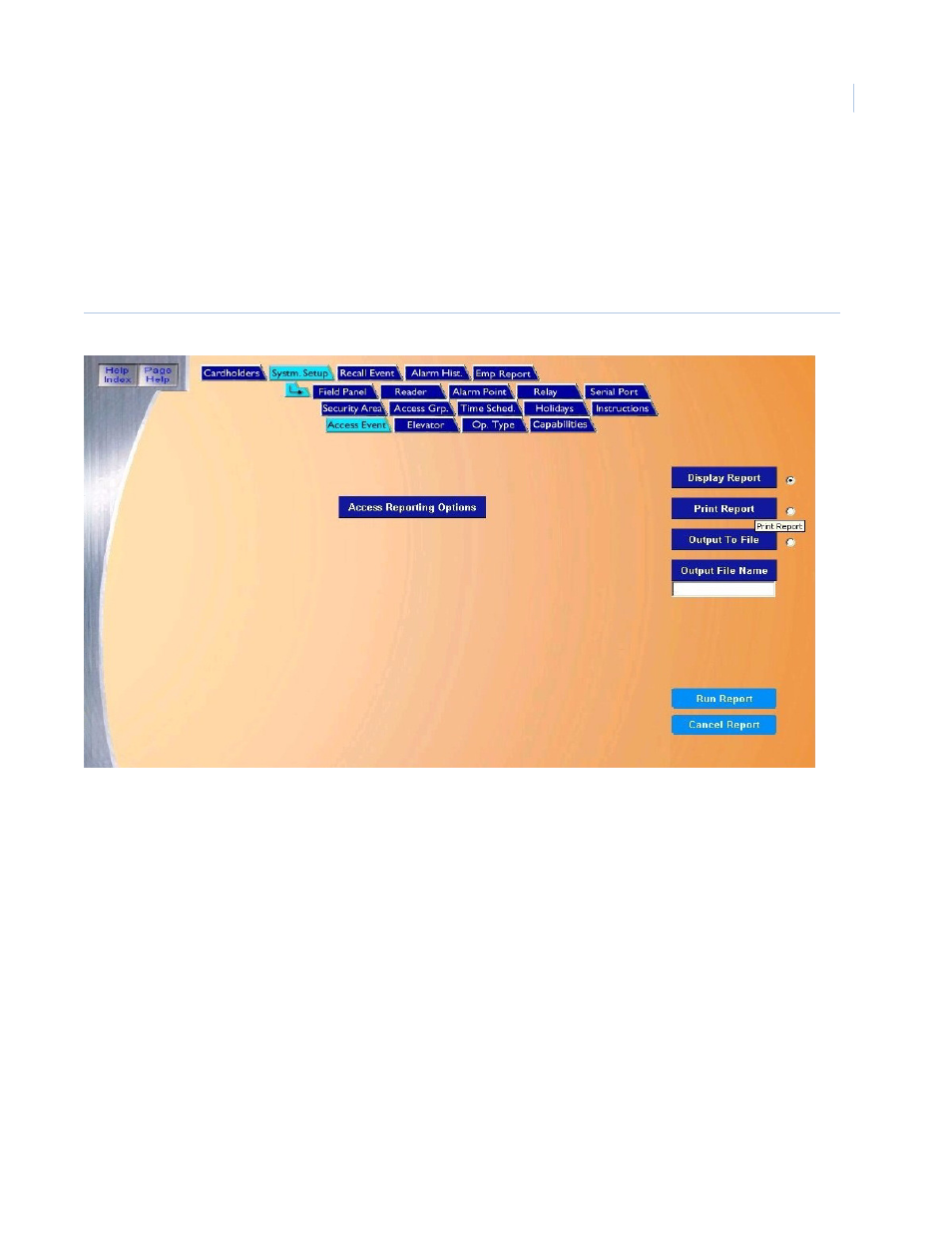
Chapter 7
Reports
127
Access Event Reporting Options Setup Report
The Access Event Reporting Options Setup Report recalls how Access Events have been setup.
To navigate to the Access Event Reporting Options Setup Report page, from any page within the
System Setup pages click the Access Reporting Options tab button in the top navigation bar. The
following page displays.
Figure 98.System Setup: Access Event
The Access Event page contains the following information:
Access Reporting
Options
The Access Reporting Options report recalls how access events have been set up. The report lists all
configured access reporting options.
Display Report
This is the default. Click to display on the Workstation monitor.
Print Report
Click to send to the report printer.
Output To File
Click to save the report into the file name specified in the Output File Name field. This saves the
report results in a file for later use outside of Topaz.
Output File Name
If you selected Output to File, enter the name of the file to contain the report information. The Output
File Name can have up to 64 characters. For example, you can type “Myreport” and the report is
saved into the file named Myreport in the directory where Topaz was installed. You may enter a path
with the file name, for example, “c:\reports\Myreport”. The format of the report files is always plain text
that can be opened in Notepad.
Run Report
Click to send the report to the destination specified (display, printer, or file). A message “Report
Completed” displays, with the number of records printed. Click OK to continue.
Cancel Report
Click to stop the report or when you have finished viewing the report on the monitor. This cancels the
operation and returns to the report screen. If no report displays and you click Cancel, it returns to the
Reports page.
