Text and database, Figure 185.attributes screen – Interlogix Topaz User Manual User Manual
Page 291
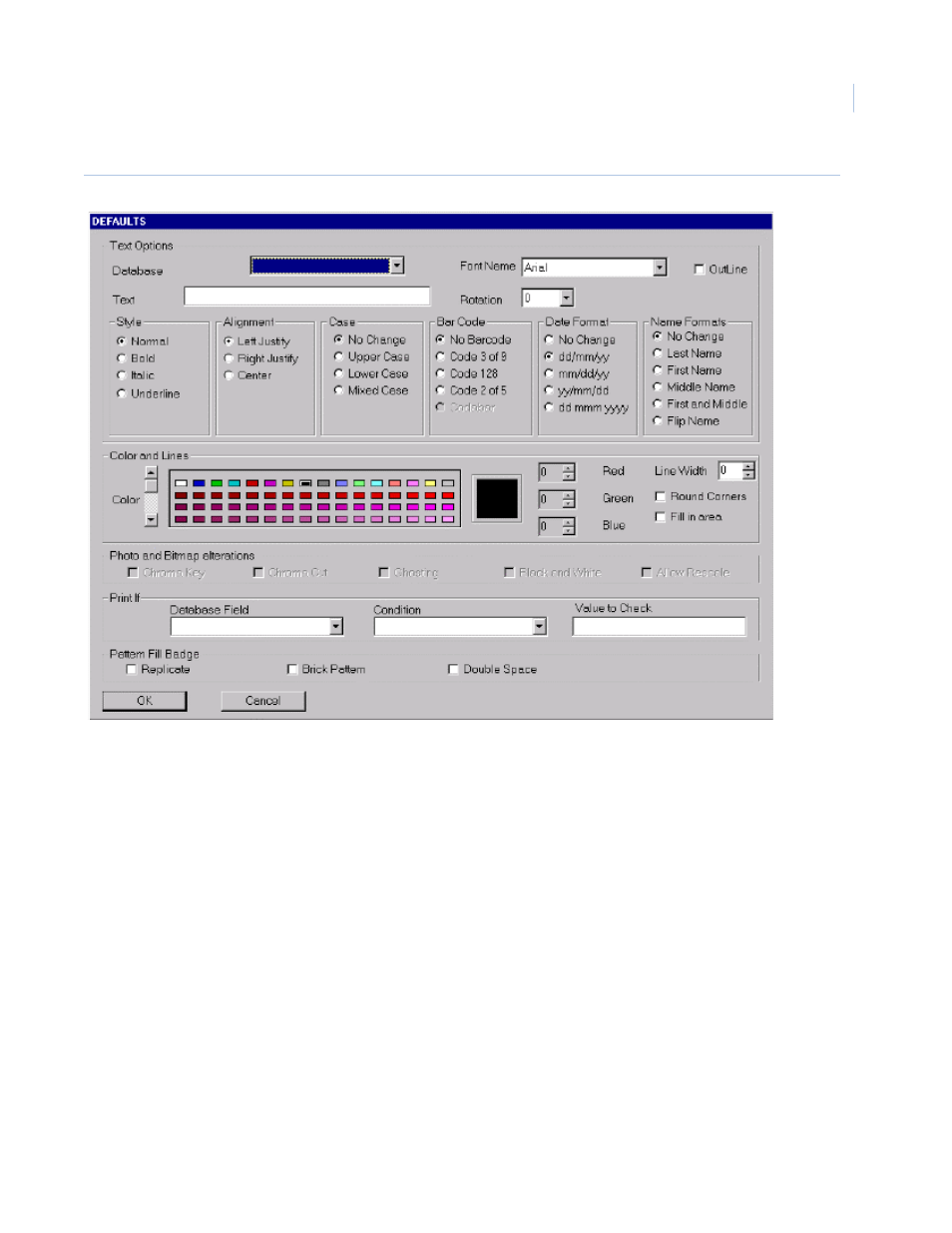
Chapter 10
Badge Design
273
Figure 185.Attributes screen
These attributes, which may be selected or changed for any particular “Picked” object, are in bold on
the screen and the attributes, which may not be used, are grayed out. In the case of the Photograph
and Signature objects, the available attributes are Chroma Key, Chroma Cut, Ghosting, Black &
White, and Allow Rescale. These are explained in detail later in this chapter.
Text and Database
These two commands allow you to specify the position, shape, and size of the text and database
field information to be shown on the badge. Text refers to “Constant” text that is entered by the
badge designer and always appears on the badge in the same form. Database refers to “Variable”
information, which is extracted from the cardholder database and is specific to the individual
cardholder
Once you have selected either of theses items, the menu disappears. You should then select the
position for these items on the badge. To select the position, place the mouse pointer at the top left
hand corner of the desired position, press down and hold the left mouse button and drag it to the
bottom right hand corner of the desired position. The screen shows a rectangle with large square dot
corners called “Handles”. These “Handles” indicate that the object has been “Picked” for editing.
A dialog window appears on the screen.
