Interlogix Topaz User Manual User Manual
Page 273
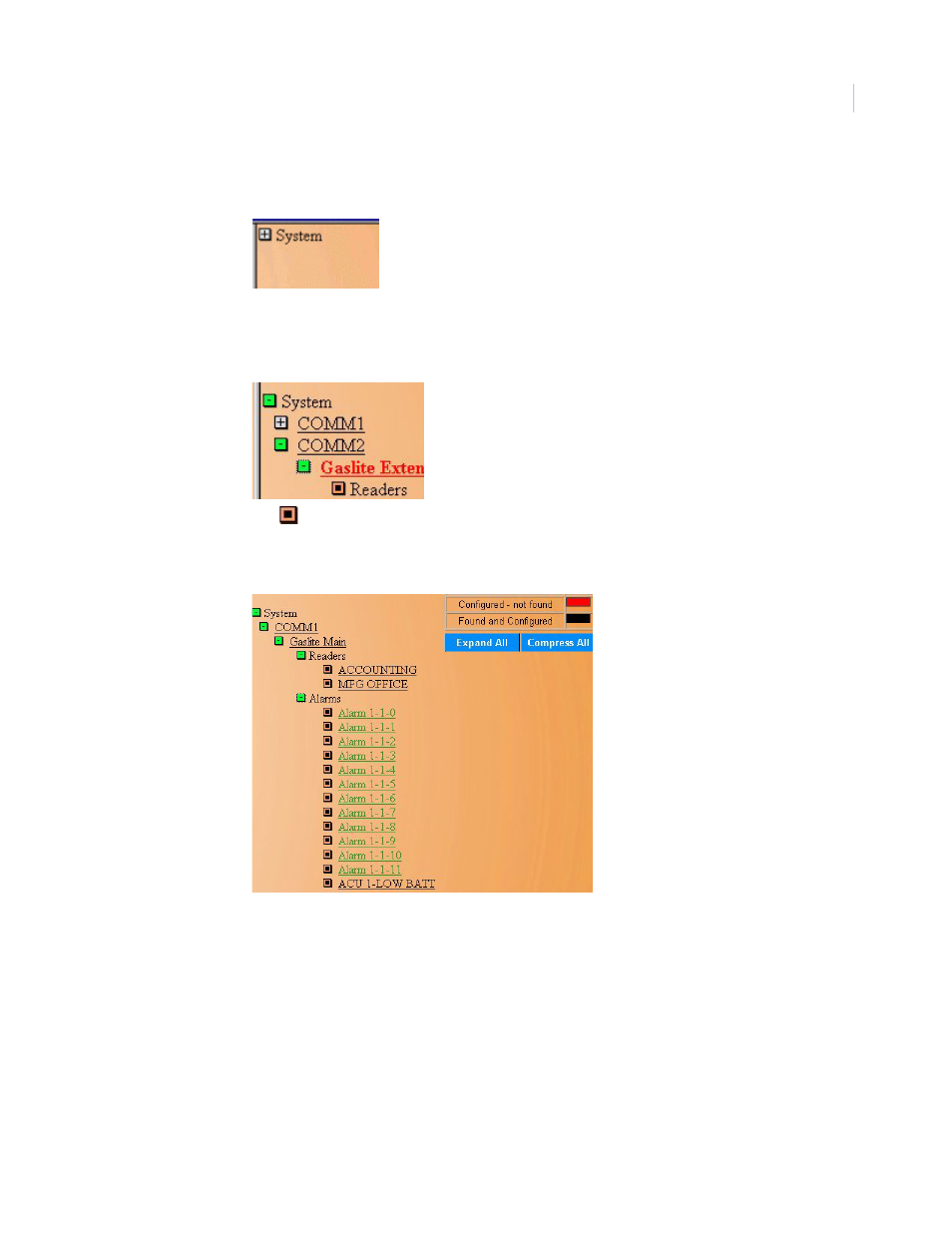
Chapter 9
Hardware
255
Device Tree
You can access the Device Tree by clicking on the plus button by System at the top right side of
the page.
You can also expand the entire tree by clicking Expand All or you can compress the tree by
clicking Compress All.
Clicking this button opens the tree to show the Communications ports and LAN Adapters (ACUs
communicating over the LAN) configured on the system as shown below.
The
ICON by Readers indicates that no additional information resides under that part of the
tree.
Opening more of the tree would look something like the image below.
When you leave the Auto Configuration (Device Tree) page and later return, the Tree appears
opened to the same place as it was when you left.
At anytime you can click any one of the underlined names to bring up its appropriate
configuration page and re-configure or edit that item.
For example, if the ”ACCOUNTING-FO” alarm in the tree above were clicked on it would bring
up the Alarm Point configuration page as an additional browser page with Auto Configuration
remaining in the background as shown below.
