Figure 186.enter text figure 187.database fields – Interlogix Topaz User Manual User Manual
Page 292
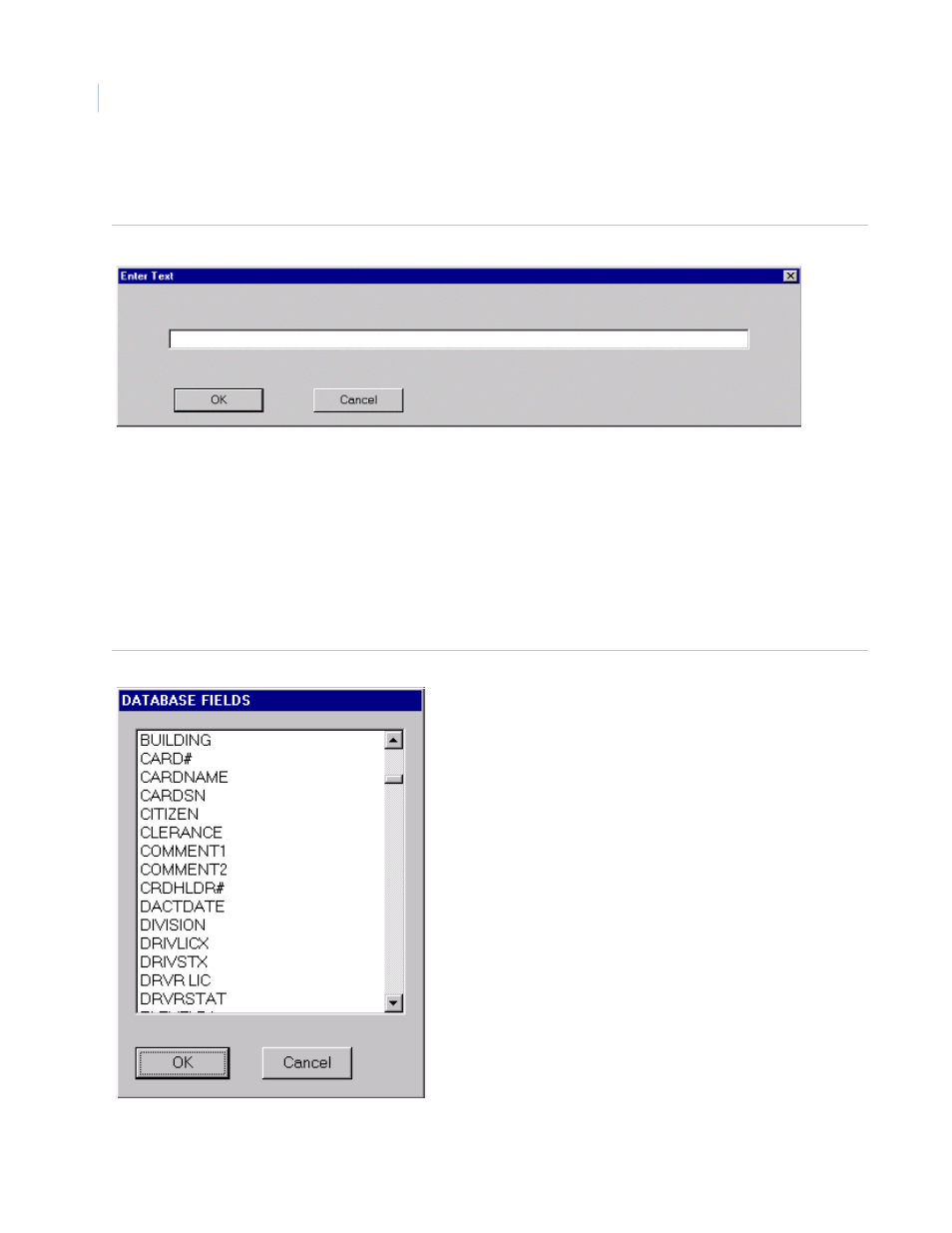
Topaz
User Manual
274
If the Text command has been selected, the dialog box provides an open field into which you can
enter the text to be placed on the badge in that position.
Figure 186.Enter Text
Once you click the left mouse button on OK, the text appears in the area between the “Handles” of
the “Picked” object.
If the Database command has been selected, a dialog box appears with a pick list, showing all
available Cardholder Database information fields that can be selected. You can scroll through all
available selections by placing the mouse pointer over the up or down arrows located at the right
hand side of the dialog box. To select a database item, you move the mouse pointer to that selection
and click the left mouse button. To enter this database item onto the badge, you may double-click the
left mouse button, or place the mouse pointer over OK, and click the left mouse button. The selected
database item appears in the area between the “Handles” of the “Picked” object.
Figure 187.Database Fields
To assign attributes to the “Picked” item, place the mouse pointer over the area between the
“Handles” and click the right mouse button. The Attributes screen appears as shown below.
