Figure 97. sample instruction message setup report – Interlogix Topaz User Manual User Manual
Page 144
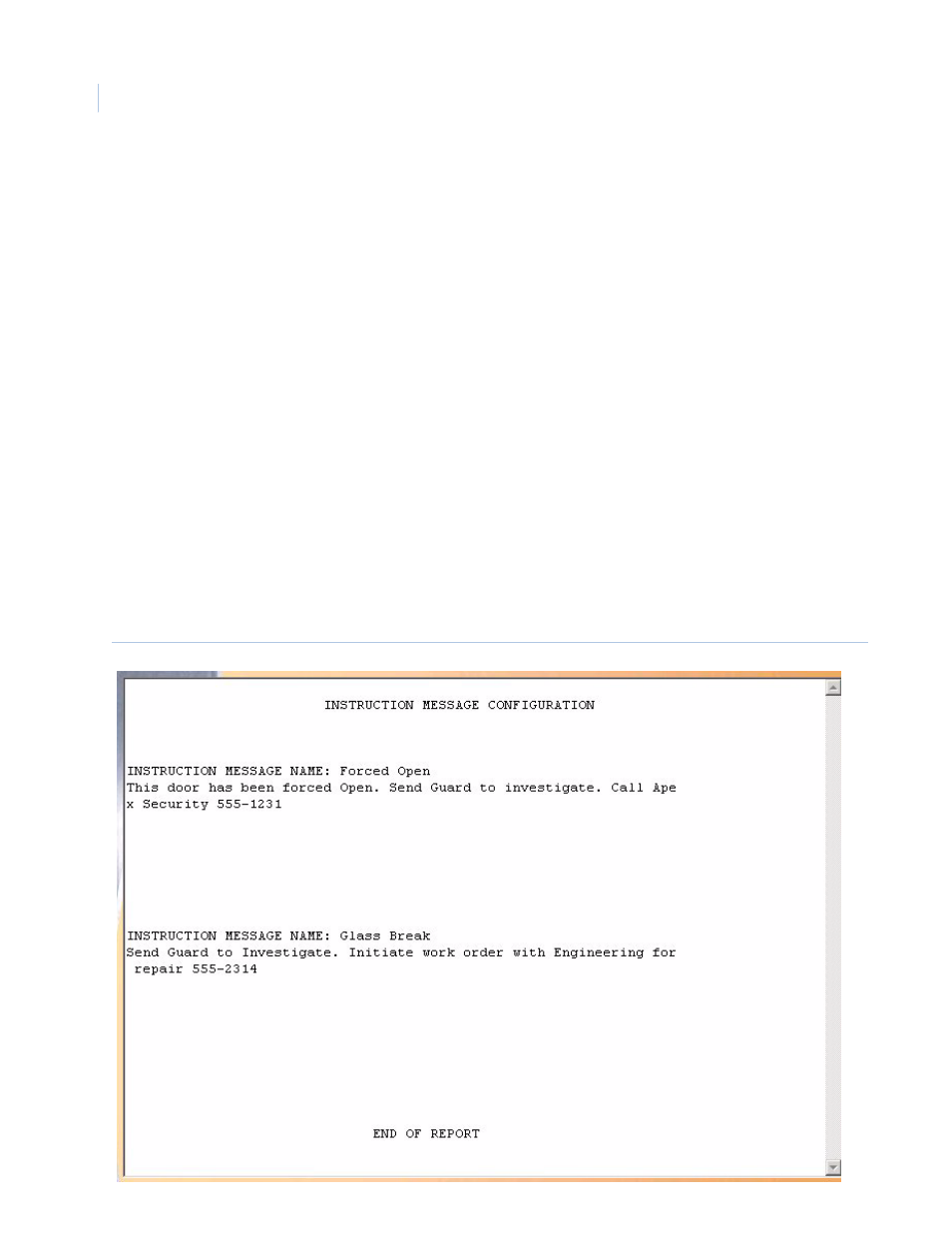
Topaz
User Manual
126
The Instructions page contains the following information:
Below is a sample of a displayed report for Instruction Message Setup.
Figure 97.Sample Instruction Message Setup report
Instruction Message
Setup
The Instruction Message Setup report recalls how instruction messages have been setup.
All Instruction
Messages?
If Yes is selected, all instruction messages are listed on the report. If No is selected, then an
instruction message must be selected from the drop-down list under Instruction Message Name.
Instruction Message
Name
From the drop-down list of pre-configured alarm points, scroll through and select the instruction
message to be recalled in the report by clicking on the Instruction Message Name.
Display Report
This is the default. Click to display on the Workstation monitor.
Print Report
Click to send to the report printer.
Output To File
Click to save the report into the file name specified in the Output File Name field. This saves the
report results in a file for later use outside of Topaz.
Output File Name
If you selected Output to File, enter the name of the file to contain the report information. The Output
File Name can have up to 64 characters. For example, you can type “Myreport” and the report is
saved into the file named Myreport in the directory where Topaz was installed. You may enter a path
with the file name, for example, “c:\reports\Myreport”. The format of the report files is always plain text
that can be opened in Notepad.
Run Report
Click to send the report to the destination specified (display, printer, or file). A message “Report
Completed” displays, with the number of records printed. Click OK to continue.
Cancel Report
Click to stop the report or when you have finished viewing the report on the monitor. This cancels the
operation and returns to the report screen. If no report displays and you click Cancel, it returns to the
Reports page.
