How to add a relay, How to modify a relay, How to add a relay how to modify a relay – Interlogix Topaz User Manual User Manual
Page 269
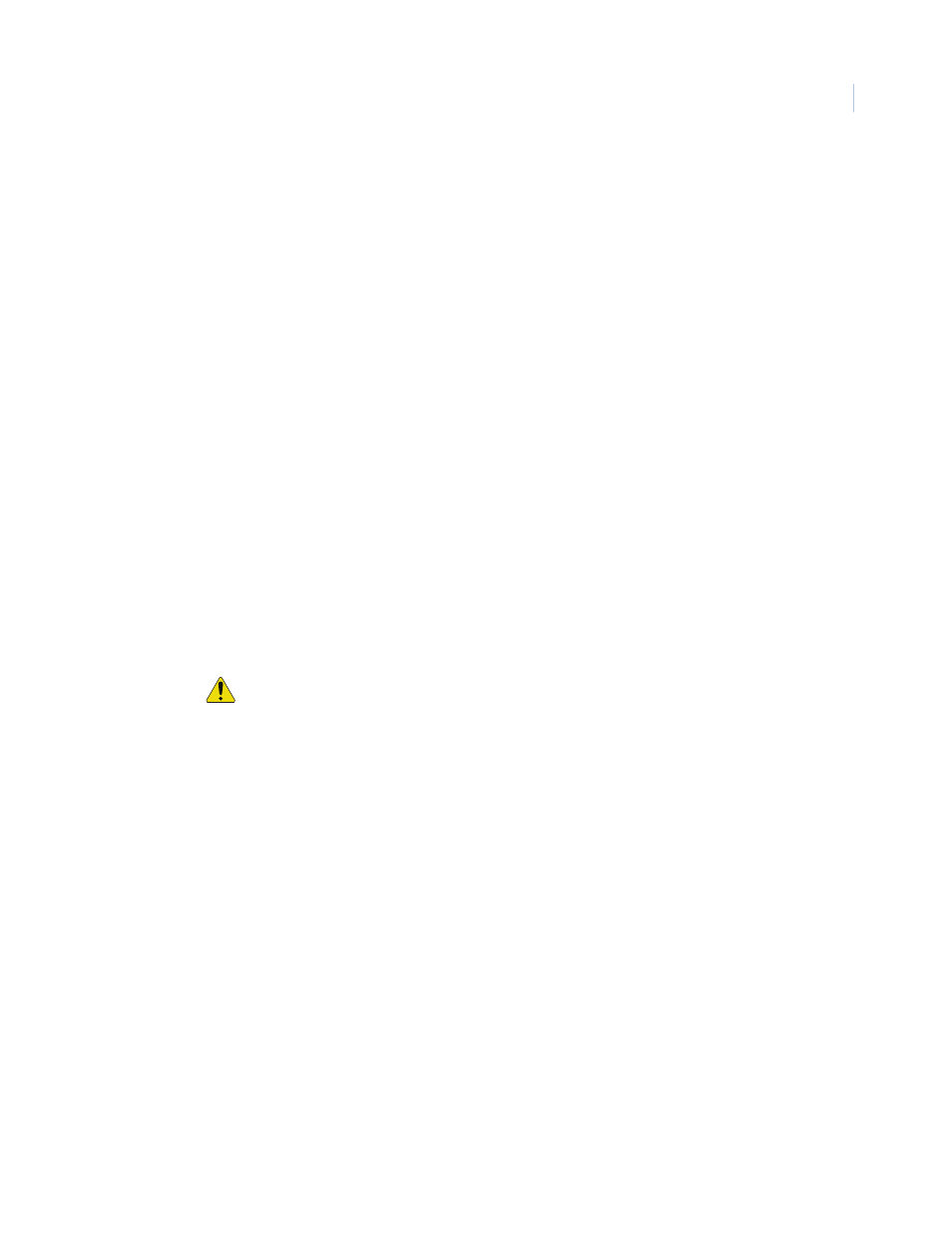
Chapter 9
Hardware
251
How to add a relay
1. Start by clicking Clear to clear any existing data.
2. Enter the data for the new relay in the remaining fields on the Relay page.
3. Click Save. The “Operation Complete” message displays. If “Operation Failed” is displayed,
then a required field was not entered. Enter the field and try again.
How to modify a relay
1. Start by selecting the relay to be modified by scrolling through the Configured Relays list and
clicking on the relay to select it. After the fields are filled in make sure the correct relay to
modify has been selected.
2. Make any desired changes to the Relay Setup page.
3. After all changes have been made to the Relay page, click Save/Add. The “Operation
Complete” message displays.
Link During Time Schedule If you want the Relay to activate upon the alarm during a selected Time Schedule only, then
select the Time Schedule from the drop-down list of configured Time Schedules.
Note: To configure a Time Schedule, click the link arrow to the left and the time schedule
setup page opens. Configure the time schedule and click Save.
Activate When Alarm is
Masked
Under normal conditions when the Alarm Point that is linked to the relay is Masked, the relay
does not activate when the point goes into alarm. If you wish the Relay to Activate even if the
Alarm Point is Masked, click the box to the right placing a check mark in it.
Scheduling
If the Relay is going to be activated or deactivated by a Time Schedule the following fields
need to be configured.
Relay Action Schedule
If the relay is to be automatically Activated during a Time Schedule then select from the drop-
down list a pre-configured Time Schedules for the relay action to Begin and End.
Note: To configure a Relay Action Schedule, click the link arrow to the left and the Time
Schedule configuration page opens. Configure the panel and click Save.
Begin Action
Select if the relay is to Activate or Deactivate at the beginning of the time schedule.
End Action
Select if the relay is to Activate or Deactivate at the end of the time schedule.
Description
Enter up to 127 characters for the Description for the relay.
Save/Add
After all changes have been made to the Relay page, click Save/Add.
One of the following messages displays:
• If “Operation Complete” is displayed, no further changes are needed.
• If “Duplicate Record” is displayed, then the Relay Name has been repeated. Enter a new
name and try again.
• If “Operation Failed” is displayed, then a required field was not entered. Enter the field and
try again.
Clear
At any point if you wish to clear out all entered information, click Clear
CAUTION: Clicking Clear before clicking Save deletes newly entered data.
