Frequently asked questions – Interlogix Topaz User Manual User Manual
Page 362
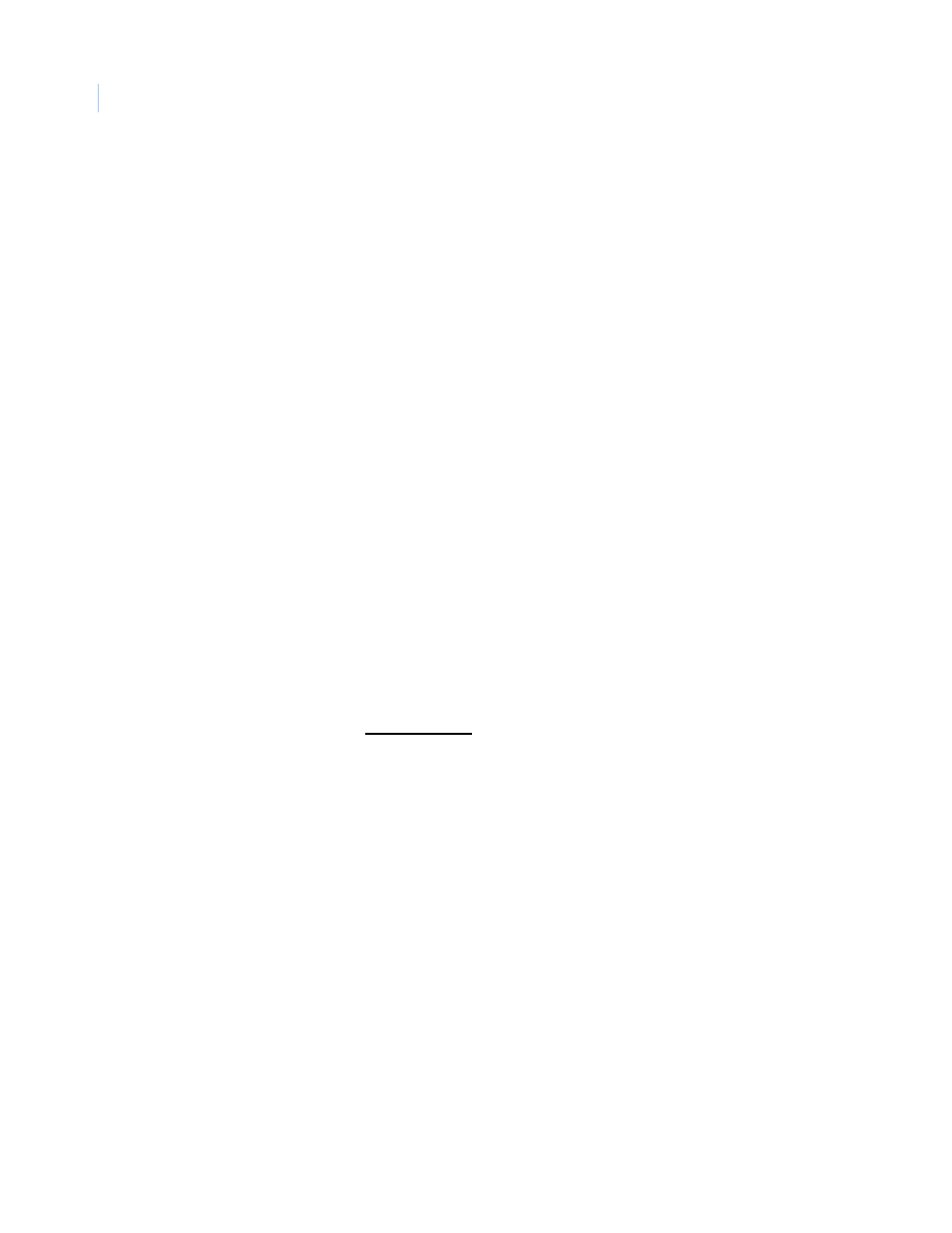
Topaz
User Manual
344
Frequently Asked Questions
When I try to install Topaz, I get “Port 80 in use”.
The Topaz program emulates a Web Server, so there cannot be another Web Server
running on the computer.
Examples of Web Server programs are Microsoft’s Personal Web Server, and Microsoft’s
Internet Information Server.
When I try to install Topaz, I get the error message “~0000 was not found.”
Check your c:\temp directory. Be default, Windows makes a temp directory on the C:
drive named temp. If this directory does not exist, you should make one.
When I double-click the Topaz icon I get the “Open With” dialog box to select a program to
run.
Press the Esc key to abort the process. Install Microsoft Internet Explorer 5.5 or later.
When I double-click the Topaz icon I get a White screen with “Action cancelled” on it.
This means the Internet Explorer cannot find the MP.exe server application.
•
Insure Microsoft’s Internet Information Server (IIS) is not installed on this computer.
•
Delete the file WORKSTATION.HTA in the Topaz folder, and then reload the Topaz
application.
Topaz does not start.
Make sure the user rights on the computer are set to Local Admin.
Before Topaz can run, you must make sure your computer is configured properly.
•
The screen resolution must be set to 1024 * 768 and 65535 colors.
•
The computer must have at least 768 MB of memory.
•
TCP/IP must be installed, but not set for DHCP.
Check the TCP/IP configuration by pinging the IP address. For example, if the TCP/IP
address is 192.1.1.1, then go to a command prompt, and type: “PING 192.1.1.1”. You
should get “Reply from 192.1.1.1: bytes=32 time<10ms TTL=128”.
•
In Windows Control Panel, click “Devices”. Make sure “AFD Networking Support
Environment” has “Status” set to “Started” and “Startup” is set to “Automatic”.
If the above settings are correct and the program still fails to start, look in the file
“scrout.txt” or “scrout01.txt”. These are error event files and contain error messages that
can give clues to the proper action.
I get the error message “Copy Protection Not Found”.
•
Make sure the Software Sentinel is connected to the parallel or USB port.
Note: The USB software sentinel key is provided with the Topaz system when you order it. This dongle is
required for Topaz to work properly. If this is an upgrade, you may have a serial sentinel key. This will
work and does not need to be replaced with a USB dongle. It also does not need to be removed during
this process.
•
If there is a printer connected, make sure the printer is “on-line”.
