How to modify a field panel, How to delete a field panel – Interlogix Topaz User Manual User Manual
Page 243
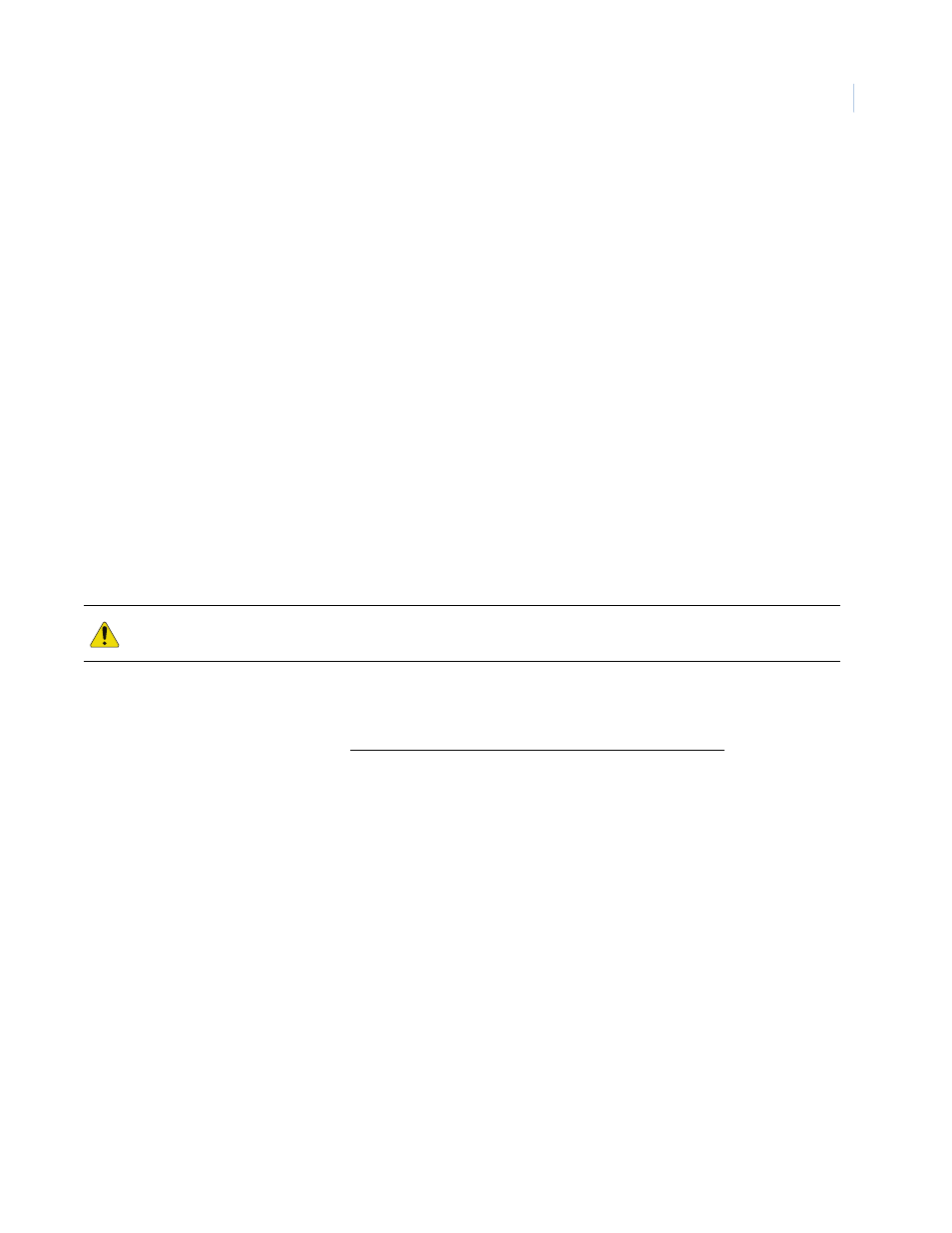
Chapter 9
Hardware
225
1. Click Clear to clear all fields.
2. Fill in the information for the new field panel.
3. After all fields have been added to the Field Panel page, click Save/Add. A message
“Operation Complete” displays.
How to modify a field panel
1. To modify a Field Panel you must first select the panel to be modified. Do this by clicking on
the name of the Field Panel in the list to be modified in the “Configured Panels” window on
the right side of the screen.
2. Wait for the panel's configuration information to be displayed in the main window and the
Panel description to be displayed in the “Description” window below the “Configured Panels”
window.
3. Make any necessary changes to the selected field panel's configuration.
4. Click Save/Add. The message “Operation Complete” displays.
Note: The name of the field panel cannot be modified. You must delete the panel and add it using the new name.
How to delete a field panel
1. To delete a Field Panel from the System you must first select the panel to be deleted. Do this
by clicking on the name of the Field Panel in the list of Configured Panels to be deleted.
Note: To delete a Field Panel, you must first delete all readers, alarm points, and relays on that panel. Then you can
delete the panel.
2. Wait for the panel's configuration information to be displayed in the main window and the
panel's description to be displayed in the “Description” window below the “Configured Panels”
window, and then click Delete.
3. A message “Are you sure you want to delete this record?” displays. Click OK to continue.
4. If a message “Device cannot be deleted with Readers Defined” appears, then shutdown the
field panel and deleted it from the “Not Found” box in Hardware, Auto Configuration.
5. One of the following messages should display.
•
If “Operation Complete “is displayed, then no further changes are needed.
•
If “Operation Failed” is displayed, then a required field was not entered. Enter the field
and try deleting again.
CAUTION: DO NOT delete a field panel until all associated readers, alarm points and relays have been deleted
from the panel first.
