Interlogix Topaz User Manual User Manual
Page 294
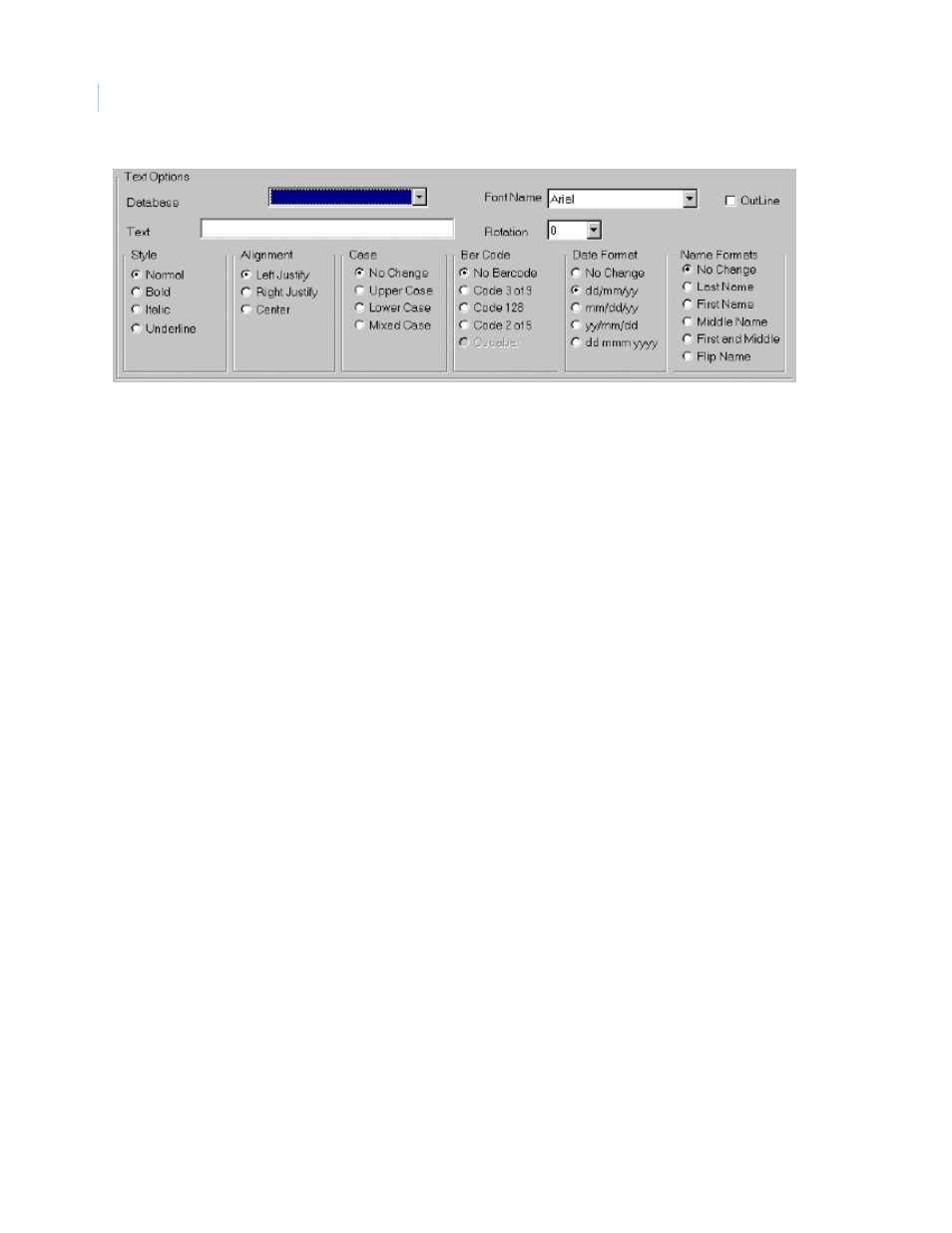
Topaz
User Manual
276
Font Name
To select a font, place the mouse pointer over the down arrow on the left of the Font Name,
and click the left mouse button. A pick list appears. Use the up and down arrows at the left
of the pick list to scroll through the available fonts. To select a font, place the mouse pointer
on to the selected font and click the left mouse button. The pick list disappears, and the
selected font name shows in the field next to the Font Name legend.
Outline
The Outline command allows you to select the color and font for the text, but in outline only,
with the background information visible through the text characters.
Alignment
The Alignment command allows you to select whether the text is Left Justified, Right
Justified, or Centered inside the picked rectangle.
Case
The Case command allows you to specify the typeface to be used for the selected Text or
Database item. The options are:
• No Change
• Upper Case
• Lower Case
• Mixed Case
Selecting No Change causes the data to be printed exactly as typed for a Text item or
exactly as entered in to the database for a Database item.
Selecting Upper Case causes the data to be printed entirely in Upper Case letters.
Selecting Lower Case causes the data to be printed entirely in Lower Case letters.
Selecting Mixed Case causes the data to be printed with the first letter of each word
Capitalized, and the other letters in lower case. If the text contains a capitalized letter within
a word (like a person’s name), the mixed case setting changes that letter to lower case. For
example, McDonald becomes Mcdonald.
Bar Codes
The Bar Code command allows you to represent any numerical Text or Database
Information on the badge. The selections are:
• No Bar Code
• Code 3 of 9
• Code 128
• Code 2 of 5
Date Format
The Date Format command allows you to select the format in which dates may be
represented on the badge. The available formats are:
• dd/mm/yy
• mm/dd/yy
• yy/mm/dd
• dd mmm yyyy
