Figure 212.map information window – Interlogix Topaz User Manual User Manual
Page 333
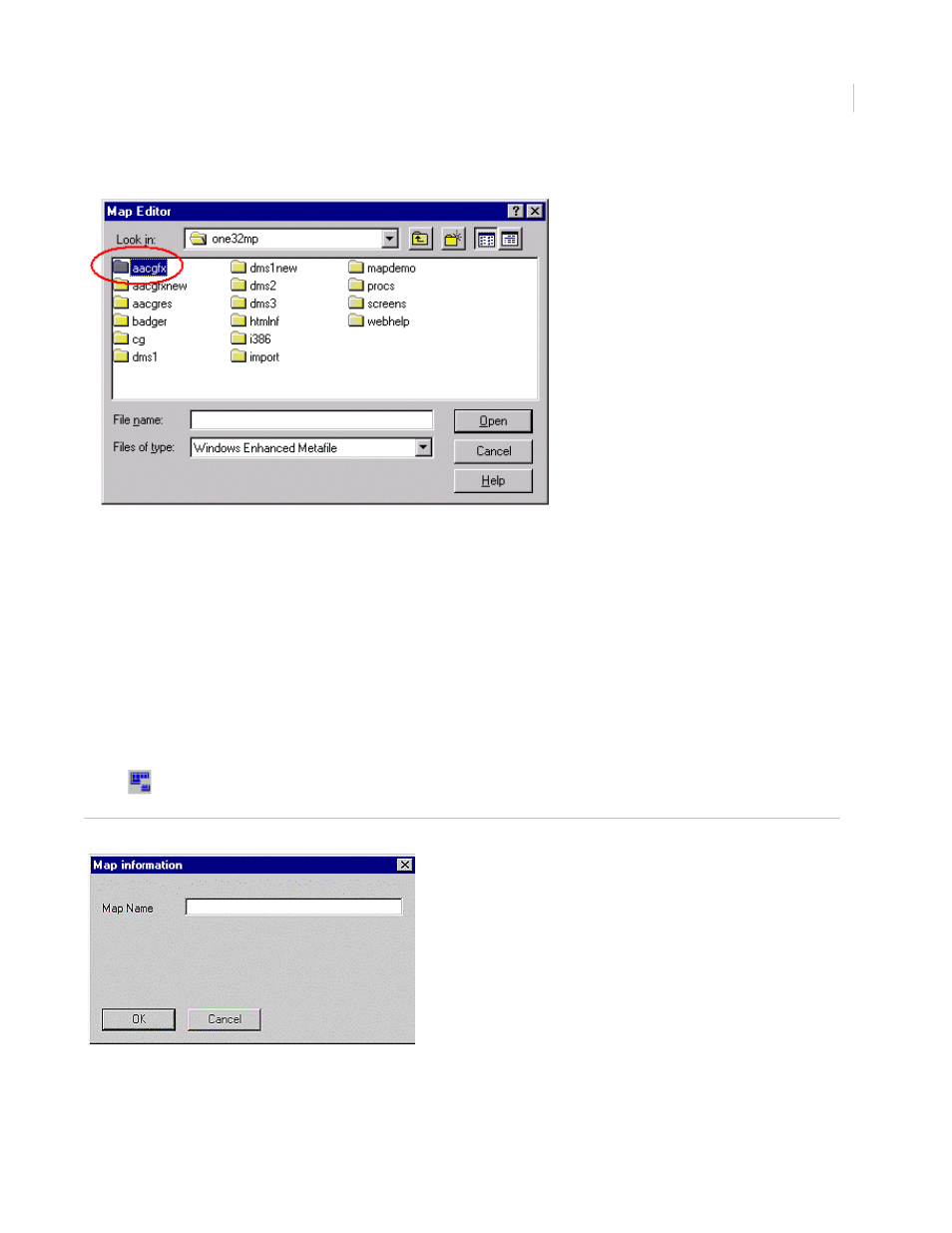
Chapter 11
Color Graphics Maps
315
Click Browse to locate the map file to add and the following window displays.
Using the standard Windows convention, locate the map file you wish to add. Click Open and the
map are copied to the aacgfx directory.
Note: The only map files that can be added to the Color Graphics system must be an Enhanced Metafile format and
have the .emf extension.
Detailed Map
A detailed map is created from a portion of a current map in the tree by drawing a rectangle around
the area you want to become the new detail map. This allows you to have an overview map of a
building and then a more detailed cut away of an area or room from the building overview map.
To add a detailed map to the tree, select the map in the tree you want to make the detail map from.
Click
Detailed Map and the Map information window below displays.
Figure 212.Map information window
Enter the Map Name that displays with the icon on the map and click OK.
