Viewing account online details, Checking the online user list – H3C Technologies H3C Intelligent Management Center User Manual
Page 630
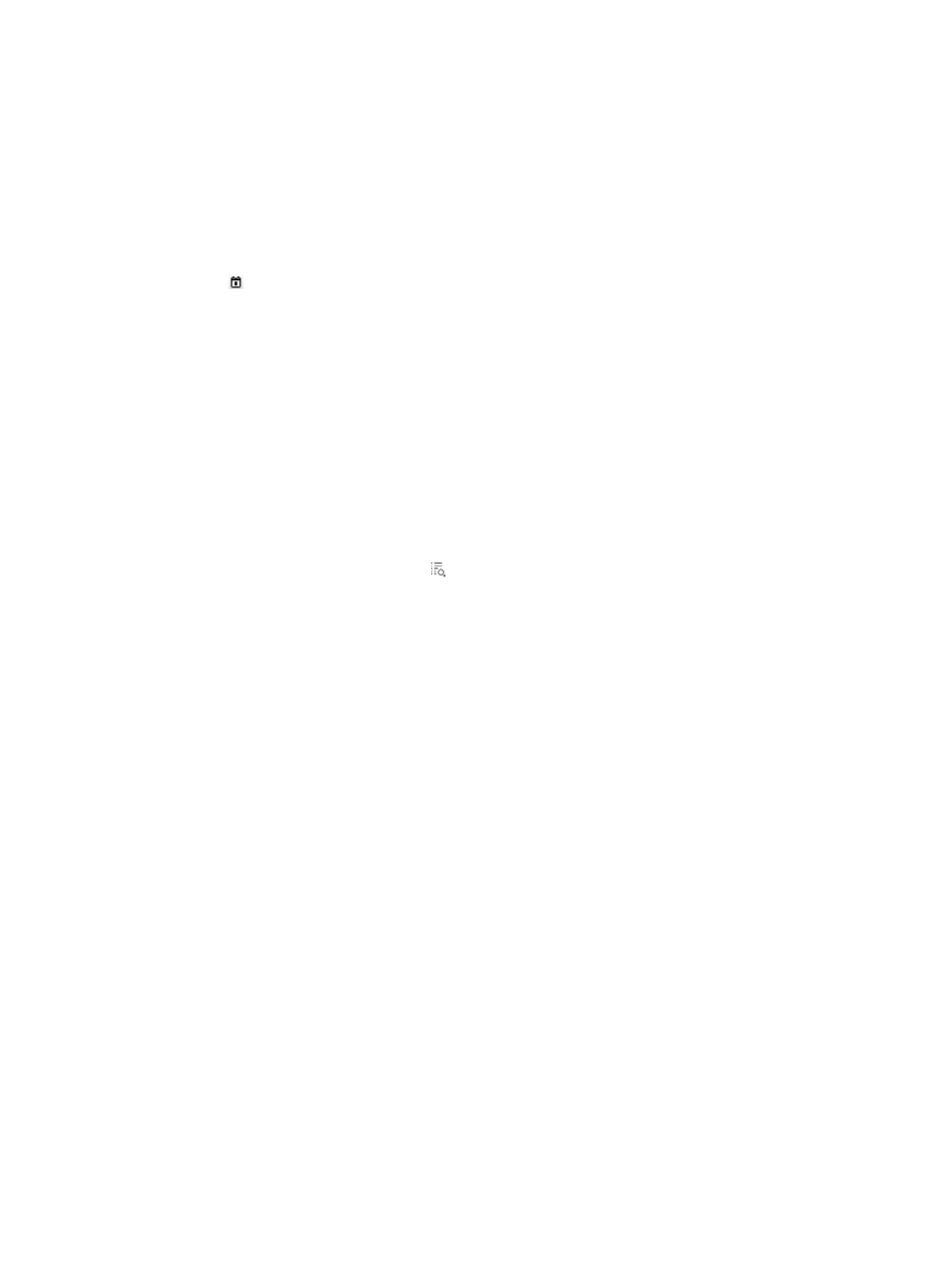
612
2.
Enter the old password, new password, and confirm password.
3.
Click OK.
Viewing account online details
1.
Select Self-Service Lobby > Query for Access Summary from the navigation tree.
2.
Configure the following query criteria:
{
Query Period From/To—Enter the start and end online time or click the Calendar icon
to select the start and end time. Enter the time in the format YYYY-MM-DD.
{
Service—Select a service from the list.
3.
Click Query.
The Access Detail List displays the user online details matching the query criteria.
Access Detail List contents
{
Start Time—Time when the user starts to log online after it passes the authentication.
{
Duration—Online duration for a login of the user.
{
Outgoing Bytes—Uploaded bytes for a login of the user. The access device must support
collecting statistics of uploaded bytes. If it is not supported, this field displays a hyphen (-).
{
Incoming Bytes—Downloaded bytes for a login of the user. The access device must support
collecting statistics of downloaded bytes. If it is not supported, this field displays a hyphen (-).
{
Details—Click the Details icon to view login details.
{
Total—Total value of every field on the list, except the Details column.
4.
Click the Details link in the Details column of an online terminal user to view its details.
Query for Access Details parameters
{
Start Time—Time when the user starts to log online after it passes the authentication.
{
End Time—Time when the user logs off.
{
Outgoing Bytes—Uploaded bytes for this login of the user. The access device must support
collecting statistics of uploaded bytes. If not, this field displays a hyphen (-).
{
Incoming Bytes—Downloaded bytes for this login of the user. The access device must support
collecting statistics of downloaded bytes. If not, this field displays a hyphen (-).
{
Duration—Online duration for this login of the user.
{
User IP Address—IP address of the access user.
{
User MAC Address—MAC address of the access user.
{
User IPv6 Address—IPv6 address of the access user. This field appears only when IPv6 is
enabled in the UAM system settings.
5.
Click Back to return to Access Details List.
Checking the online user list
To check the online user list:
1.
Log in to the user self-service center.
2.
Select Self-service Lobby > Online User List from the navigation tree.
The Online User List displays the online account. If the concurrent online users can be more than
one for an account, the list may display multiple online users using the same account name.
Online User List contents
