4 service quick experience, Configuring service quick experience – H3C Technologies H3C Intelligent Management Center User Manual
Page 110
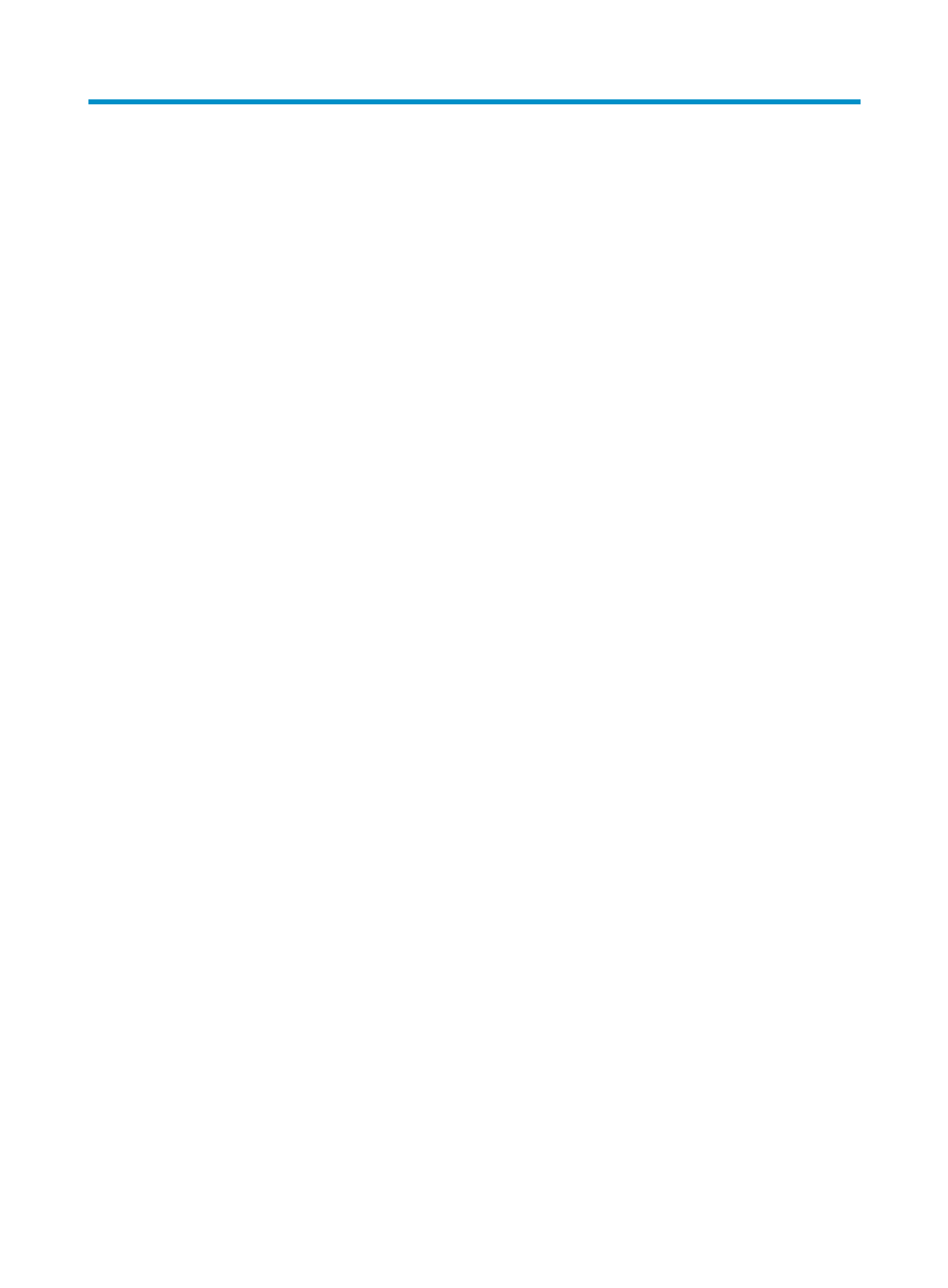
92
4 Service quick experience
UAM provides a Quick Experience page, which presents all necessary parameters to complete
authentication, including service, user account, and access device parameters. Operators can promptly
complete configuration on this page and verify the user authentication result in UAM.
To support service quick experience, make sure your access device is an HP Comware, general HP, or
general H3C device.
Configuring service quick experience
1.
Click the User tab.
2.
Select Access User > Quick Experience from the navigation tree.
The Quick Experience page appears.
3.
In the User Configuration area, enter the account name and password.
IMC will automatically create an ungrouped user account, which has the same name and identity
number as this account name.
4.
In the Access Service area, configure the following service parameters:
{
Service Name—Enter the service name or use the default setting. The default service name is in
the format of srv-date and time, where the date and time string indicates the time when you
accessed the Quick Experience page.
{
Service Suffix—Enter the service suffix. UAM will automatically create a domain named the
same as the service suffix on the access device for authentication. If the domain already exists on
the access device, the access device configuration in the service quick experience settings will
overwrite the domain setting.
UAM converts the service settings into commands and delivers them to the access device.
5.
In the Access Service area, select Enable Security Policy to configure a security policy.
This parameter appears only when the EAD component is installed. When the Enable Security
Policy option is selected, the Quick Experience page refreshes to display the following parameters:
{
Security Policy Name—Enter the security policy name or use the default setting. The default
security policy name is in the format of policy-date and time, where the date and time string
indicates the time when you accessed the Quick Experience page.
{
Security Level—Select a security level. Options and their default settings are as follows:
−
Monitor Mode—Monitors the access user who fails any security check item defined in the
security policy, allows the user to access the network without informing the user of any
security vulnerability on the user endpoint, and generates a security log.
−
VIP Mode—Informs the access user who fails any security check item defined in the security
policy, allows the user to access the network, informs the user of the security vulnerability on
the user endpoint and remediation methods, and generates a security log.
−
Isolate Mode—Isolates the access user who fails any security check item defined in the
security policy in a restricted area, informs the user of the security vulnerability and
remediation methods, and generates a security log.
