Add roaming configuration, Adding authentication roaming configuration, Accessing the roaming configuration list page – H3C Technologies H3C Intelligent Management Center User Manual
Page 432
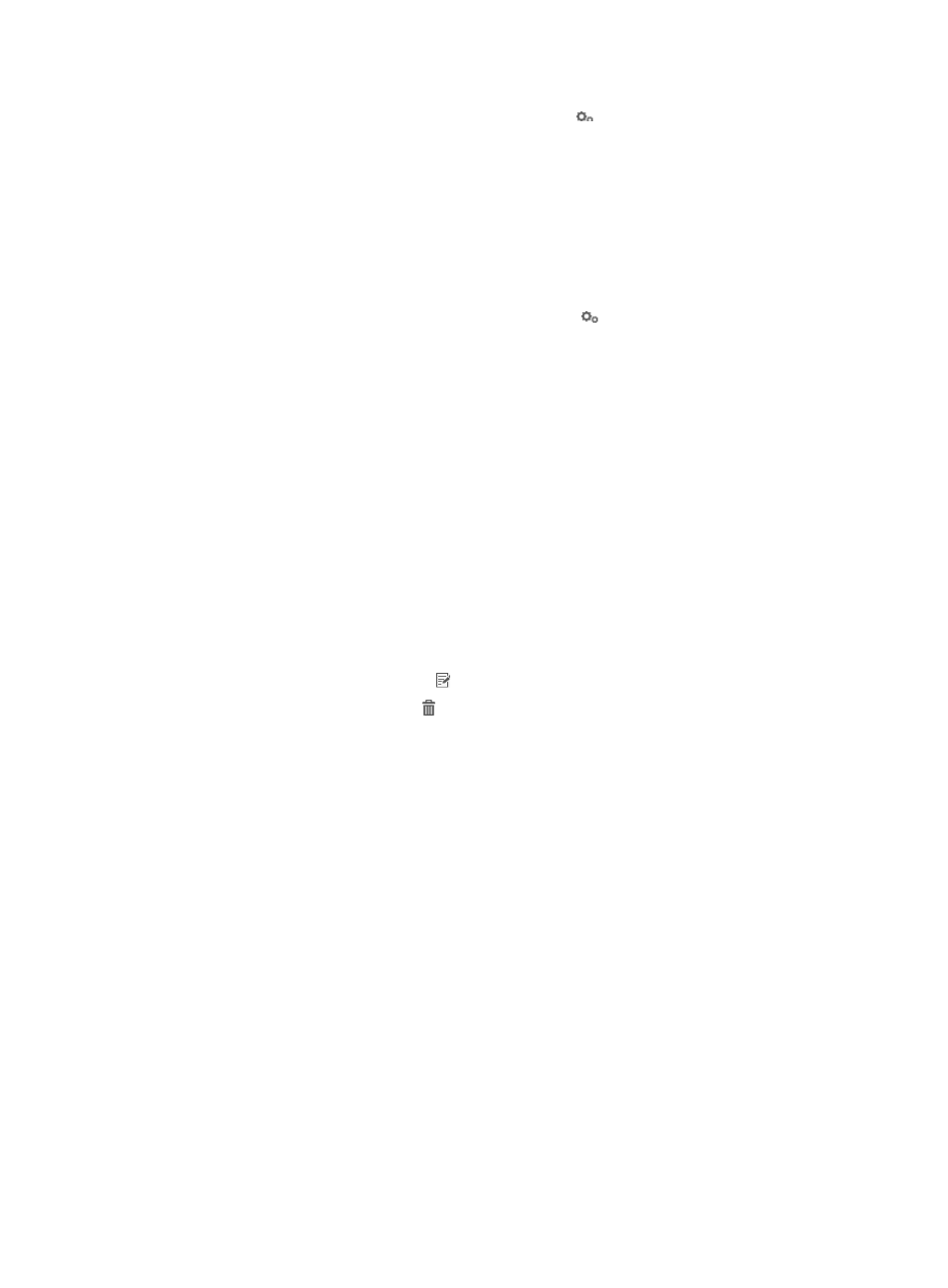
414
3.
On the page that appears, click the Configuration icon for Roaming Configuration.
4.
Select Yes from the Enable Roaming list.
5.
Click OK.
Accessing the roaming configuration list page
1.
Click the User tab.
2.
Select User Access Policy > Service Parameters > System Settings from the navigation tree.
3.
On the page that appears, click the Configuration icon for Roaming Configuration.
Roaming configuration list contents
{
Identifier—Roaming type, including domain and RSA. The following describes the meaning of
each option when the identifier is domain. For more information about RSA authentication, see
20 Configuring RSA authentication
{
Domain name—Domain name for roaming. If the authentication request of a user contains the
domain name, roaming authentication is performed.
{
IP Address—IPv4 address of the AAA server that authenticates roaming users.
{
Port—Port number to which the destination AAA server listens for authentication or accounting
packets. If the roaming configuration type is Authentication, the field displays the port number
for listening authentication packets. If the roaming configuration type is Accounting, the field
displays the listening port number for accounting packets.
{
Key—Key for the source UAM and destination AAA server to authenticate each other. The value
must be the same as that configured for the destination AAA server.
{
Type—Roaming configuration type, including authentication and accounting.
{
Modify—Click the Modify icon to modify the roaming configuration.
{
Delete—Click the Delete icon to delete the roaming configuration.
Add roaming configuration
Roaming is typically configured both for authentication and accounting. However, authentication
roaming need not be configured when you use UAM for local authentication and use a separate
accounting server.
Adding authentication roaming configuration
1.
Access the roaming configuration list page.
2.
Click Add.
The page for adding roaming configuration appears.
3.
Select Domain from the Identifier list.
4.
Type a domain name in the Domain name field. If the authentication request of a user contains the
domain name, roaming authentication is performed.
5.
Type the IPv4 address of the destination UAM server in the IP Address field.
6.
Type the listening port number for authentication packets in the Port field.
The value must be the same as that in the destination UAM roaming configuration. For more
information, see "
Configuring the source UAM as an access device (on the destination UAM)
."
7.
Type a key in the Key and Confirm Key fields.
