Applying for services for ordinary access users, Cancelling a service for ordinary access users, Regrouping ordinary access users – H3C Technologies H3C Intelligent Management Center User Manual
Page 201
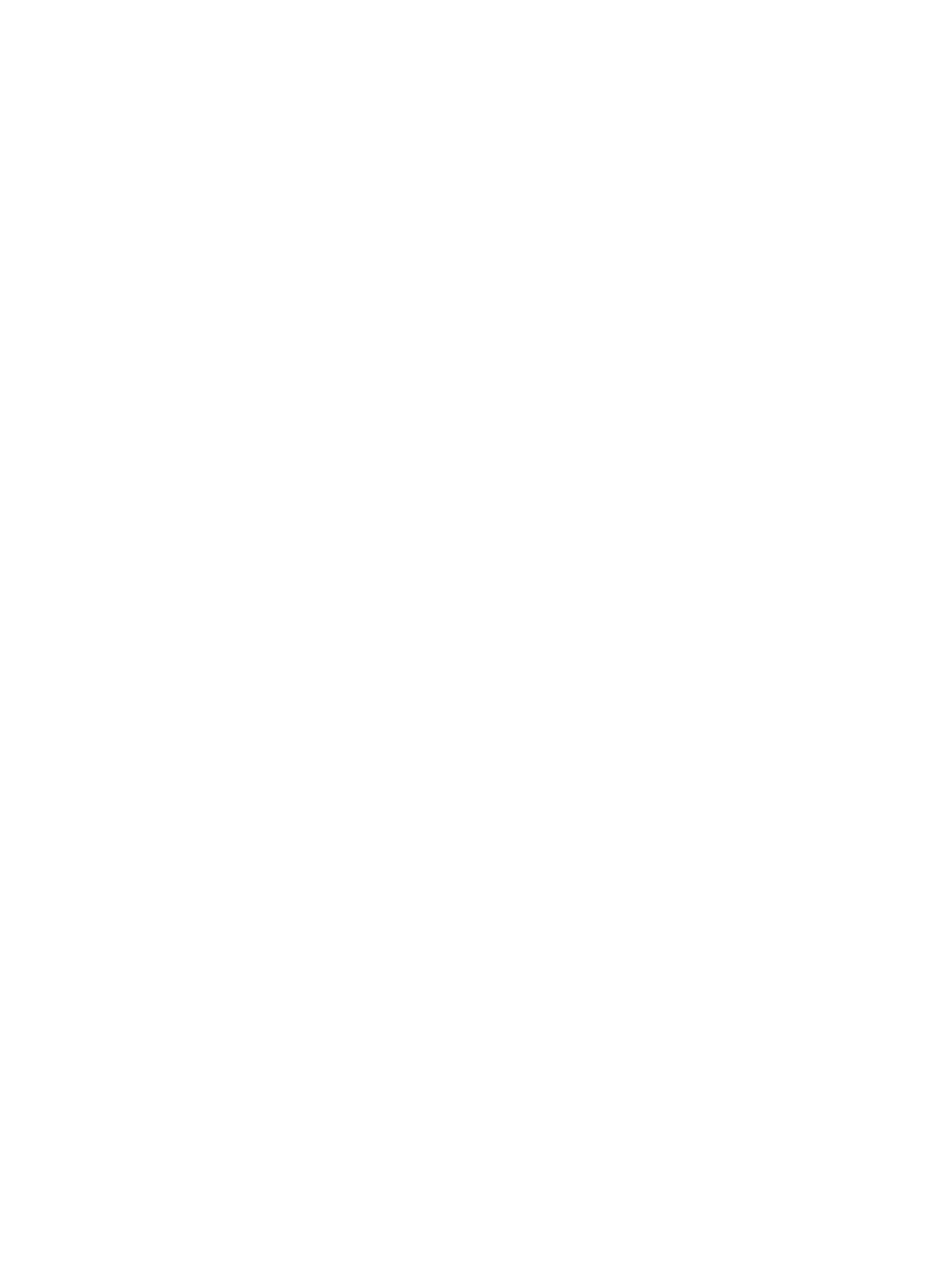
183
Releasing users from the blacklist on the blacklist user management page
To release users from the blacklist on the blacklist user management page:
1.
Click the User tab.
2.
Select Access User > Blacklisted User from the navigation tree.
The blacklisted user list displays all blacklisted users.
3.
Select one or more account names you want to release from the blacklist.
4.
Click Release from Blacklist.
A confirmation dialog box appears.
5.
Click OK.
Applying for services for ordinary access users
When Apply for Service by User Group is enabled, the Apply for Service button does not appear in the
access user list area, and operators cannot manually apply for services for access users. For information
about configuring Apply for Service by User Group, see "
32 Configuring global system settings
To apply for services for ordinary access users:
1.
Access the access user list page.
2.
Select one or more account names for which you want to apply for services.
3.
Click Apply for Service.
The Service List page appears. For subsequent operation steps, see "
Cancelling a service for ordinary access users
When Apply for Service by User Group is enabled, the Cancel Service button does not appear in the
access user list area, and operators cannot manually cancel services for access users. For information
about configuring Apply for Service by User Group, see "
32 Configuring global system settings
."
You cannot cancel a service for the online user if the service is being used by that user.
To cancel a service for ordinary access users:
1.
Access the access user list page.
2.
On the query area, select a service from the Service Name list.
3.
Select one or more account names for which you want to cancel the applied service.
4.
Click Cancel Service.
A confirmation dialog box appears.
5.
Click OK.
Regrouping ordinary access users
1.
Access the access user list page.
2.
Select one or more access users for which you want to change their user groups.
3.
Click More and select Regroup from the shortcut menu.
The Regroup page appears.
