Adding an endpoint vendor, Modifying an endpoint vendor, Deleting an endpoint vendor – H3C Technologies H3C Intelligent Management Center User Manual
Page 161: Managing endpoint types
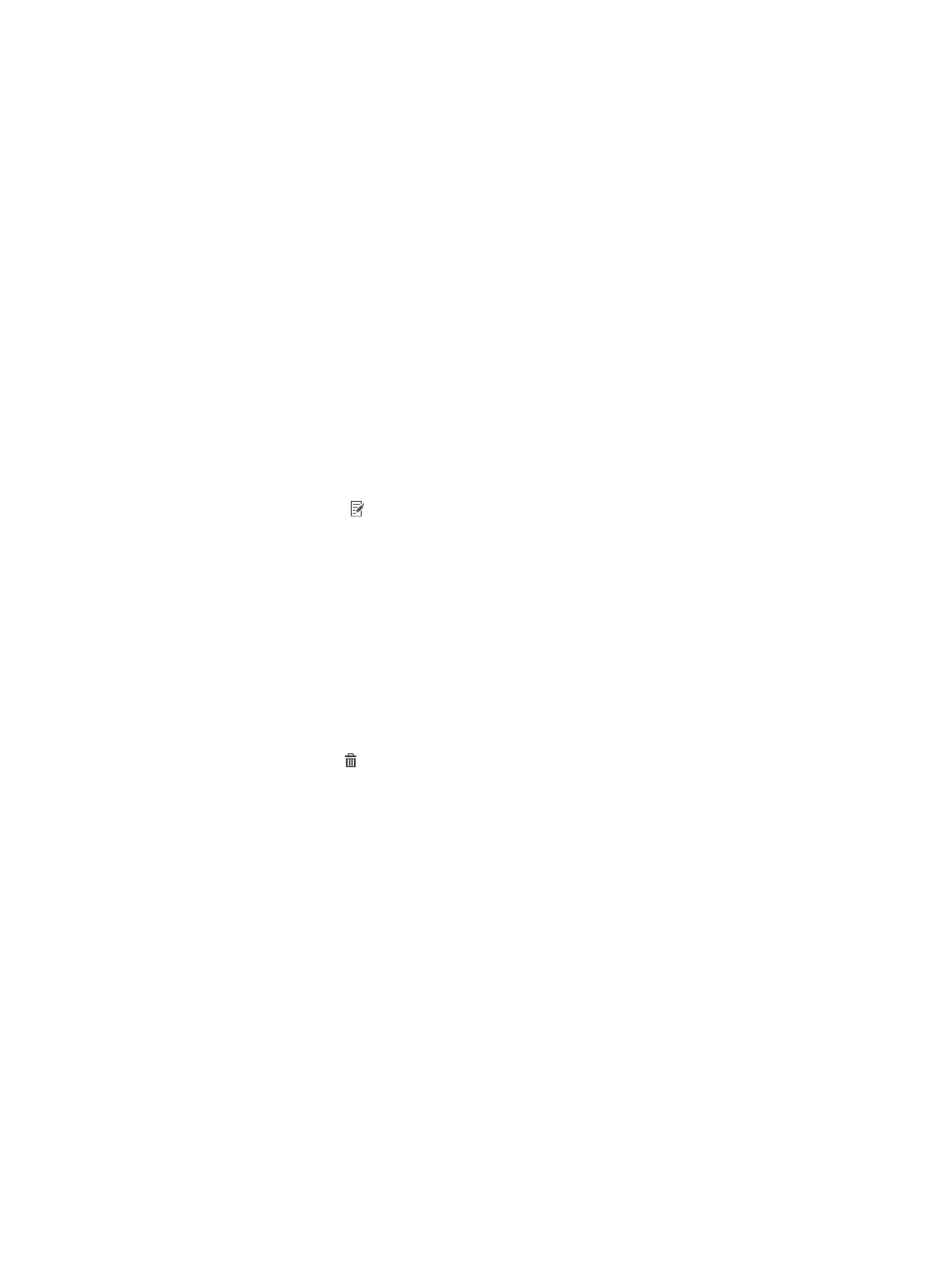
143
2.
On the Query Vendor area, enter a partial or complete vendor name.
3.
Click Query.
The vendor list displays all endpoint vendors matching the query criterion.
4.
To restore default settings on the query area, click Reset.
The vendor list displays all endpoint vendors.
Adding an endpoint vendor
1.
Access the vendor list page.
2.
Click Add.
The Add Vendor page appears.
3.
Enter the unique name and a description for the endpoint vendor.
4.
Click OK.
The page refreshes to display the new endpoint vendor on the vendor list.
Modifying an endpoint vendor
1.
Access the vendor list page.
2.
Click the Modify icon for the endpoint vendor you want to modify.
The Modify Vendor page appears.
3.
Modify the description of the endpoint vendor. The vendor name cannot be modified.
4.
Click OK.
Deleting an endpoint vendor
You can delete endpoint vendors that are not associated with any vendor groups and are not used by
any DHCP character, HTTP user agent, or MAC address range for endpoint identification.
To delete an endpoint vendor:
1.
Access the vendor list page.
2.
Click the Delete icon for the endpoint vendor you want to delete.
A confirmation dialog box appears.
3.
Click OK.
Managing endpoint types
UAM predefines most well-known endpoint types and also supports custom endpoint types.
Endpoint types are managed in a two-level hierarchy:
•
The first level defines the endpoint categories, such as Smartphone, Tablet, PC, and TV.
•
The second level defines specific endpoint models in each category. For example, HTC One X and
Huawei Ascend P6 are endpoint models included in the first-level endpoint type named
Smartphone.
Accessing the endpoint type list page
1.
Click the User tab.
2.
Select User Endpoint > Endpoint Fingerprint from the navigation tree.
3.
Click the Endpoint Type tab.
