Importing certificates, Batch-modifying ldap server admin passwords – H3C Technologies H3C Intelligent Management Center User Manual
Page 374
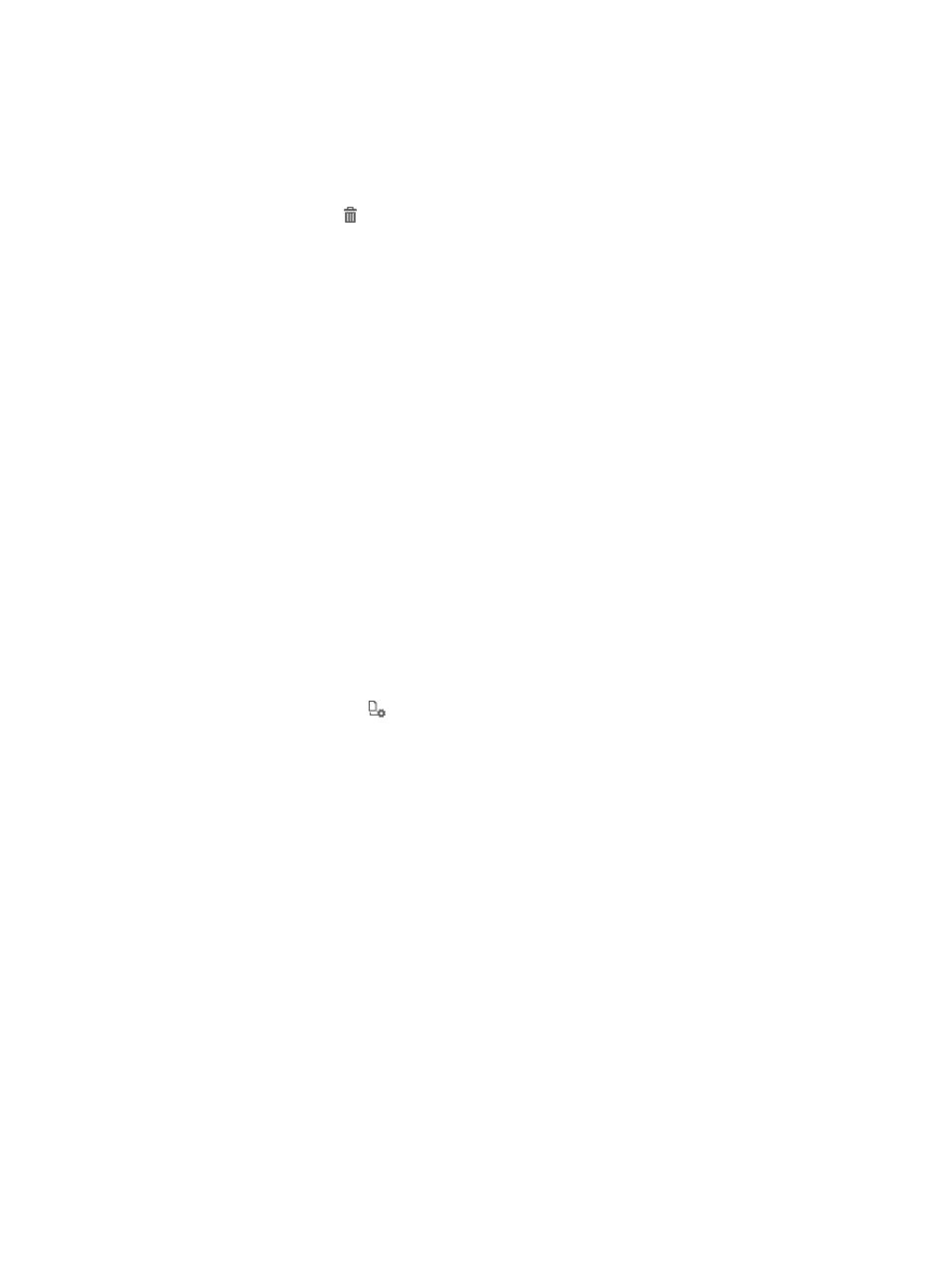
356
When an LDAP server is deleted, UAM automatically removes all empty user groups that are
synchronized from the LDAP server and do not contain sub-groups or users.
To delete an LDAP server:
1.
Access the LDAP server list page.
2.
Click the Delete icon for the LDAP server you want to delete.
A confirmation dialog box appears.
3.
Click OK.
Importing certificates
To deliver SSL-based authentication between UAM and the LDAP server, you have to:
•
Enable the SSL function on the LDAP server, and import the certificate required for SSL
authentication to the server. For specific procedures, see the related LDAP server configuration
guide.
Select the Use SSL option when adding/modifying the LDAP server in UAM. For specific
procedures, see "
."
•
Import the root certificate that is associated with the LDAP server certificate to UAM.
IMC supports the following server certificate file formats:
{
PEM—Base64 encoded, with a file suffix .pem or .cer.
{
DER—DER encoded, with a file suffix .der or .cer.
{
PKCS12—PKCS 12 encoded, with a file suffix .pfx or .p12.
To import certificates to UAM:
1.
Access the LDAP Server List page.
2.
Click the Configure icon for an LDAP server to enter the certificate import wizard.
3.
Configure a root certificate.
4.
Click Browse in the Root Certificate area to select a locally saved root certificate.
5.
Click Next to enter the Certificate Preview page.
6.
Verify the displayed root certificate information and click OK.
Batch-modifying LDAP server admin passwords
UAM allows you to modify LDAP server admin passwords in batches to facilitate maintenance.
To batch modify LDAP server admin passwords:
1.
Access the LDAP server list page.
2.
Select one or more LDAP servers.
3.
Click Modify Admin Password to display the page for modifying the administrative password.
4.
Enter the new administrative password for the selected LDAP servers.
5.
Click OK.
