H3C Technologies H3C Intelligent Management Center User Manual
Page 487
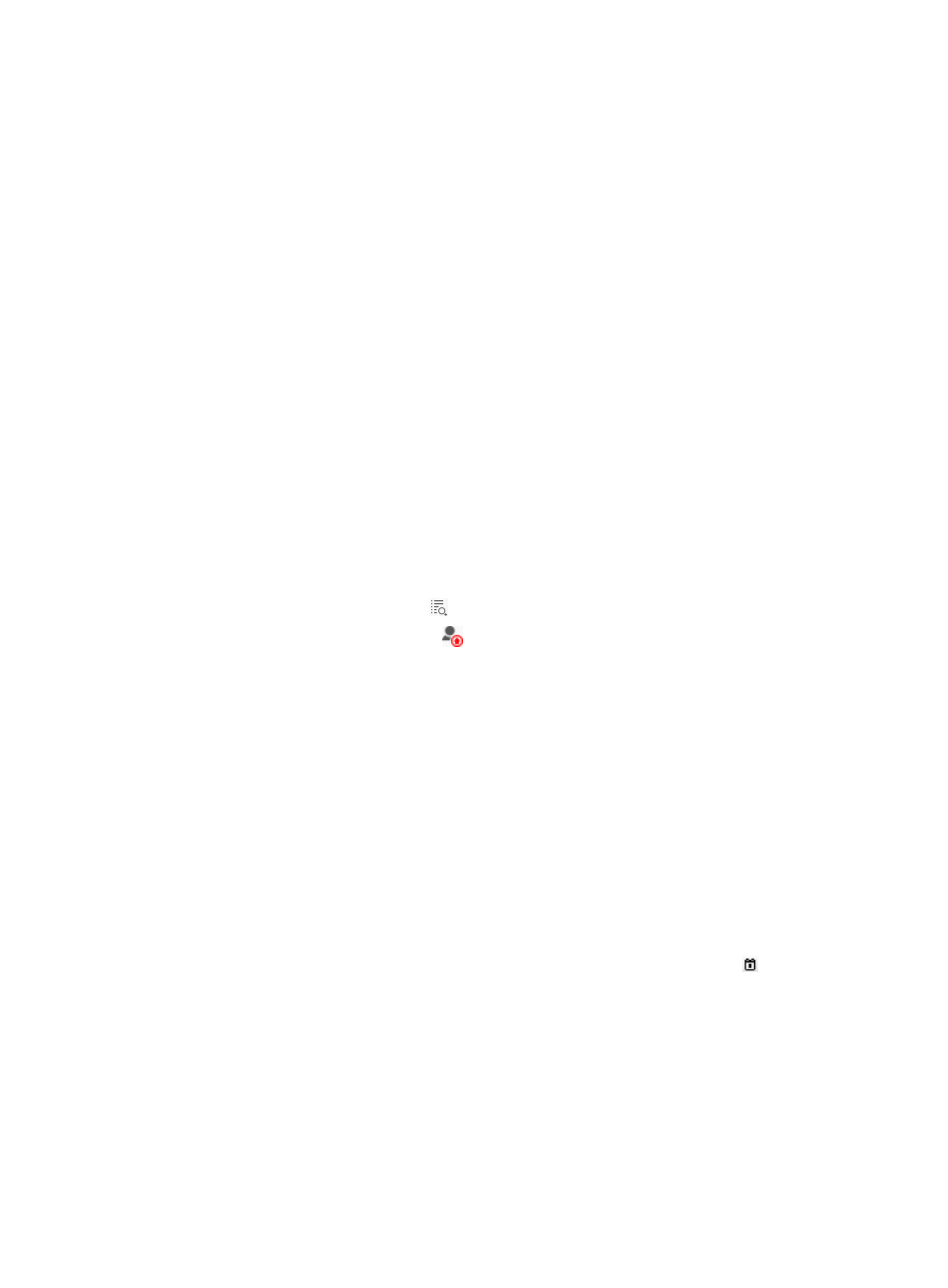
469
When an access account is removed, its authentication failure log is automatically removed.
To maintain database performance, UAM clears obsolete authentication failure log entries every day.
You can change the log entry lifetime by setting the service parameter Log Lifetime. For more information,
see "
32 Configuring global system settings
Accessing the authentication failure log list page
1.
Click the User tab.
2.
Select User Access Log > Auth Failure Log from the navigation tree.
The list includes all authentication failure logs.
Authentication failure log list contents
{
Account Name—Access account name. Click the account name to view its details. See "
{
Login Name—Login username that the access device sent to UAM for the user.
{
Service Name—Service that the user used when the authentication failed. See "
{
Authentication Failure Cause—Error code and the error cause description.
{
Failed At—Date and time when the authentication failure occurred. The setting takes the format
YYYY-MM-DD hh:mm:ss.
{
User IP Address—IPv4 address of the access user.
{
User MAC Address—MAC address of the user, in the format XX:XX:XX:XX:XX:XX.
{
Details—Click the Details icon to view log data for the access account.
{
Apply—Click the Add User icon
. On the Add Access User page, add an access user or
assign a service to an existing access user, depending on the authentication failure cause.
Performing a basic query for authentication failure logs
1.
Access the authentication failure log list page.
2.
Click Basic Query at the upper right of the Query Authentication Failure Log area.
If Advanced Query is at the upper right of the page, you are already in basic query mode. Skip this
step.
3.
In the Query Authentication Failure Logs area, enter or select one or more of the following query
criteria:
{
Account Name—Enter an access account name string. UAM supports fuzzy matching for this
field. For example, if you enter x, all authentication failure log entries for the account names
containing x are matched.
{
Failure Time From/To—Set a time range to match the authentication failure events that occurred
within this specific time range. Enter a time range or click the Calendar icon to select one.
The date and time settings must be in the format YYYY-MM-DD hh:mm.
Empty fields are ignored.
4.
Click Query.
The authentication failure log list displays all authentication failure logs that match the query
criteria.
5.
To clear the query criteria, click Reset.
The authentication failure log list displays all authentication failure logs.
