Importing guests in batches – H3C Technologies H3C Intelligent Management Center User Manual
Page 239
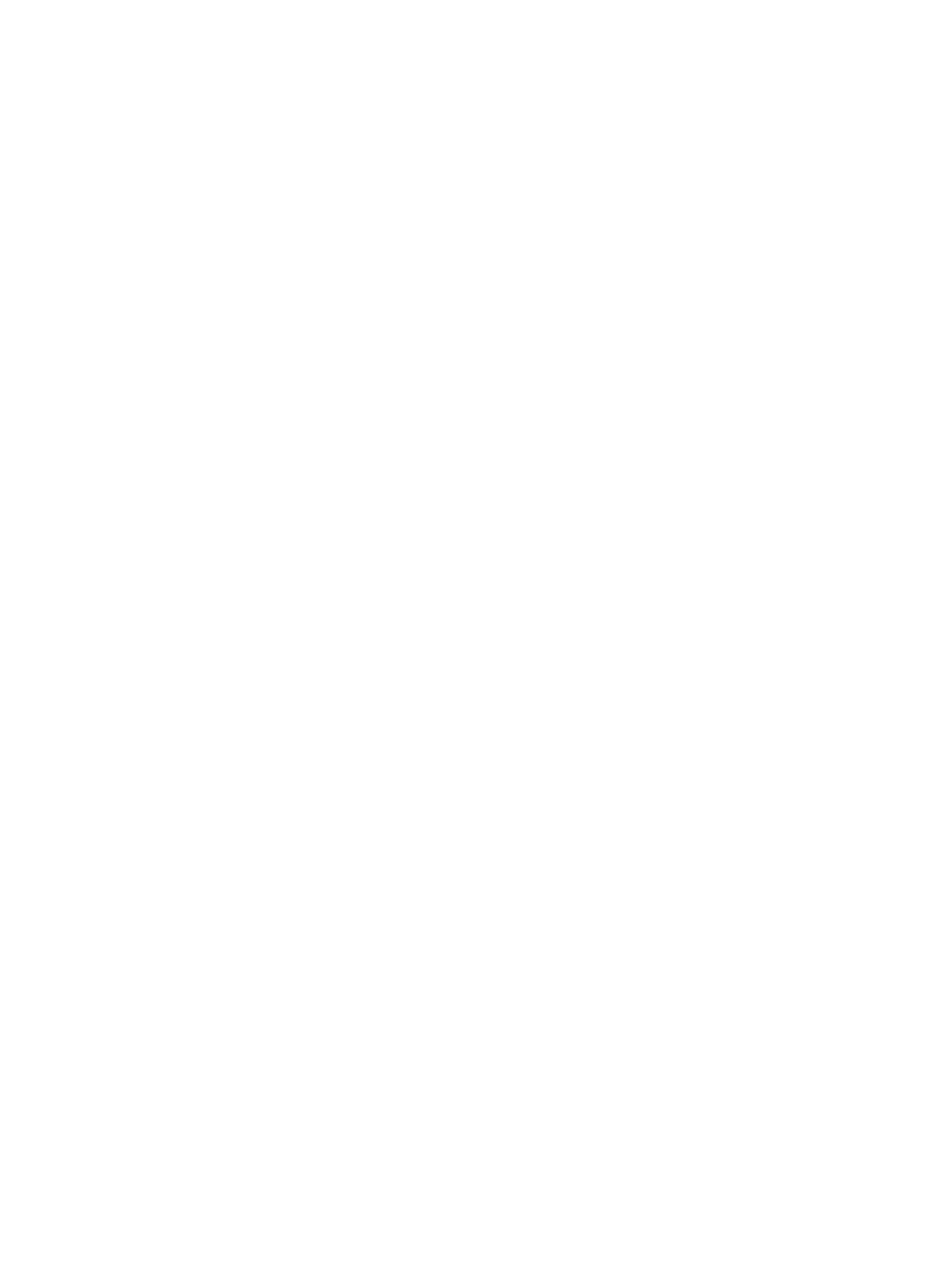
221
as the page size, title, and fields. For more information, see Customizing and Printing Guest
Information. To print guest information, click Print on top of the print preview page.
Importing guests in batches
You can manage registered guests in the self-service center. For more information about the self-service
center, see "
33 Using the user self-service
Open the Web browser, and enter http://ip:port/selfservice in the address bar to open the self-service
center login page. Then, input the account name, password, and verification code, select Ordinary user
from the User type list, and click Login to log in to the self-service center.
In http://ip:port/selfservice, ip is the IP address of the server with the self-service component installed
and port is the HTTP or HTTPS service port number provided by the self-service component.
To import accounts in batches:
1.
Select Guest Management > All Guests from the navigation tree.
2.
Click Batch Import.
3.
For the Import File box, click Browse to select the text file that saves the account information.
UAM supports importing only text files in ANSI encode.
4.
Select the column separator from the list. Options are Space, TAB, comma (,), colon (:), pound sign
(#), and dollar sign ($).
5.
Select whether to send an SMS message to the guest.
If Send SMS is selected, UAM sends an SMS message containing the account name and password
to the guest. The phone or account name of the guest must contain the phone number to receive the
SMS message. For information about requirements for sending SMS messages, see "
6.
Click Next to display the batch import page.
UAM automatically analyzes the number of columns available in the text file, and display the result
in the list of each parameter.
Make sure the parameters in the text file comply with the specified format and value range. For
example, an account name can contain only spaces, case-sensitive letters, numbers, hyphens (-),
underscores (_), and dots (.). Any account name that contains other characters results in an import
failure.
Basic Information
{
Guest Name—Name of the guests. This parameter must be read from the imported file. Select
the specified column number in the file as the guest name.
{
Identity Number—Identity number of the guests. This parameter must be read from the imported
file. Select the specified column number in the file as the identity number.
{
Contact Address—Contact address of the guests. This parameter can be either read from the
imported file or manually specified. You can select the specified column number in the file as the
contact address, or select Not Imported and enter a contact address. The contact address you
entered applies to all imported guests.
{
Telephone—Telephone number of the guests. This parameter can be either read from the
imported file or manually specified. You can select the specified column number in the file as the
telephone number, or select Not Imported and enter a telephone number. The telephone number
you entered applies to all imported guests.
{
Email—Email address of the guests. This parameter can be either read from the imported file or
manually specified. You can select the specified column number in the file as the email address,
