Deleting guest services, Specifying the default guest service, Managing guest policies – H3C Technologies H3C Intelligent Management Center User Manual
Page 220
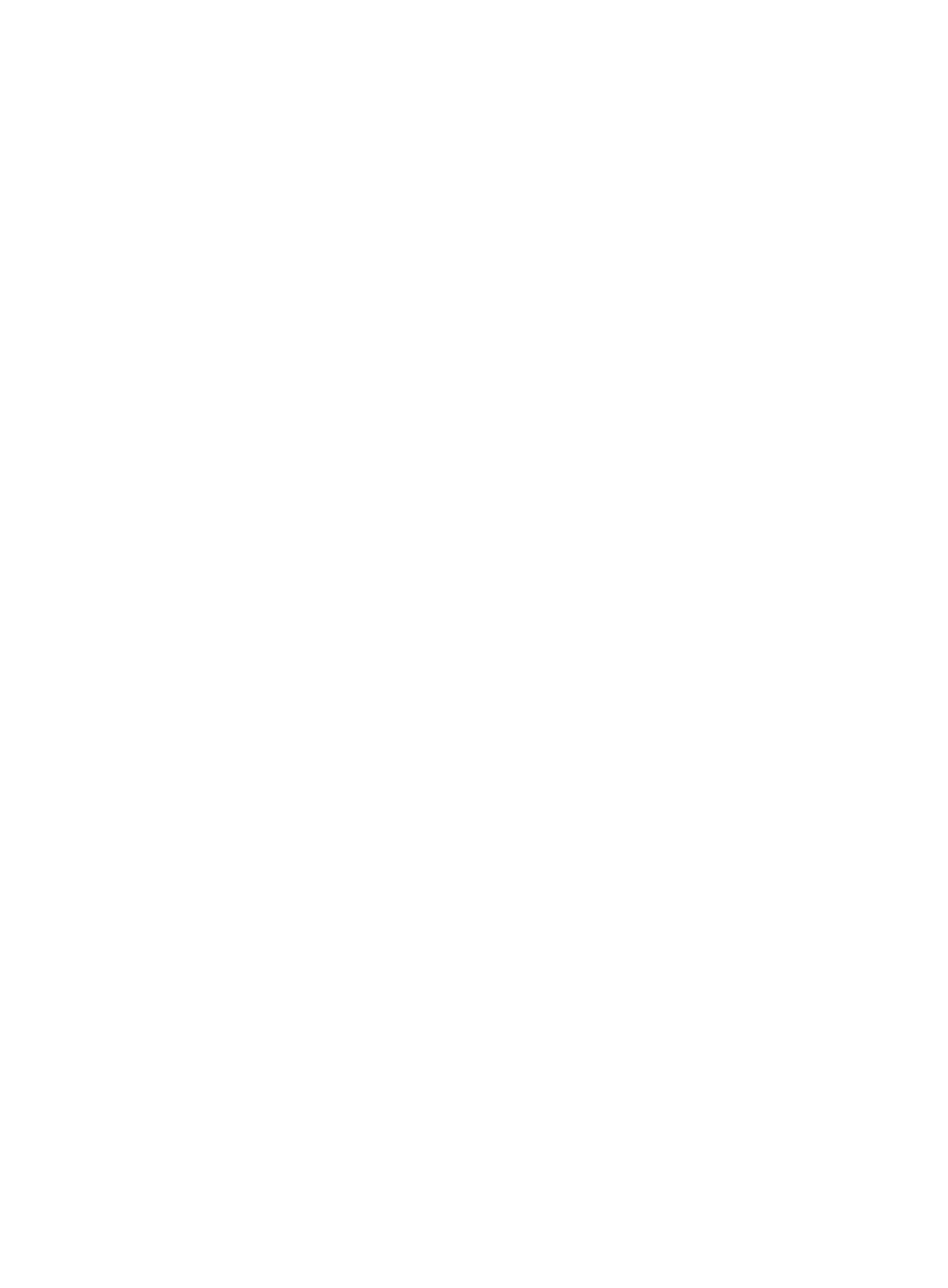
202
Deleting guest services
You cannot delete guest services that are being used by guests. Also, deleting a guest services does not
delete the access service corresponding to the guest service.
To delete one or more guest services:
1.
Access the guest service list page.
2.
Select one or more guest services you want to delete.
3.
Click Delete.
A confirmation dialog box appears.
4.
Click OK.
The Operation Result page appears, showing the number of guest services successfully deleted
and the number of failures. If failures exist, click Download to download or view the failure reasons
in the operation log.
5.
Click Back to return to the guest service list page.
Specifying the default guest service
When guest auto-registration is enabled, configure the default guest service. UAM assigns the service to
the guest accounts that are automatically registered.
On the guest service list, click No in the Default Guest Service column to specify a service as the default
guest service. This operation also cancels the previous default guest service at the same time.
The Default Guest Service column appears only when guest auto-registration is enabled. The column
does not change immediately after the guest auto-registration setting is modified. To view the latest guest
manager list, relog in to IMC.
Managing guest policies
A guest policy is a set of guest registration parameters that are applied to users based on their
registration time, registration location, and endpoint used.
To apply a guest policy to guest registration, perform the following tasks:
1.
Configure a guest policy and assign it to a guest group in UAM.
2.
Configure a page push policy. Associate a guest login page and the guest group with specific
conditions in the policy. The conditions indicate the location, time, and endpoint of users.
When an endpoint user accesses the network, UAM automatically obtains access information of the user.
If the user attempts to access unauthorized resources, UAM performs the following operations:
•
Pushes the login page associated with the matching conditions.
•
Determines the guest group for the user according to the matching conditions, and then applies the
guest policy of the guest group. If no guest policy is assigned to the guest group, UAM applies the
default guest policy to the user.
Accessing the guest policy list page
1.
Click the User tab.
2.
Select Guest > Guest Policy from the navigation tree.
The list includes all guest policies.
Guest policy list contents
