Service usage report, Managing scheduled reports – H3C Technologies H3C Intelligent Management Center User Manual
Page 543
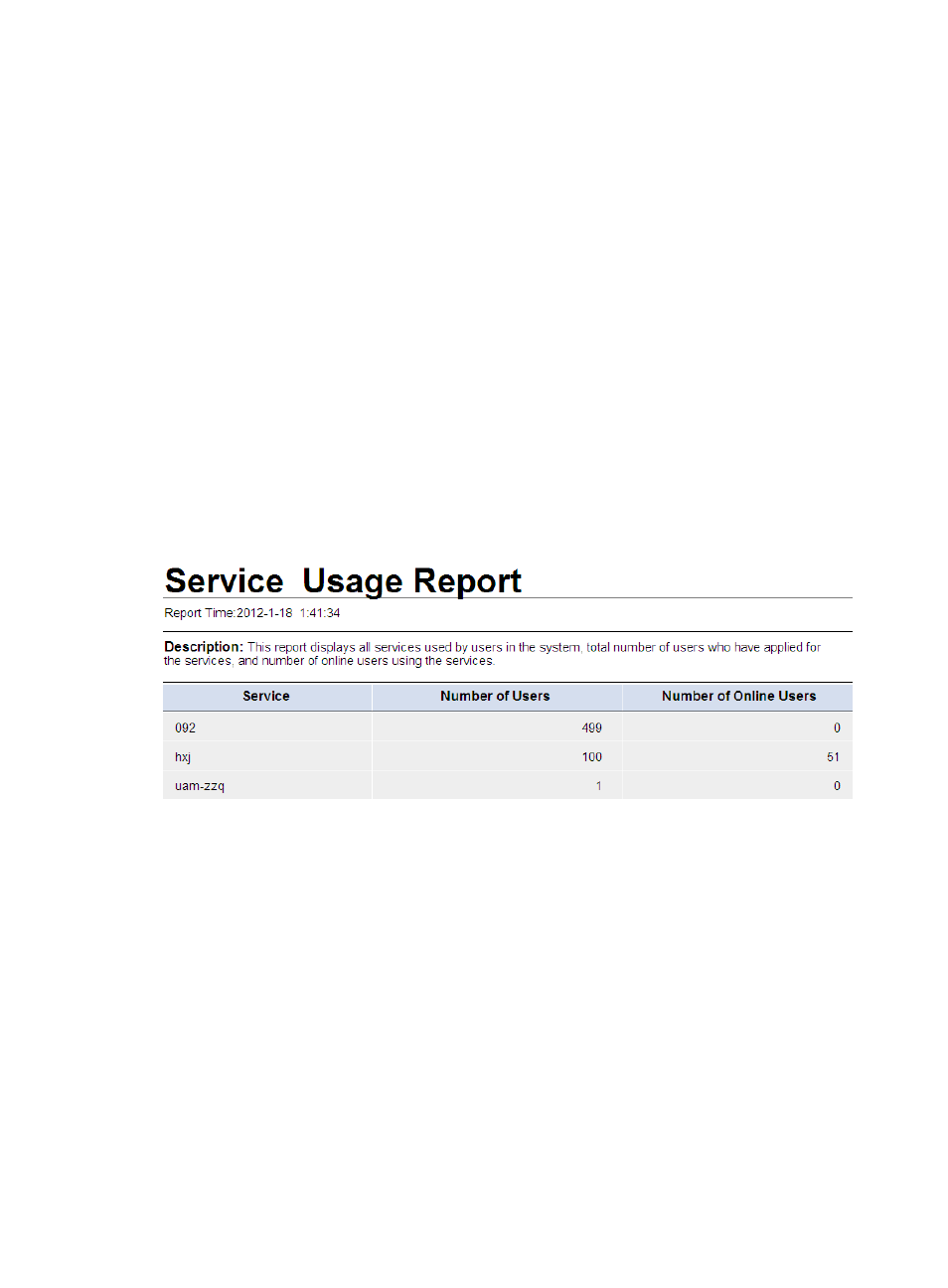
525
•
Report Time—Time at which the report was generated.
•
Description—Brief description of the report.
•
Online user line chart—Number of online users in the last seven days. Data on each day is
displayed in a different color.
•
Table—Number of online users per hour in the last seven days displays in the table.
Service usage report
A service usage report collects statistics about the services in use, number of users that use each service,
and the service being used by the current online user. For an example of a service usage report,
To view a service usage report:
1.
Click the Report tab.
2.
Select Report Template List from the navigation tree to enter the Report Template List page.
3.
In the Query Template area, select Access Service Report from the Type list, and click Query. All
access service reports display in the Report Template List.
4.
Click Service Usage Report to open a real-time service usage report.
Figure 131 Service usage report
The service usage report contains the following fields:
•
Report Time—Time at which the report was generated.
•
Description—Brief description of the report.
•
Service—Service name in UAM.
•
Number of Users—Total number of users that have applied for the service.
•
Number of Online Users—Number of online users that are using the service.
Services that no users have applied for do not display in the service usage report.
Managing scheduled reports
For scheduled reports, the operator predefines the generation period and report template. The operator
can view reports generated at different times. UAM also supports sending reports to the operator by
Email.
