Adding the cell phone number range, Importing cell phone number ranges in batches – H3C Technologies H3C Intelligent Management Center User Manual
Page 615
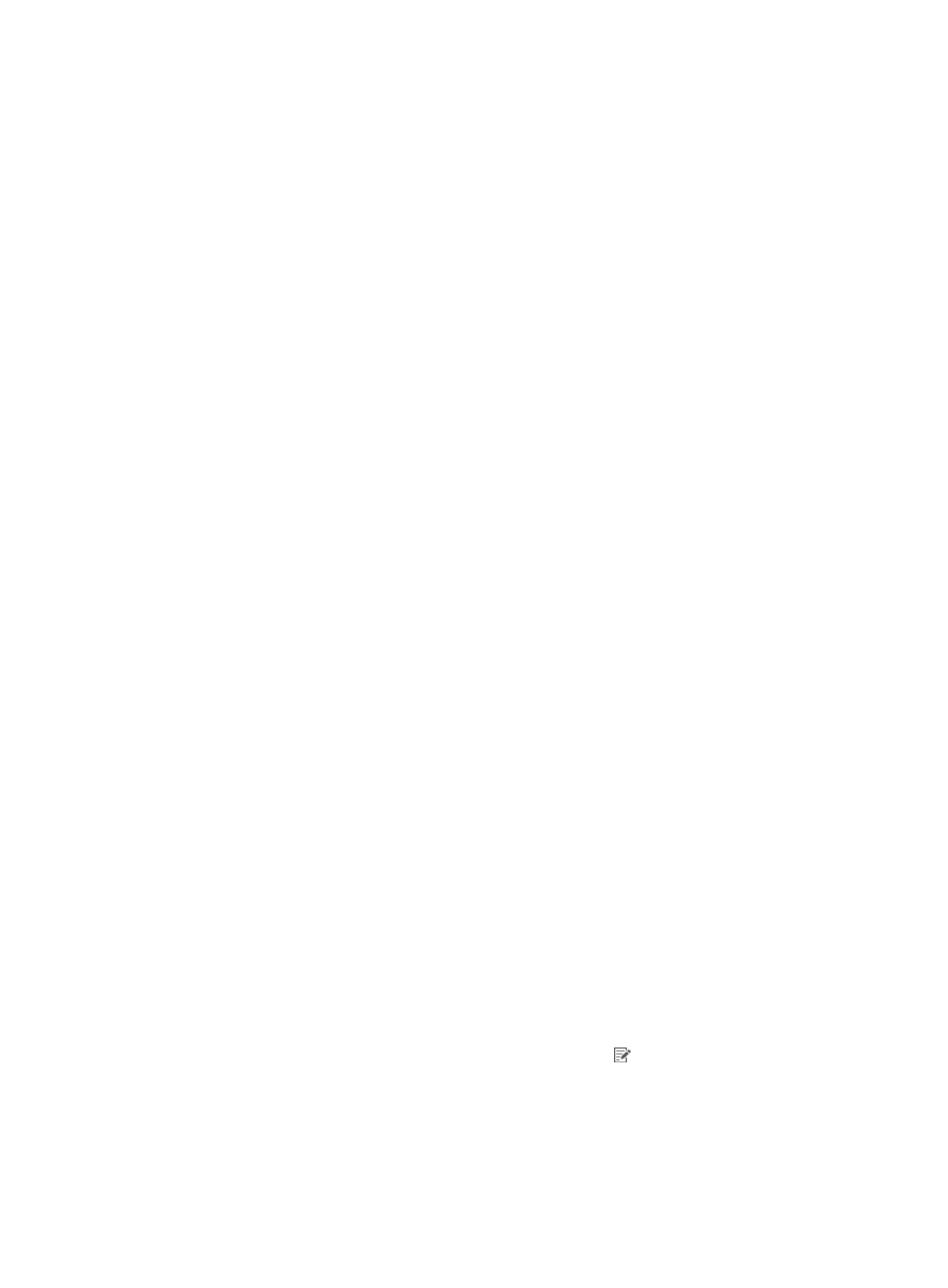
597
Adding the cell phone number range
1.
On the Cell Phone Number Range list, click Add.
2.
Configure the following parameters:
{
Cell Phone Number Range—Enter the first N digits of cell phone numbers. The cell phone
numbers beginning with these digits belong to the same cell phone number range.
{
Description—Enter a description for the cell phone number range.
3.
Click OK.
Importing cell phone number ranges in batches
1.
On the Cell Phone Number Range List, click Batch Import.
2.
Click Browse for the Import File field to select the file storing the cell phone number range. Only
files encoded in the ANSI format can be imported.
3.
Select Column Separator. Options are Space, TAB, comma (,), pound sign (#), and dollar sign ($).
4.
Click Next. The Batch Import Cell Phone Number Range page appears. UAM automatically
resolves the number of columns contained in the imported file and displays the result in the drop
down list for each parameter.
Configure the following parameters:
{
Cell Phone Number Range—Automatically read the cell phone number range of the N column
from the imported file.
{
Description—You can select Not Imported to enter a description or select the corresponding
column from the list to use the value of the column as the description for the cell phone number
range. N varies according to actual situations. If you enter a description, all imported cell phone
number ranges use this description.
5.
Click Preview.
6.
The Preview Import Result window displays the first 10 records in the imported file. Click Close.
7.
On the Batch Import Cell Phone Number Range page, click OK. The cell phone number ranges are
imported.
8.
Verify the imported cell phone number ranges.
The Operation Result page displays the number of imported cell phone number ranges and
number of cell phone number ranges failed to be imported.
If there are cell phone number ranges failed to be imported, click Download to download or open
the error logs that record the cell phone number ranges and failure causes.
9.
Click Back.
Modifying the description of the cell phone number range
1.
On the Cell Phone Number Range List, click the Modify icon .
2.
Modify the description of the cell phone number range:
{
Cell Phone Number Range—Cannot be modified.
{
Description—Enter a new description for the cell phone number range. A detailed description is
helpful for an operator to maintain the cell phone number range.
