H3C Technologies H3C Intelligent Management Center User Manual
Page 257
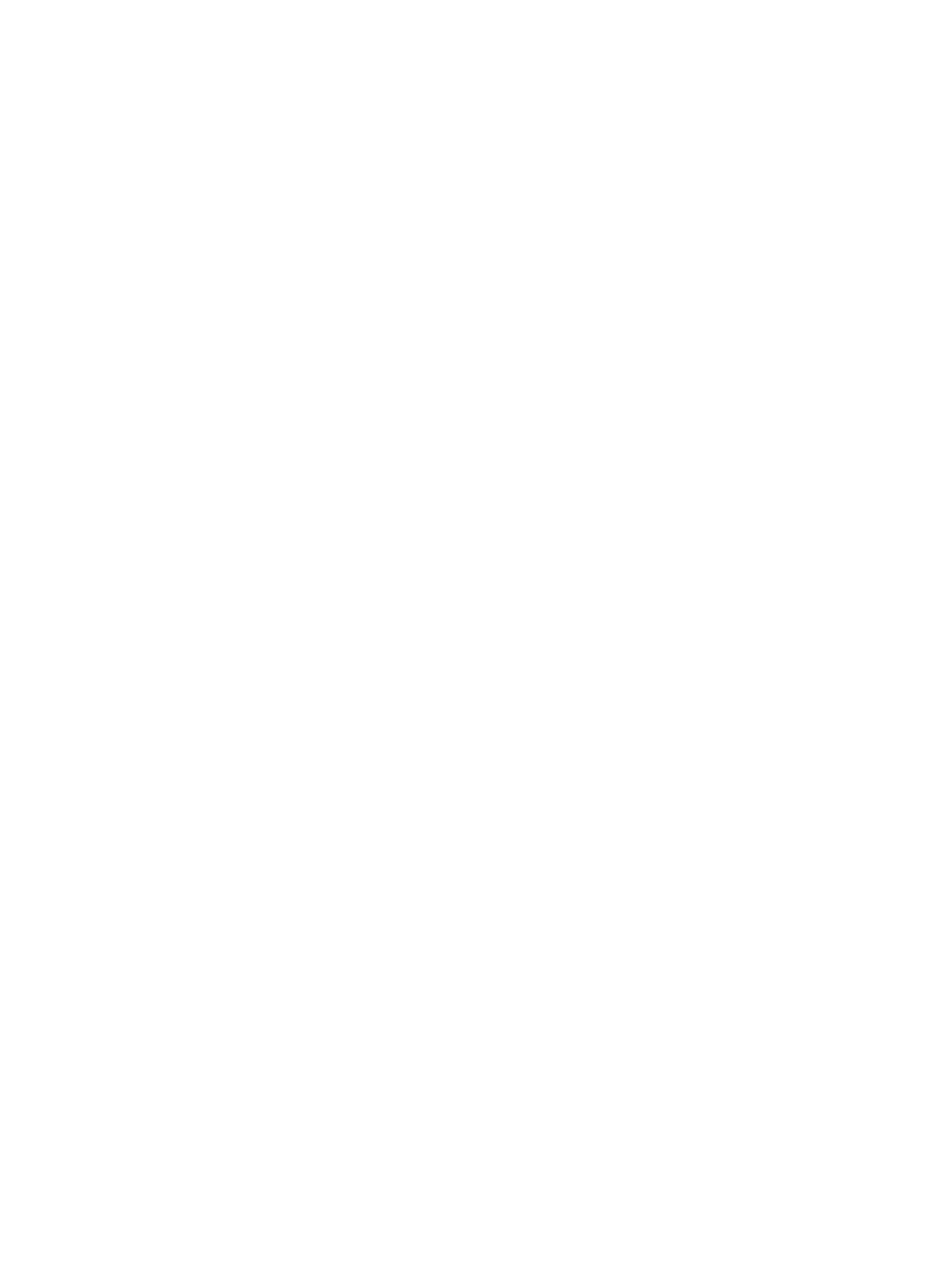
239
{
Allow User to Change Password—Enables the access users to change the password in the
self-service center or iNode client. This parameter can only be specified manually.
{
Enable Password Strategy—Enables the password control strategy for the access user. The
strategy requires that the access user must meet certain requirements when the user tries to
change the password through the iNode client. An IMC administrator can change the password
of any access user regardless of whether a password strategy is used. This option is available
only when the Allow User to Change Password option is selected. This parameter can only be
specified manually.
{
Modify Password at Next Login—Requires that the access user must change the password next
time the user passes authentication. This option can be configured only when the Enable
Password Strategy option is selected. After the access user changes the password, this
parameter is automatically unselected. This parameter can only be specified manually.
{
Max. Idle Time—Maximum idle time permitted for online access users. When the time expires,
the users are forcibly logged off. This parameter can be either read from the imported file or
manually specified. You can select the specified column number in the file as the max idle time,
or select Not Imported and enter a maximum idle time. The maximum idle time you enter applies
to all imported access users. Leaving this parameter unspecified means that the access users can
always stay online.
{
Max. Concurrent Logins—Maximum number of concurrent online users that use the same
account. This parameter can be either read from the imported file or manually specified. You
can select the specified column number in the file as the max concurrent logins value, or select
Not Imported and enter a maximum concurrent logins value. The max concurrent logins value
you enter applies to all imported access users. Leaving this parameter unspecified means that
the number of concurrent online users using the same account is unlimited.
{
Max. Smart Device Bindings for Portal—Maximum number of device MAC addresses that can
be bound to the access user account for transparent portal authentication only. Select the
column that contains the maximum device bindings in the file, or select Not Imported and enter
a value that is applied to all accounts to be imported. If you want to disable transparent portal
authentication for the accounts, select Not Imported, and then select Not Supported.
{
Login Message—Message that the access users see when they pass authentication. This
parameter can be either read from the imported file or manually specified. You can select the
specified column number in the file as the login message, or select Not Imported and enter a
login message. The login message you enter applies to all imported access users.
{
WLAN Cell Phone Number—Phone number that can be bound to the access user. This
parameter appears only when Third-Party Authentication System is enabled in UAM system
settings. This parameter must be read from the imported file. Select the specified column number
in the file as the phone number. If Not Imported is selected, phone number is not bound to the
access user. When this function is enabled, UAM sends the phone number and password for
second authentication by the third-party system authentication system. For information about
third-party system authentication, see "
Configuring the third-party authentication system
." For
information about phone number configuration restrictions, see "
{
WLAN Password—Password of the WLAN cell phone number. This parameter appears only
when the specified column number is selected. This parameter can be either read from the
imported file or manually specified. You can select the specified column number in the file as the
WLAN password, or select Not Imported and enter a password. The WLAN password you enter
applies to all imported access users.
Access Service
