H3C Technologies H3C Intelligent Management Center User Manual
Page 546
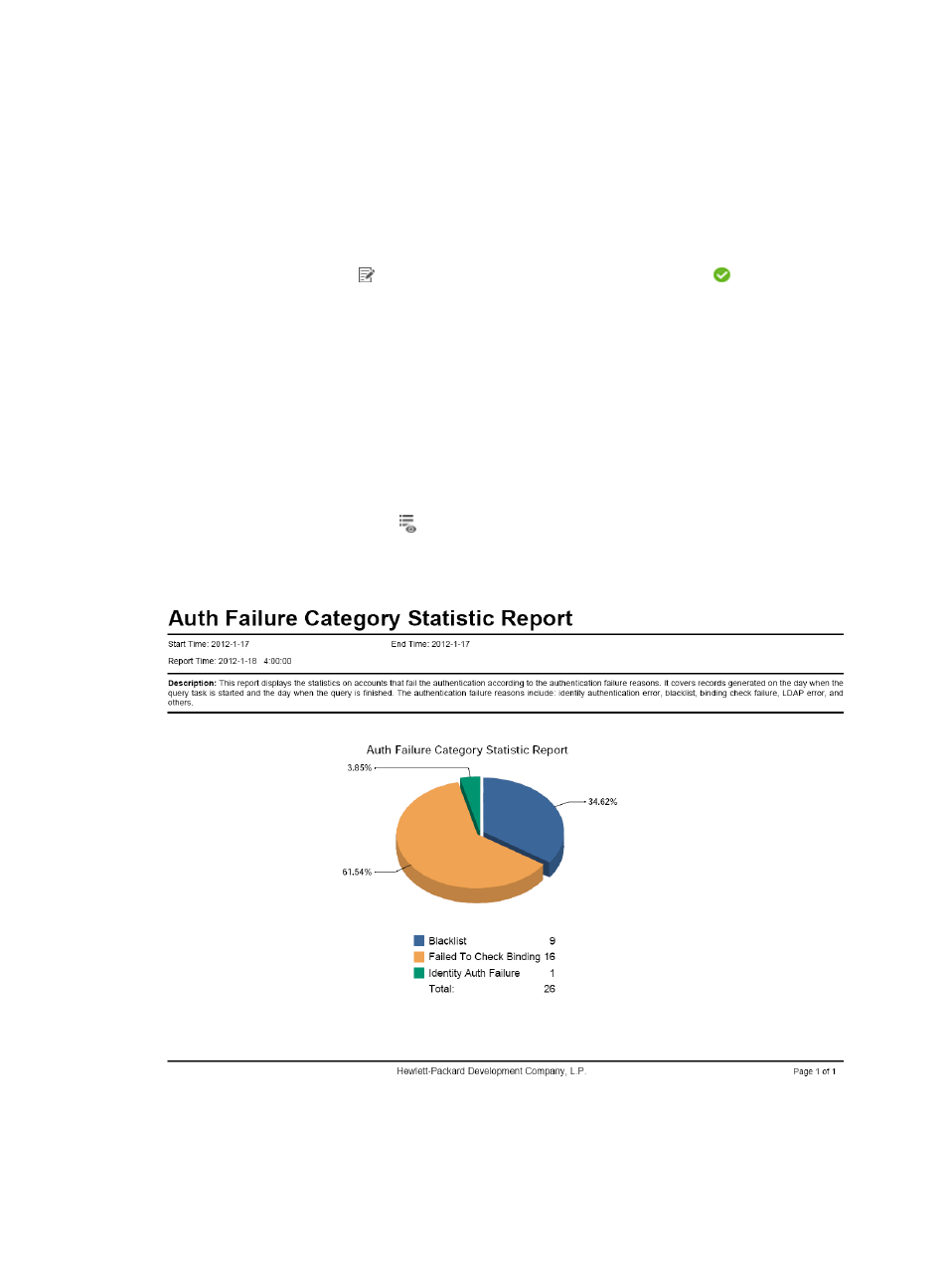
528
{
Quarterly—Options include Begin time, One month after begin time, Two months after begin
time, and End time.
{
Half Yearly—Options include Begin time, One month after begin time, Five months after begin
time, and End time.
{
Yearly—Options include Begin time, One month after begin time, Eleven months after begin
time, and End time.
d.
Click OK to return to the page for adding a report. The parameter setting link changes from the
Set Parameter icon to the Successful Corresponding Operation icon .
For example, if you select Daily as the Schedule Type, set the report start date to 2011-08-10,
set the begin time for querying reports to two hours after the time the report start date begins,
and set the end time for querying reports to 10 hours after the time the report start date begins,
the daily report generated at 00:00 every day only records data from 02:00 to 10:00 on the
previous day.
10.
Click OK.
Viewing authentication failure category statistics reports that have been generated
1.
Click the Report tab. Select Reports > All Scheduled Reports from the navigation tree to enter the
page adding a scheduled report.
2.
Click the History Report icon for the target service.
3.
Click the View link to open a statistics report, or save the statistics report.
Figure 132 Authentication failure category statistics report
The authentication failure category statistics report contains the following fields and chart:
•
Start Time/End Time —Statistics collection time range (inclusive)
•
Report Time—Time at which the report was generated
