Adding a portal device – H3C Technologies H3C Intelligent Management Center User Manual
Page 335
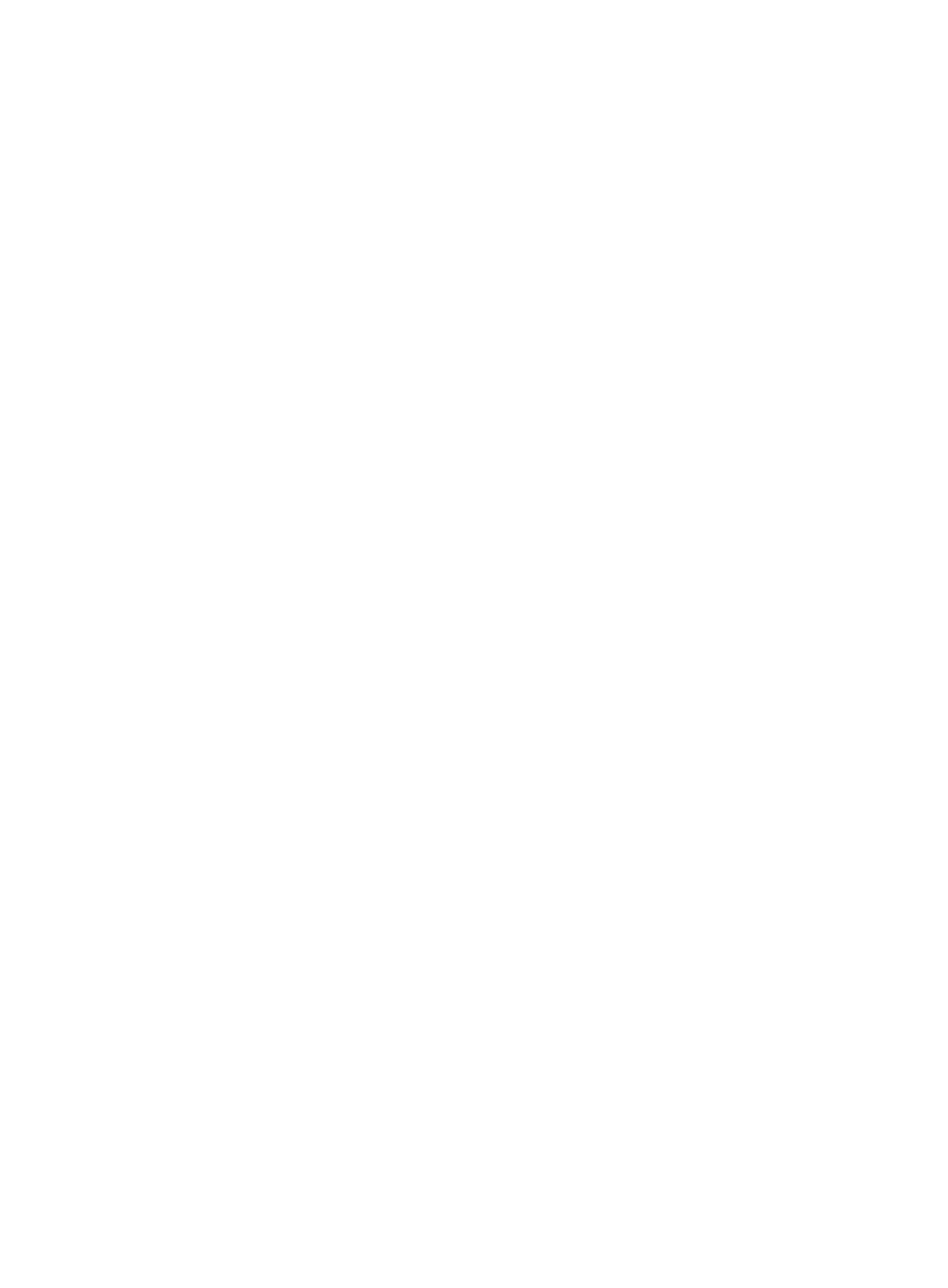
317
the time that the portal server waits for the notification after the portal device re-allocates an IP
address to the user. The total waiting time equals the product of the DHCP request retransmit
delay by the DHCP request retransmit times.
{
DHCP Request Retransmit Times—Appears only when the Access Method parameter is
Reallocate IP. If a user that passed portal authentication fails to obtain a public IP address, the
user retries to obtain an IP address. The value of this parameter is the number of times that the
user retries to obtain an IP address.
{
Last Deployed at—Time when UAM last attempted to deploy configurations to the portal device.
This field is empty when UAM has not deployed any configuration to the device.
{
Deploy Result—Result of the last deployment: Succeeded, Failed, Not Deployed, or Deploying.
{
Deployment Failure Reason—Displays the cause of a failed deployment. This parameter is left
blank for other deployment results.
{
Device Description—Description of the portal device.
Adding a portal device
1.
Access the device list page.
2.
Click Add.
The page for adding a portal device appears.
3.
Configure the following parameters:
{
Device Name—Enter the name of the portal device. The name must be unique in UAM.
{
Service Group—Select a service group to which the portal device belongs.
{
Version—Select a portal protocol version from the list. The portal version can be Portal 2.0 or
Portal 3.0. Select Portal 2.0 if the portal device uses an IPv4 address. Select Portal 3.0 if the
portal device uses an IPv6 address.
{
IP Address—Enter the IP address of the portal device. If the protocol version is Portal 2.0, enter
an IPv4 address. If the protocol version is Portal 3.0, enter an IPv6 address. The portal device
uses the IP address to communicate with the portal server. For HP Comware devices, the value
of the field must be that of the interface that connects the portal device to the user. On the
network that has a NAT gateway between private portal devices and a public portal server, the
value of the field must be the NATed IP address. You cannot enter the IP address of an existing
portal device.
{
Listening Port—Enter the port number to which UAM listens for portal packets sent from the
portal server. The value defaults to 2000 and does not need to be modified.
{
Local Challenge—Select Yes or No from the list to enable or disable local challenge. Select Yes
for the portal device to create local challenge in CHAP authentication or select No for the portal
server to send challenge requests to the portal device in CHAP authentication. You can only
select No.
{
Authentication Retries—Enter the number of authentication requests that the portal server
re-sends to the portal device when a request timed out. The portal server considers a request
timeout occurs if it cannot receive a reply from the portal device within a specified period of time
after the request was sent.
{
Logout Retries—Enter the number of logout requests that the portal server re-sends to the portal
device when a request timed out. The portal server considers a request timeout occurs if it cannot
receive a reply from the portal device within a specified period of time after the request was sent.
