Viewing endpoint vendor group details, Adding an endpoint vendor group, Modifying an endpoint vendor group – H3C Technologies H3C Intelligent Management Center User Manual
Page 134
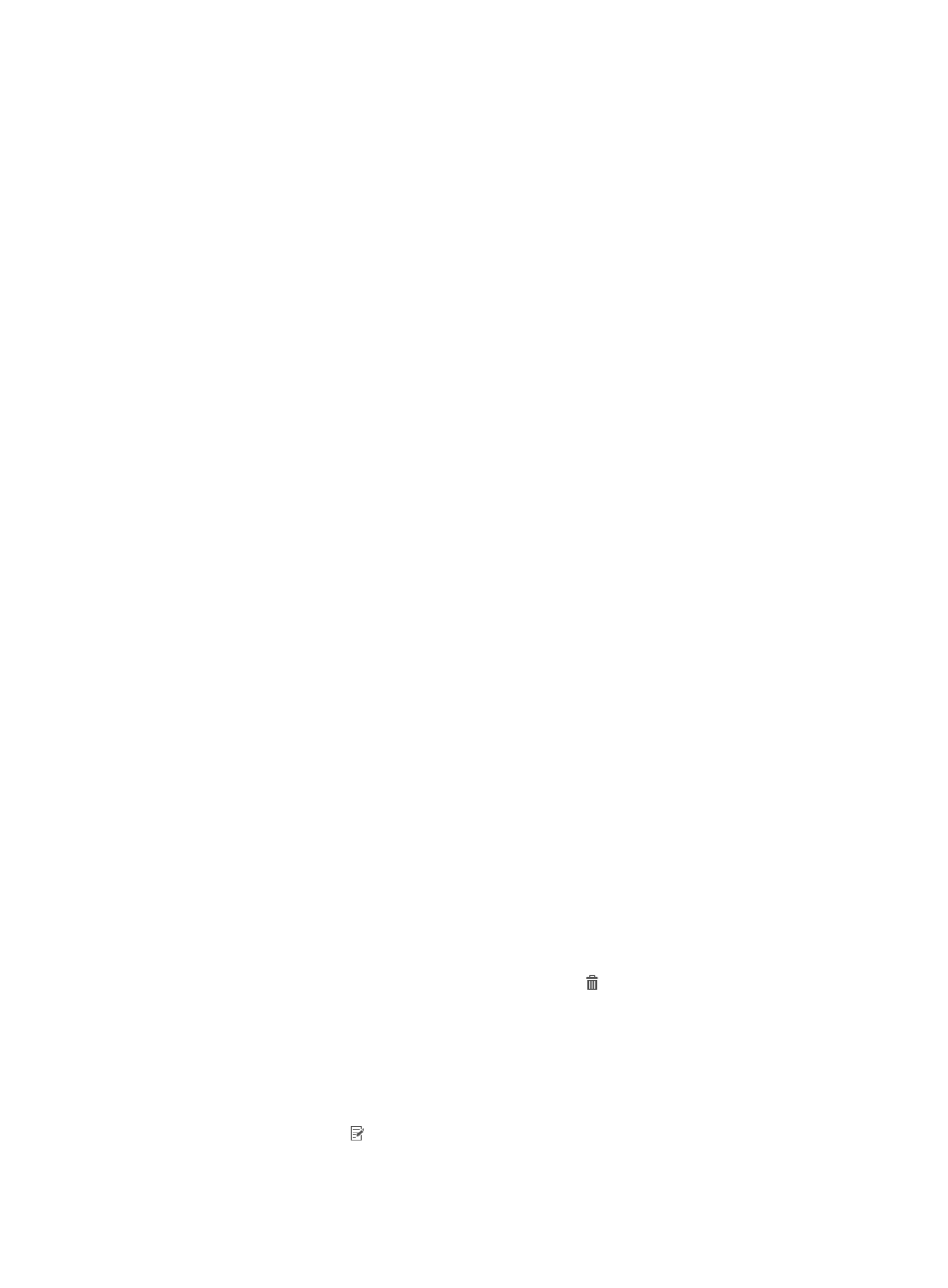
116
4.
Click Reset to clear the query criteria. The endpoint vendor group list shows all endpoint vendor
groups in UAM.
Viewing endpoint vendor group details
1.
Access the endpoint vendor group list page.
2.
Click the name of a vendor group to display the vendor group details page.
{
Basic Information
−
Endpoint Vendor Group Name—Name of the vendor group, which must be unique in UAM.
−
Description—Vendor group description.
−
Service Group—Service group to which the vendor group belongs.
{
Vendor List
−
Vendor—Vendor that belongs to the vendor group.
−
Description—Vendor description.
3.
Click Back to return to the vendor group list page.
Adding an endpoint vendor group
1.
Access the endpoint vendor group list page.
2.
Click Add to display the page for adding a vendor group.
3.
Configure basic information:
{
Endpoint Vendor Group Name—Enter the vendor group name, which must be unique in UAM.
{
Description—Enter the vendor group description. Detailed description can help facilitate
maintenance.
{
Service Group—Select a service group for the vendor group. You can add endpoint vendor
groups to different service groups to facilitate management.
4.
Configure the vendor list:
a.
Click Add in the Vendor List area.
b.
Select a vendor you want to add to the endpoint vendor group.
A vendor can be assigned to only one endpoint vendor group. UAM provides pre-defined
endpoints vendors and also supports custom endpoint vendors. For more information about
customizing vendors, see "
."
c.
Click OK.
d.
Repeat steps a through c to add more vendors.
e.
To delete an undesired vendor, click the Delete icon for the vendor.
5.
Click OK.
Modifying an endpoint vendor group
1.
Access the endpoint vendor group list page.
2.
Click the Modify icon for the vendor group you want to modify.
The page for modifying the vendor group appears.
