Bulk registering as ordinary access users – H3C Technologies H3C Intelligent Management Center User Manual
Page 207
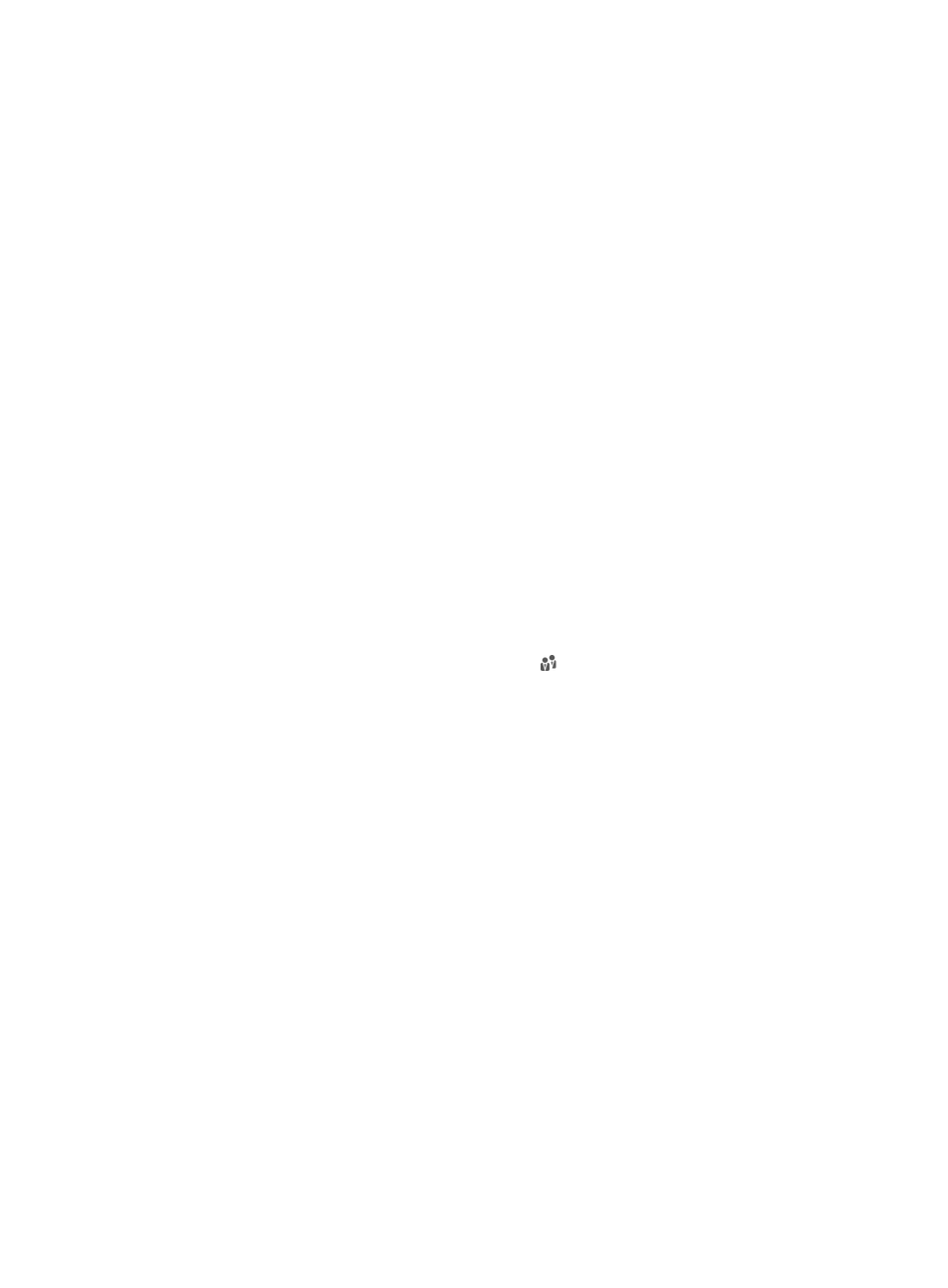
189
{
Windows Domain—Enter the name of the domain that the user endpoint must join.
{
Terminal IP Address—Enter a list of IPv4 addresses or IPv4 address ranges to be bound to the
access user. The IPv4 address ranges must be specified in the format X.X.X.X-X.X.X.X.
{
Terminal MAC Address—Enter a list of MAC addresses for the endpoints from which the access
user can access the network.
{
Terminal IPv6 Address—Enter a list of IPv6 addresses for the endpoints from which the access
user can access the network. This field appears only when IPv6 is enabled in the UAM system
settings.
8.
Click OK.
The preregistered user changes into an ordinary access user, and appears on the access user list.
Bulk registering as ordinary access users
You can bulk register preregistered users as ordinary access users and configure their common
parameters. Bulk registration does not change the basic information about the preregistered users, such
as the user name, telephone, and user IP.
To bulk register ordinary access users:
1.
Access the preregistered user list page.
2.
Select the preregistered users you want to change into ordinary access users.
3.
Click Register.
The Register page appears.
4.
Configure the access information:
{
User Group—Click the Select User Group icon to select a group in the popup Select User
Group window. You can select only one user group.
{
Allow User to Change Password—Enables the access users to change the password in the
self-service center or iNode client.
{
Enable Password Strategy—Enables the password control strategy for the access users. The
strategy requires that the access users meet certain requirements when trying to change the
password through the iNode client. An IMC administrator can change the password of any
access user regardless of whether a password strategy is used. This option is available only
when the Allow User to Change Password option is selected.
{
Modify Password at Next Login—Requires that each access user must change the password next
time the user passes authentication. This option can be configured only when the Enable
Password Strategy option is selected. After the access user changes the password, this
parameter is automatically unselected.
{
Validity Time—Enter the date and time when the access user becomes valid. Leave this field
empty if you want the access user to become valid immediately after being created.
{
Expiration Time—Enter the date and time when the access user expires and becomes invalid.
An empty field indicates that the user's access never expires.
{
Max. Idle Time—Enter the maximum idle time permitted for each online user. When the time
expires, the user is forcibly logged off. An empty field indicates that the access users can always
be online without performing any operations.
{
Max. Smart Device Bindings for Portal—Select the maximum number of device MAC addresses
that can be bound to the access user account for transparent portal authentication only, or select
