H3C Technologies H3C Intelligent Management Center User Manual
Page 187
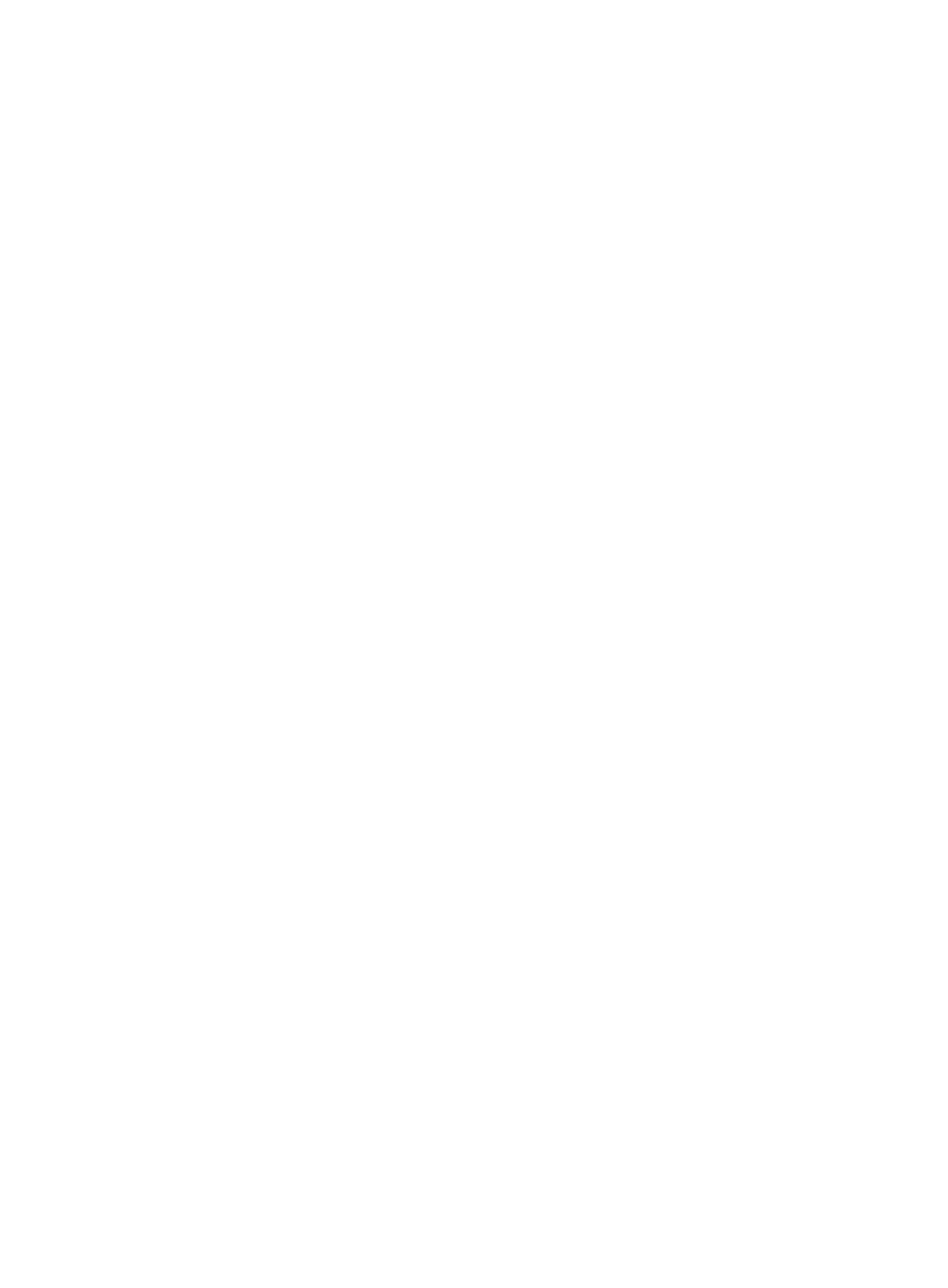
169
{
Max. Idle Time—Enter the maximum idle time allowed for the access user. UAM supports only
exact match for this field.
{
Device IP Address Range From/To—Enter an IP address range for the access device to which the
access user is bound. You must enter a complete IPv4 address in each field.
{
Computer Name—Enter the name of the computer to which the access user is bound. UAM
supports fuzzy matching for this field. For example, if you enter a, all access users with computer
names containing a are queried.
{
User SSID—Enter the SSID of the wireless network that the access user can access. UAM
supports fuzzy matching for this field. For example, if you enter a, all access users who can
access a wireless network whose SSID contains a are queried.
{
VLAN ID/Inner VLAN ID—Enter a VLAN ID or inner VLAN ID to which the access user is bound.
UAM supports only exact match for this field.
{
Outer VLAN ID—Enter the outer VLAN ID to which the access user is bound. UAM supports only
exact match for this field.
{
LDAP Synchronization Policy—Select the LDAP synchronization policy to which the access user is
bound. This query criterion is effective on LDAP users only. For more information about the LDAP
users, see "
{
LDAP User Status—Select the LDAP user state from the list. Options include Unknown, Existent,
and Nonexistent. The Unknown option indicates that an LDAP user has not synchronized
information from the LDAP server. The Existent option indicates that the LDAP server contains an
LDAP user that is associated with the access user. The Nonexistent option indicates that the LDAP
server does not contain any LDAP user that is associated with the access user. This query criterion
is effective on LDAP users only. For more information, see "
{
User IP Address Range From/To—Enter an IP address range for the endpoint to which the
access user is bound. You must enter a complete IPv4 address in each field.
{
User MAC Address—Enter the MAC address of the computer to which the access user is bound.
The value can be in the format of XXXX-XXXX-XXXX, XX-XX-XX-XX-XX-XX, and XX:XX:XX:XX:XX:XX.
UAM supports fuzzy matching for this field. For example, if you enter AA-BB, all access users
with MAC addresses containing AA-BB are queried.
{
IMSI—Enter the IMSI of the computer to which the access user is bound. UAM supports fuzzy
matching for this field. For example, if you enter EF, all access users with IMSI containing EF are
queried.
{
Device SN—Enter the device sequence number bound to the access user. UAM supports fuzzy
matching for this field. For example, if you enter EF, all access users who are bound to a device
sequence number containing EF are queried.
{
Max. Smart Device Bindings for Portal—Select the maximum number of device MAC addresses
that can be bound to the access user account for transparent portal authentication only, or select
Not Supported from the list. Not Supported indicates the account does not support transparent
portal authentication.
{
Endpoint MAC Address—Enter the MAC address of the smart device bound to the access user
account. You can enter a complete MAC address in the format of XXXX-XXXX-XXXX,
XX-XX-XX-XX-XX-XX, or XX:XX:XX:XX:XX:XX, or enter part of a MAC address for a fuzzy match.
For example, if you enter 00-ef, all MAC addresses that contain 00-ef are queried.
{
Windows Domain—Enter the name of the Windows domain to which the computer of the access
user is bound. UAM supports fuzzy matching for this field. For example, if you enter a, all access
users with Windows domain names containing a are queried.
