H3C Technologies H3C Intelligent Management Center User Manual
Page 176
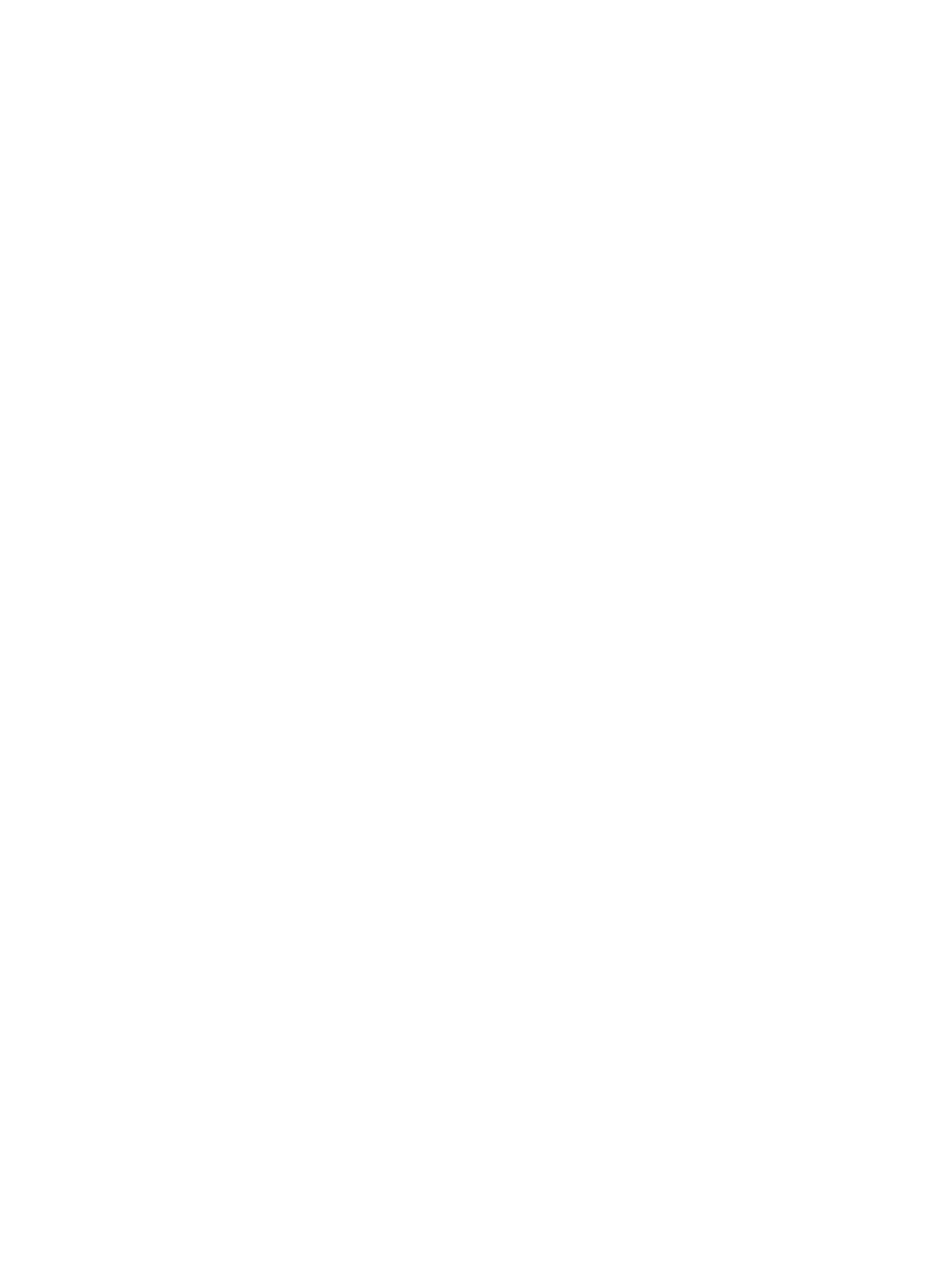
158
{
Default Access Policy—Select an access policy to apply to users matching no predefined access
scenario, or select Do not use to deny the user access to the network. For information about
access policies, see "
8 Configuring user access policies
{
Default Security Policy—Select a security policy to apply to users matching no access scenario,
or select Do not use to apply no default security policy to such users. This field appears only
when the EAD component is installed. For more information about security policies, see HP IMC
EAD Security Policy Administrator Guide.
{
Default Internet Access Policy—Select an Internet access configuration to apply to users
matching no access scenario, or select Do not use to apply no Internet access configuration to
such users. This field appears only when the EAD component is installed. For more information,
see HP IMC EAD Security Policy Administrator Guide.
{
Default Proprietary-Attribute Assignment Policy—Select a proprietary-attribute assignment
policy to apply to users matching no access scenario, or select Do not use to apply no
proprietary-attribute assignment policy to such users. For more information, see "
proprietary attribute assignment policies
."
{
Default BYOD Page—Select a BYOD page to apply to users matching no predefined access
scenario. For more information about BYOD authentication and BYOD page, see "
Configuring MAC/BYOD authentication
Managing and applying BYOD page sets
{
Default Max. Number of Bound Endpoints—Enter the maximum number of endpoints to be
bound to the same access user account in access scenarios that are not included in the service.
When endpoints bound to an account reach the maximum value, no more endpoints can access
the network by using the account. To disable the limit, enter 0.
{
Default Max. Number of Online Endpoints—Enter the maximum number of online endpoints
using the same user account in access scenarios that are not included in the service. When
online endpoints of an account reach the maximum value, no more endpoints can access the
network by using the account. A value of 0 indicates there is no limit on the number of
concurrent online users. To disable the limit, enter 0.
{
Description—Enter a description of the service to help facilitate maintenance.
{
Available—Select this option to make the service available to endpoint users.
{
Transparent Authentication on Portal Endpoints—Select this option to enable transparent
authentication on portal endpoints. For more information, see "
4.
Configure the Access Scenario List, which includes policies specified for a set of access conditions.
a.
Click Add in the Access Scenario List area.
The Add Access Scenario window appears.
b.
Enter the unique name of the access scenario in the Access Scenario Name field.
An access service cannot include access scenarios of the same name.
c.
Configure access condition information:
All parameters are in a logical AND relationship. A user matching all the parameter settings
matches the access scenario.
−
Access Device Group—Select the access device group of the user from the list, or select
Unlimited to match any access device.
−
Endpoint IP Group—Select the endpoint IP group to which the user's IP address belongs, or
select Unlimited to match any endpoint IP address.
−
SSID Group—Select the SSID group to which the wireless user attempts to connect, or select
Unlimited to match any SSID.
