Importing an external preregistration page set, Modifying an imported preregistration page set – H3C Technologies H3C Intelligent Management Center User Manual
Page 454
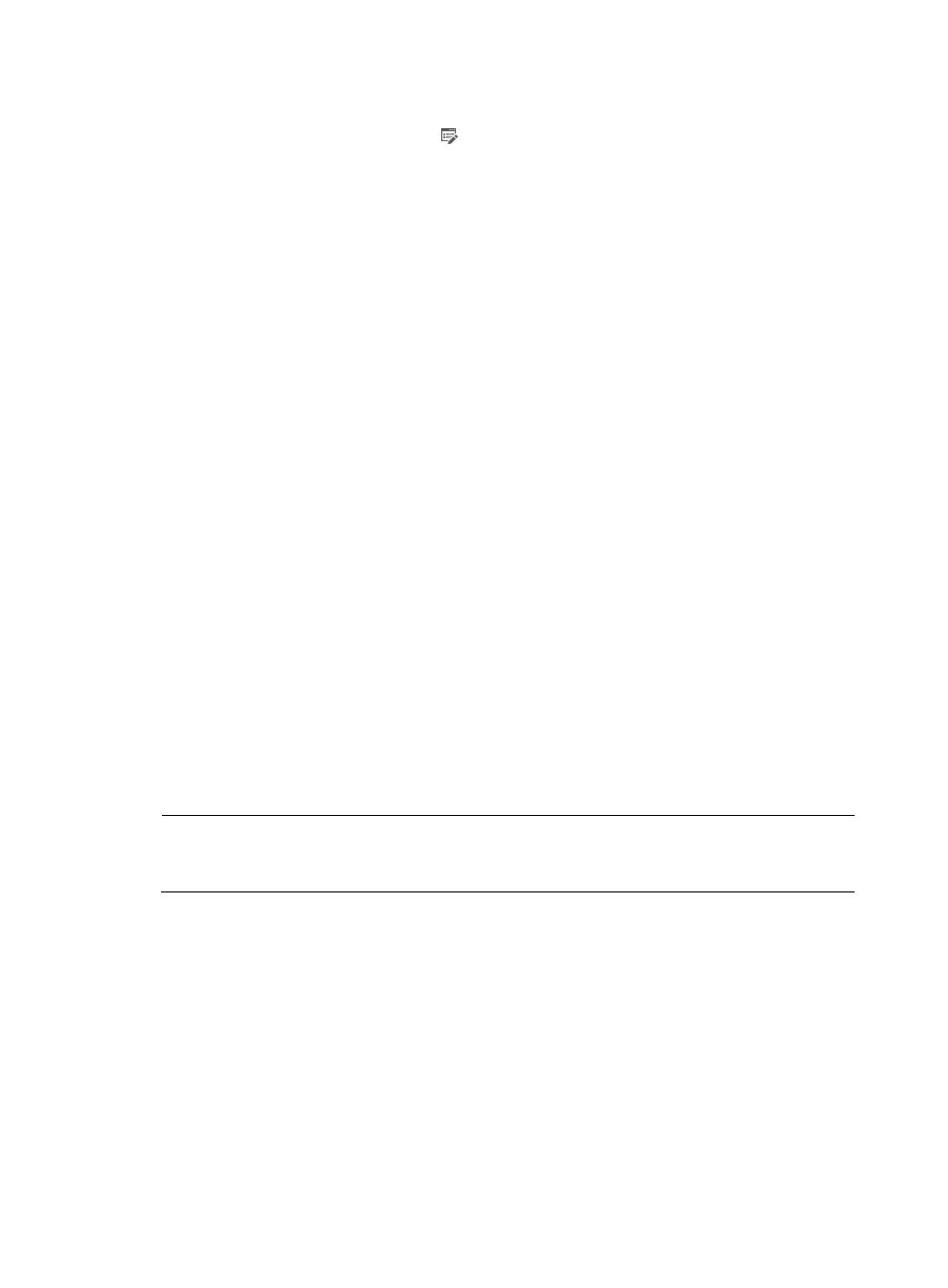
436
1.
Access the PC preregistration page set list page.
2.
Click the Preregistration Page icon in the Draw column of a preregistration page set.
The preregistration page is displayed in a drawing canvas.
3.
Move your mouse pointer to the middle right of the drawing canvas to pop up the option menu.
4.
Click the Publish menu option.
UAM automatically saves the page and publish the page.
Managing imported preregistration page sets
You can import external preregistration page sets to UAM as user-defined preregistration page sets.
Imported preregistration page sets have a template name of User Defined.
Because the embedded editing tool of UAM is not compatible with third-party editing software, you
cannot edit, preview, or copy an imported preregistration page set. However, UAM allows you to modify
and delete an imported preregistration page set.
You must restart IMC to validate an imported preregistration page and make it available to the
self-service login page.
Importing an external preregistration page set
1.
Access the PC preregistration page set list page.
2.
Click Add for the User Defined template.
The Add Custom Preregistration Page appears.
3.
Configure the following parameters:
{
Custom Name—Enter the name of the preregistration page set, which must unique among all
preregistration page set names.
{
Type—Select User Preregistration or Guest Preregistration.
{
File Path—Specify the path where the preregistration page file is stored. By default, the page file
is stored in the /client/web/apps/preregistration/ directory of the IMC installation path. You
can save the file to a subdirectory under the default directory.
{
File Name—Specify the file pathname of the page. The file must be in XHTML format.
NOTE:
You must first create the specified directory in the /client/web/apps/preregistration/ directory of the
IMC installation path on the IMC server, and save the preregistration page file to the directory.
{
Description—Enter a description for the imported preregistration page set.
4.
Click OK.
Modifying an imported preregistration page set
You cannot edit the content of the preregistration page, but you can replace the preregistration page
with a new page or change the location where the preregistration page file is saved.
You must restart IMC to validate the modifications made to the page and make the new page available
to the self-service login page.
To modify an imported preregistration page set:
1.
Access the PC preregistration page set list page.
