Deleting certificate configuration – H3C Technologies H3C Intelligent Management Center User Manual
Page 425
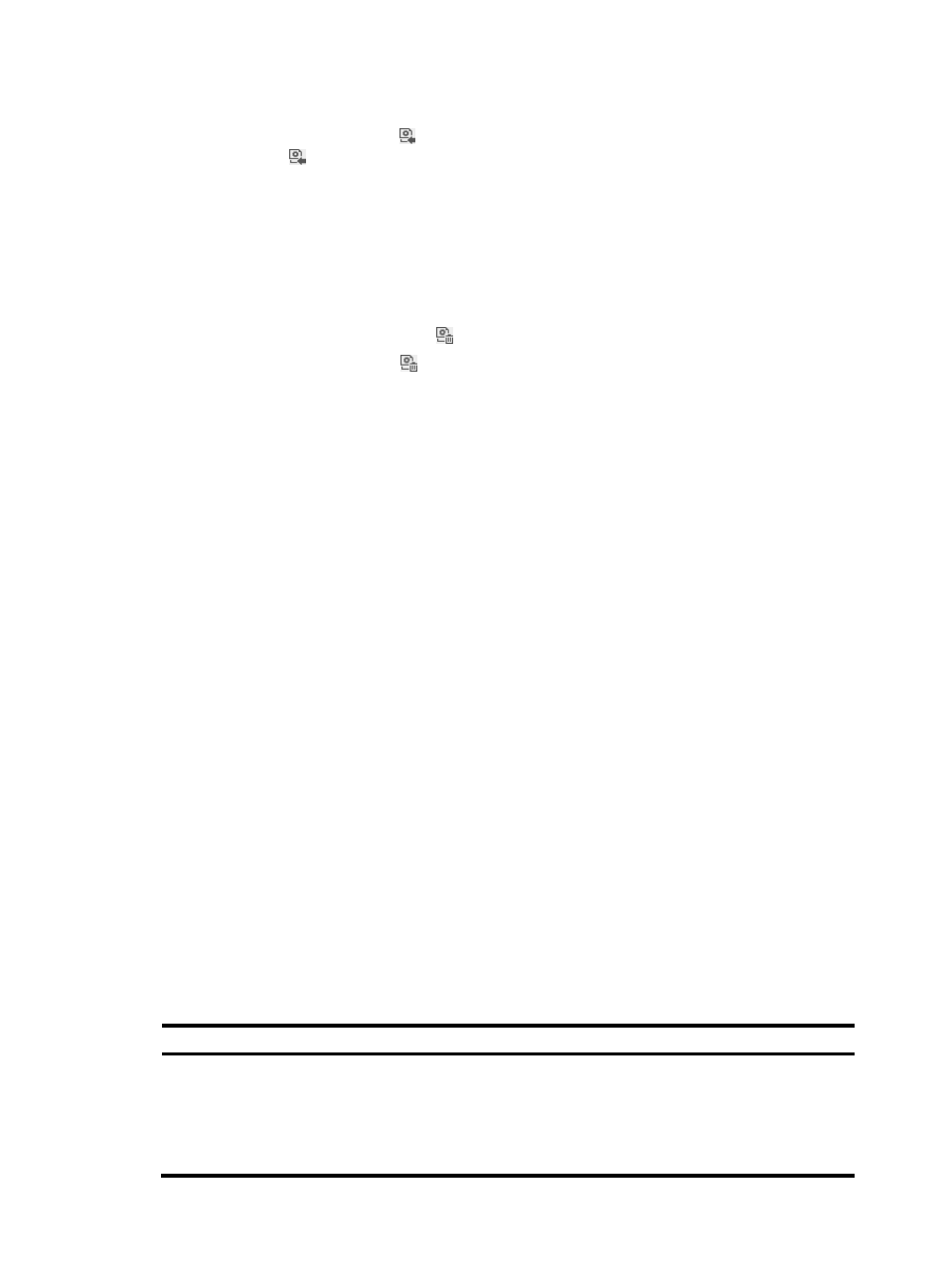
407
1.
Access the Certificate Configuration List page.
2.
Click the Import CRL File icon in the Action column for EAP Certificate Configuration. The Import
CRL File icon appears only after you import the root and server certificates to UAM.
3.
Click Browse for the CRL File field to select a local CRL file.
4.
Click OK.
Deleting certificate configuration
1.
Access the Certificate Configuration List page.
2.
Click the Clear Configuration icon in the Action column for EAP Certificate Configuration.
The Clear Configuration icon appears only after you import the root and server certificates to
UAM.
3.
Click OK in the page that appears.
Enabling certificate authentication in an access
policy
The following information describes how to enable certificate authentication in an access policy. For
information about access policy configuration, see "
8 Configuring user access policies
To enable certificate authentication in an access service:
1.
Click the User tab.
2.
Select User Access Policy > Access Policy from the navigation tree. The page that displays all
access policies appears.
3.
Click Add.
The Add Access Policy page appears.
4.
Configure the following parameters in the Authorization Information area:
{
Certificate Authentication—Select the EAP option.
{
Certificate Type—Select a certificate type from the list. Options are EAP-TLS, EAP-TTLS, and
EAP-PEAP.
{
Certificate Sub-Type—Select a certificate subtype for EAP-PEAP or EAP-TTLS from the list.
Options are MSCHAPV2, MD5, and GTC.
The supported authentication certificate types and subtypes vary by access users, shown in
.
5.
Configure other parameters and click OK.
Table 30 Authentication certificate types and subtypes supported by different access users
Access user type
Supported authentication certificate types and subtypes
Common access user
•
EAP-TLS
•
EAP-TTLS
•
EAP-PEAP-MSCHAPv2
•
EAP-PEAP-MD5
•
EAP-PEAP-GTC
