Maintaining accounts by access users, Retrieving an access user password, Logging in to the user self-service center – H3C Technologies H3C Intelligent Management Center User Manual
Page 627: Viewing account information
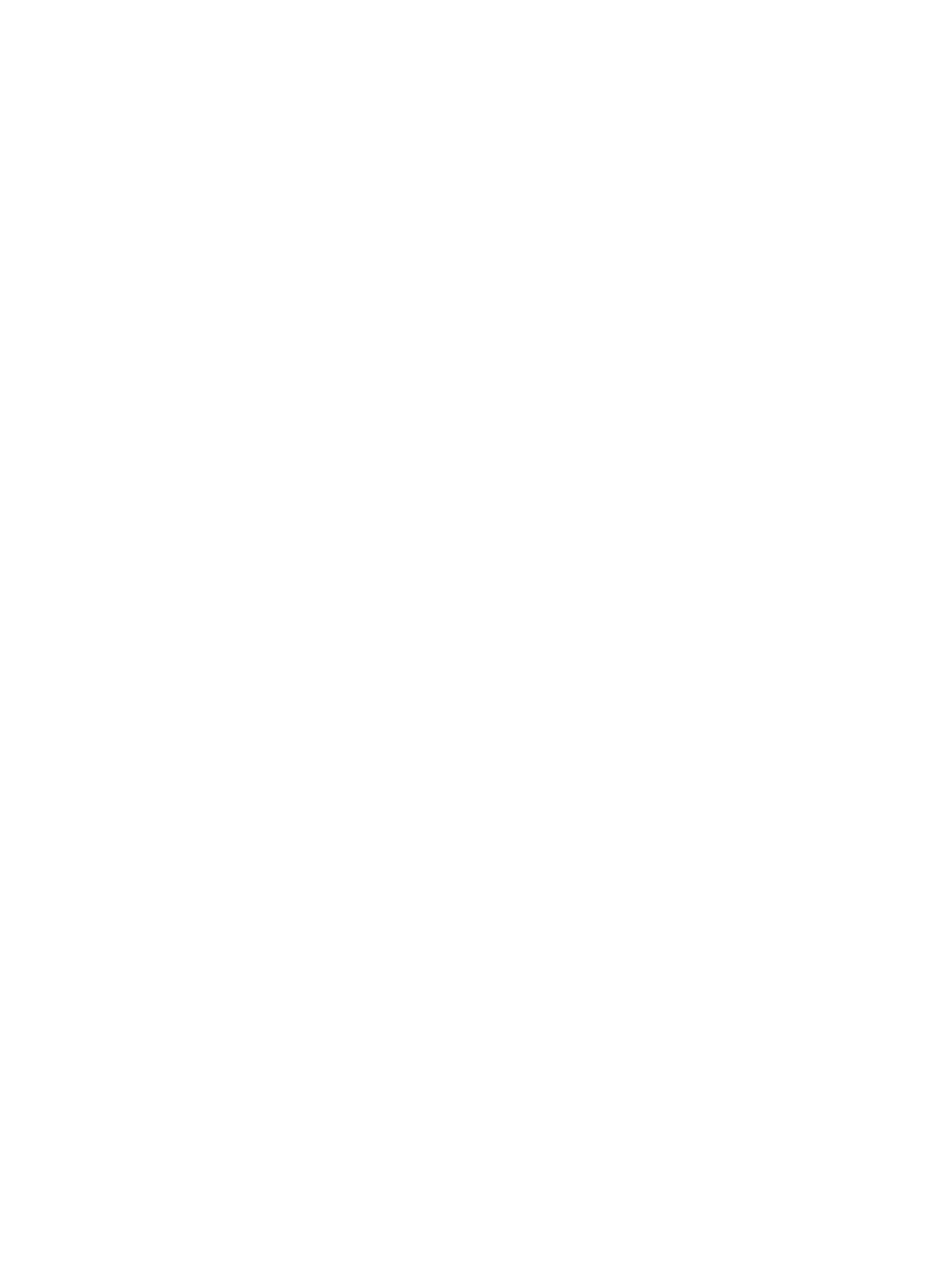
609
{
User IP—Enter the IP address often used by the user to access the device. The value can be used
for access user registration when the operator intends to apply for a service that requires a user
IP to be bound to the user.
{
NIC MAC—Enter the MAC address often used by the user to access the device. The value can be
used for access user registration when the operator intends to apply for a service that requires
a MAC address to be bound to the user.
{
Verification Code—Enter the verification code to prevent frequent registration.
{
User IPv6 Address—Enter the IPv6 address of the endpoint that is frequently used for network
access. The value can be referenced in access user registration when the operator intends to
assign the user a service that requires an IPv6 address to be bound to the user.
{
Click OK.
5.
To clear the fields, click Reset.
Maintaining accounts by access users
Retrieving an access user password
Access users can use the password retrieve function to retrieve forgotten passwords. LDAP users are not
allowed to use this function because LDAP user passwords are saved in LDAP servers, and most LDAP
servers do not allow UAM to obtain the passwords.
To retrieve an access user password:
1.
On the user self-service login page, click the Forget password link at the bottom of the Login area.
2.
Complete the following fields on the User Authentication Info page:
{
Account Name—Enter the account name.
{
Verification Code—Enter the verification code.
3.
Click Get Password Back.
After you correctly complete the preceding information, UAM sends the account name and
password to the email address, which was set in the user basic information configuration. You are
prompted to correct any incorrect information.
To clear the fields, click Reset.
4.
Click Back to return to the user self-service login page.
Logging in to the user self-service center
To log in to the user self-service center:
1.
Enter the account name, password, and verification code on the login page.
2.
Select Ordinary user from the User Type list.
3.
Click Login.
The user self-service center supports on-demand LDAP synchronization. When the account name
for self-service login does not exist in UAM, UAM forwards the user authentication request to the
LDAP server. If the user passes authentication on the LDAP server, UAM allows the user to log in to
the user self-service center and synchronizes the LDAP user. If the user fails to pass authentication
on the LDAP server, UAM prohibits the user from logging in to the user self-service center.
Viewing account information
Select User Information > Query for User Information from the navigation tree.
