Performing a basic query for access detail records – H3C Technologies H3C Intelligent Management Center User Manual
Page 490
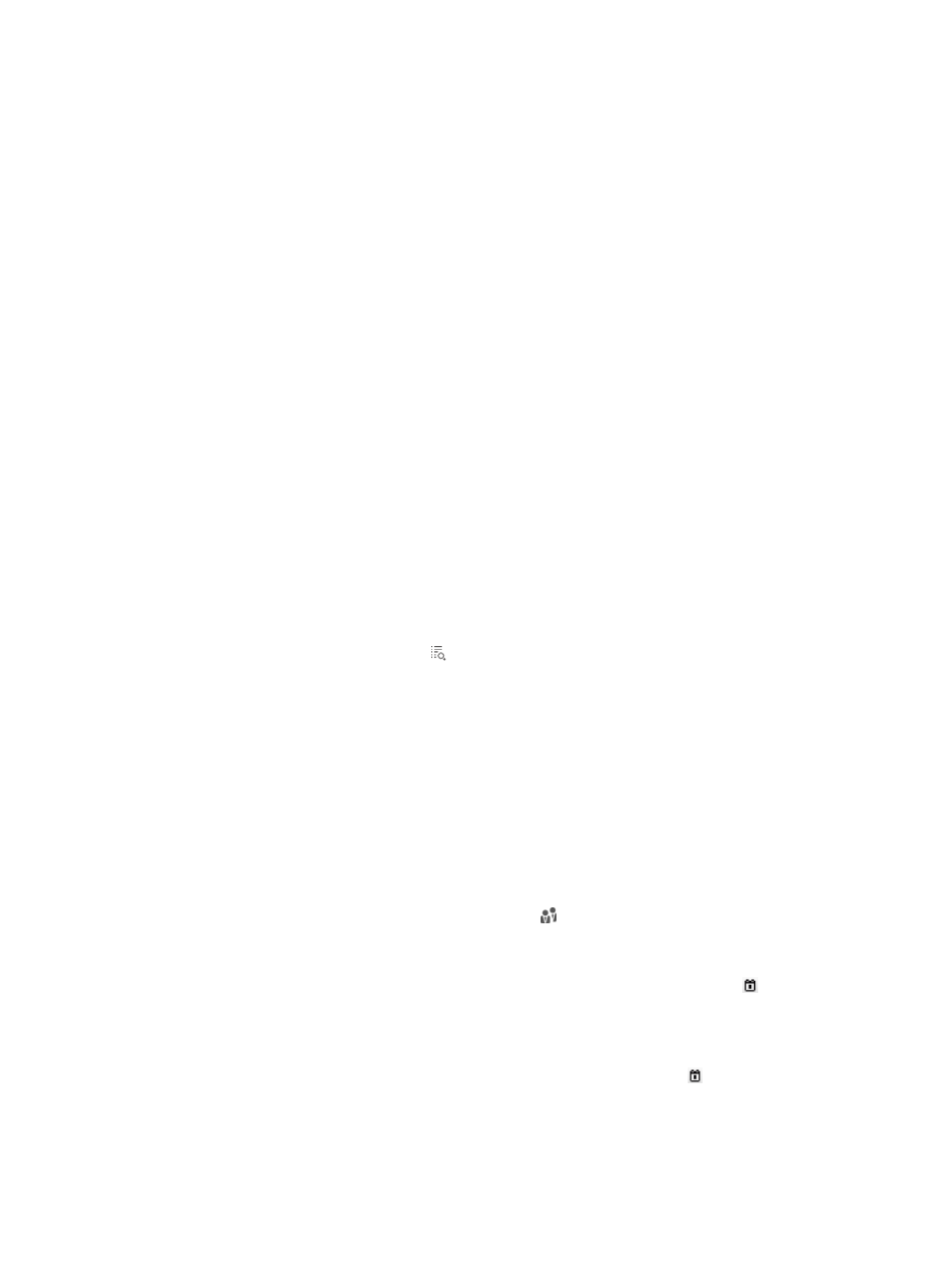
472
After an access user account is deleted, UAM maintains its access detail records for the time period set
by the system parameter Deregistered User Lifetime. When this timer expires, UAM removes the records.
For more information about system parameters, see "
32 Configuring global system settings
Accessing the access details list page
1.
Click the User tab.
2.
Select User Access Log > Access Details from the navigation tree.
The list includes all access detail records.
Access details list contents
{
Account Name—Access account name. Click the account name to view its details. For more
information, see "
Viewing ordinary access user details
{
User Name—Platform username for the access account.
{
Login Name—Login username that the access device sent to UAM for the user.
{
Service Name—Service assigned to the user. Click the service name to view its details. For more
information about services, see "
Viewing ordinary access user details
{
Access At—Date and time when the user passed authentication. The setting takes the format
YYYY-MM-DD hh:mm:ss.
{
Access Duration—Duration (in seconds) that the user stayed online. It is equal to the access end
time minus the access start time.
{
User IP—IPv4 address of the user endpoint.
{
Device IP—IPv4 or IPv6 address of the access device.
{
Offline Cause—Reason that caused the user to be logged out.
{
Details—Click the Details icon to view access details for the access account.
Performing a basic query for access detail records
1.
Access the access details list page.
2.
Click the Basic Query link at the upper right of the page.
If Advanced Query is at the upper right of the page, you are already in basic query mode. Skip this
step.
3.
In the Query Access Details area, enter or select one or more of the following query criteria:
{
Account Name—Enter an access account name string. UAM supports fuzzy matching for this
field. For example, if you enter x, all access detail records for the account names containing x
are matched.
{
User Group—Click the Select User Group icon to select a user group. In the Select User
Group window that appears, select a group and click OK. You can select only one user group.
{
Access Start Time From/To—Set a time range to match access users that passed authentication
within this specific time range. Enter a time range or click the Calendar icon to select one.
The date and time settings take the format YYYY-MM-DD hh:mm, and the time range cannot be
longer than 7 days.
{
Access End Time From/To—Set a time range to match access users that were logged out within
this specific time range. Enter a time range or click the Calendar icon to select one. The date
and time settings take the format YYYY-MM-DD hh:mm, and the time range cannot be longer
than 7 days.
Empty fields are ignored.
4.
Click Query.
