Pinging a device on an access service topology, Traceroute, Opening the web manager – H3C Technologies H3C Intelligent Management Center User Manual
Page 525
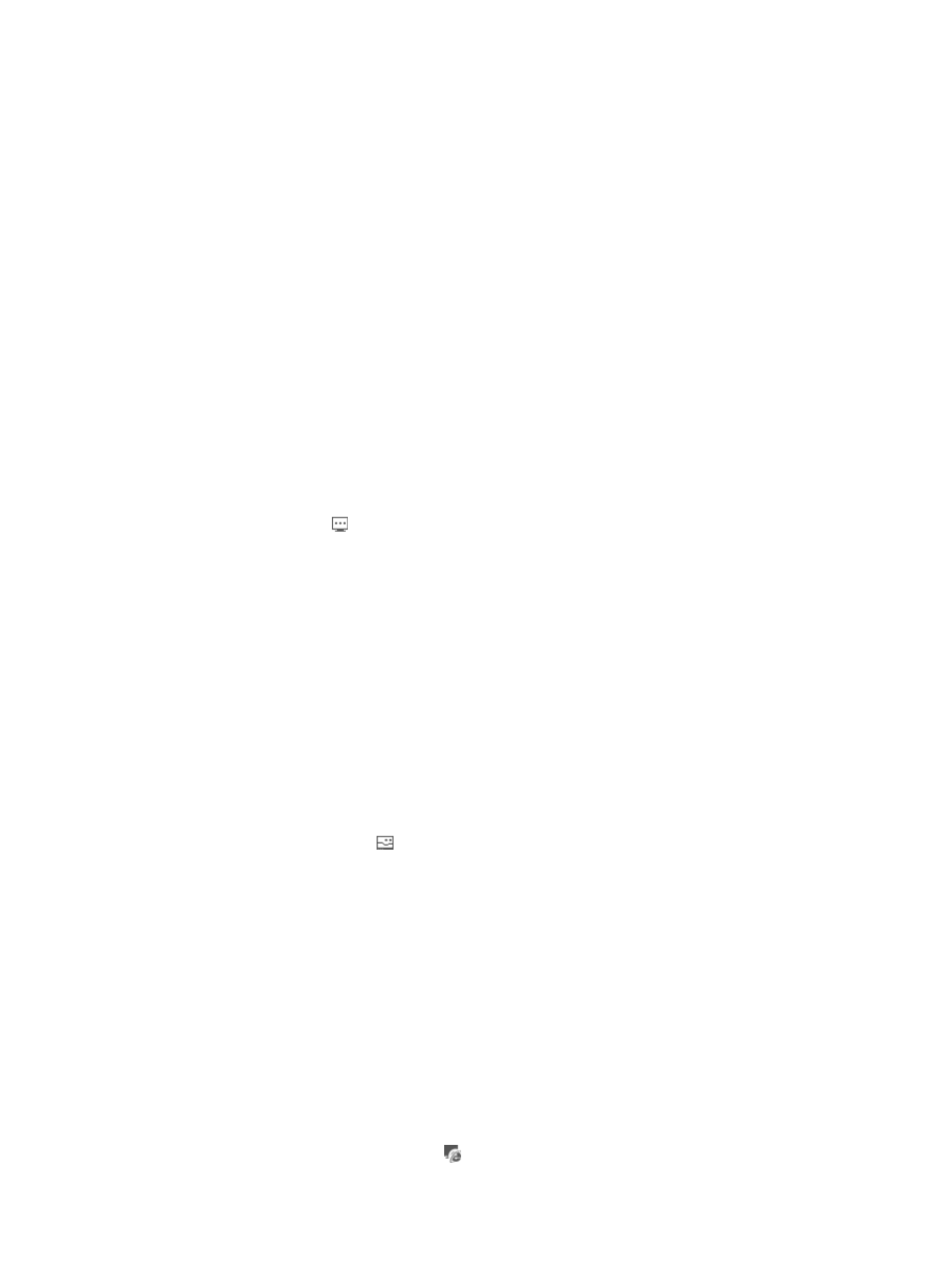
507
Accessing an access service topology in the main window of the IMC console
1.
Click the User tab.
2.
Select Access User > Access Topology > View Name from the navigation tree.
3.
Click Topology on the upper right corner of the page.
Accessing an access service topology in a separate window
1.
Click the Resource tab.
2.
Select Network Topology from the navigation tree to enter the topology page.
The window displays all topologies in IMC.
3.
Double click Access Service Topology > Topology Name in the left navigation tree.
Pinging a device on an access service topology
The ping operation is performed with UAM as the source and the device as the destination.
To ping a device:
1.
Access the access service topology view that contains the device you want to ping.
2.
Click the Ping icon for the device.
UAM automatically performs the ping operation for the device and displays the operation result
3.
Set the following ping parameters:
{
Buffer Size (Byte)—Select the ping packet size from the list.
{
Number (1-100)—Select the number of ping operations from the list.
4.
Click OK to the right of the Number list.
TraceRoute
The traceroute operation is performed with UAM as the source and the device as the destination.
To perform a traceroute operation:
1.
Access the access service topology view that contains the target device.
2.
Click the TraceRoute icon for the device.
UAM automatically performs a traceroute operation and displays the result.
Opening the Web manager
To open the Web manager in UAM, the following conditions must be met:
•
The device supports Web management.
•
The Web management function has been enabled on the device and Web users have been
configured.
•
UAM and the device can reach each other.
To open the Web manager:
1.
Access the access service topology view that contains the target device.
2.
Click the Open Web Manager icon for the device.
