Querying blacklisted users, Basic query, Accessing the blacklisted user list page – H3C Technologies H3C Intelligent Management Center User Manual
Page 251
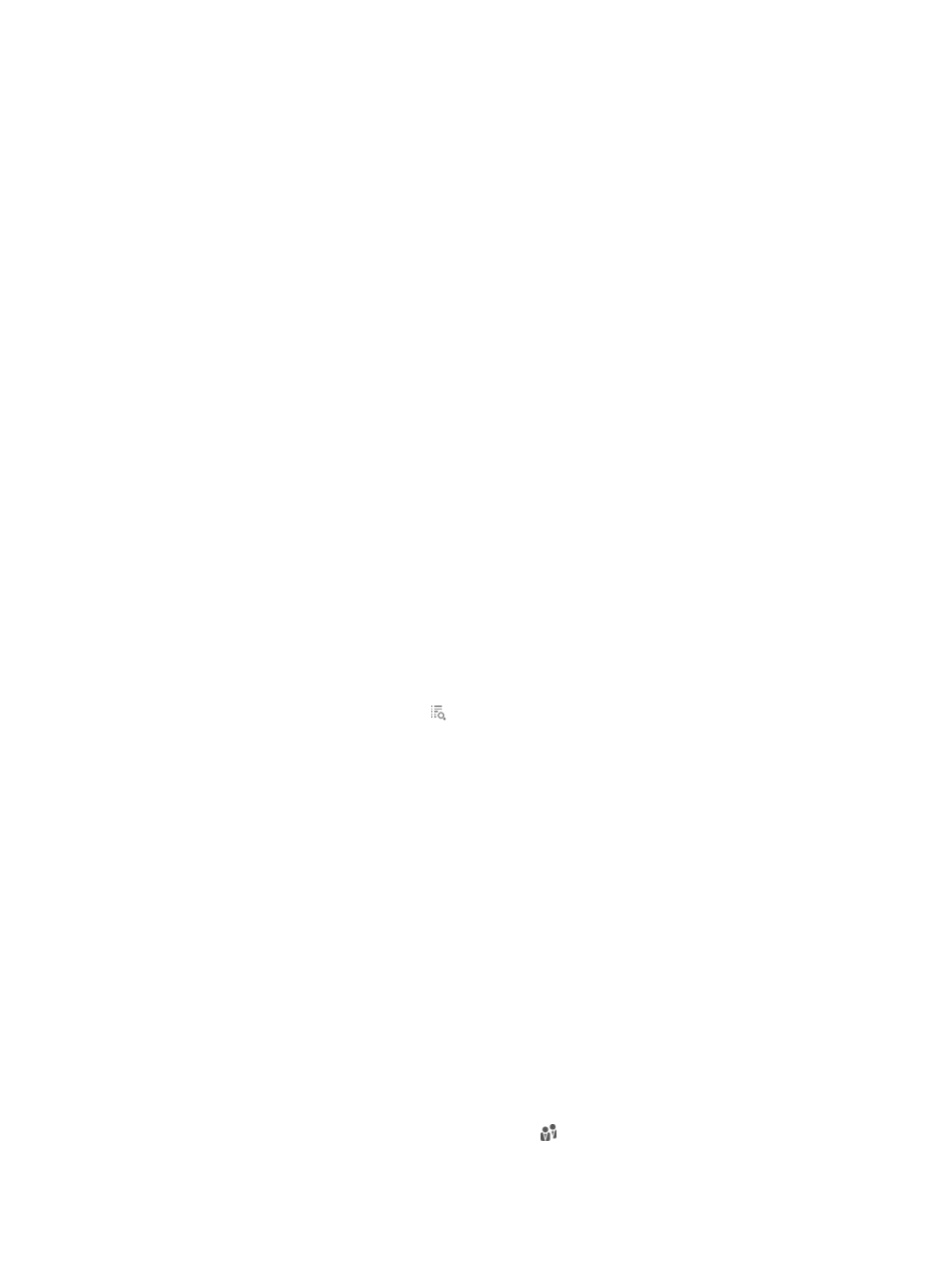
233
When automatically blacklisted by UAM, the user:
{
Is only blocked from the computer where the login attempts are performed.
{
Can access the network from other computers.
{
Is automatically released from the blacklist at 00:00 the next day.
•
Locked by Operator—Administrators can manually add users to the blacklist.
When manually blacklisted by an administrator, the user:
{
Cannot access the network, regardless of the computers they use.
{
Is not automatically released from the blacklist.
{
Must be manually released by an administrator.
Accessing the blacklisted user list page
1.
Click the User tab.
2.
Select Access User > Blacklisted User from the navigation tree.
The list includes all blacklisted users.
Blacklisted user list contents
{
Account Name—Name of the blacklisted user. Click the name of a blacklisted user to view its
details. For more information about the user details, see "
Viewing ordinary access user details
{
Blacklisted Cause—Reason why the user is blacklisted, including Locked by Operator and
Malicious Login Attempt.
{
Blacklisted at—Time when the user was added to the blacklist.
{
User IP Address—IP address of the user performing malicious login attempts.
{
User MAC Address—MAC address of the user performing malicious access attempts.
{
Details—Click the Details icon to view the blacklist information about the user.
Querying blacklisted users
UAM provides basic query and advanced query.
•
Basic query criteria include several key parameters for quick search.
•
Advanced query offers various query criteria for precise match.
Basic query
To perform a basic query:
1.
Access the blacklisted user list page.
2.
Click the Basic Query link on the upper right side of the query area.
You can perform a basic query if you see Advanced Query on the upper right side of the query
area.
3.
Enter or select one or more of the following query criteria:
{
Account Name—Enter the account name of a blacklisted user. UAM supports fuzzy matching for
this field. For example, if you enter x, all blacklisted users whose names contain x are queried.
{
User Group—Click the Select User Group icon to select a group in the popup Select User
Group window.
