Adding an access service – H3C Technologies H3C Intelligent Management Center User Manual
Page 175
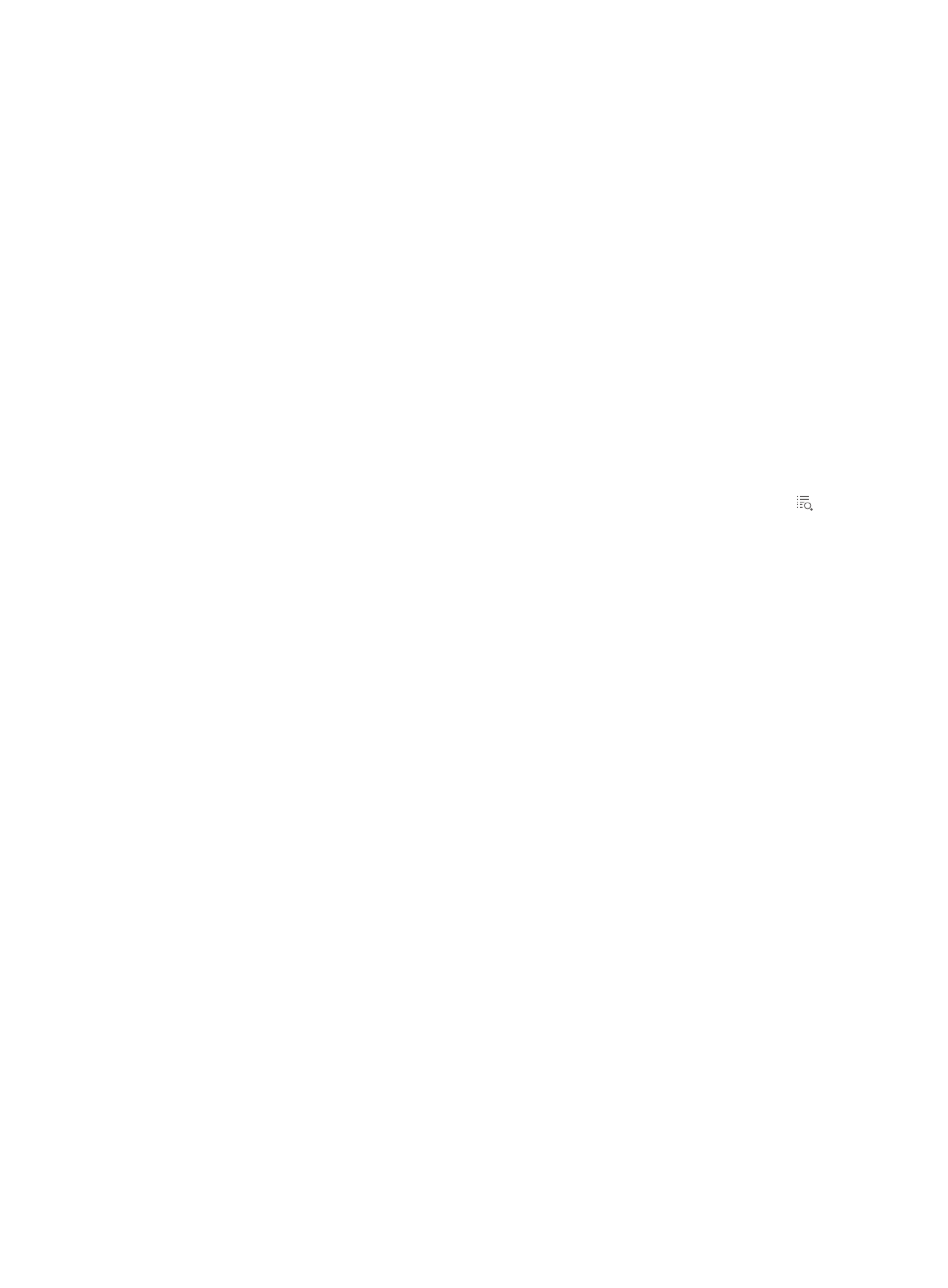
157
{
Default Max. Number of Bound Endpoints—Maximum number of endpoints to be bound to the
same user account in access scenarios that are not included in the service. When endpoints
bound to an account reach the maximum value, no more endpoints can access the network by
using the account. A value of 0 indicates there is no limit on the number of bound endpoints.
{
Default Max. Number of Online Endpoints—Maximum number of online endpoints using the
same user account in access scenarios that are not included in the service. When online
endpoints of an account reach the maximum value, no more endpoints can access the network
by using the account. A value of 0 indicates there is no limit on the number of concurrent online
users.
{
Description—Description of the service.
{
Available—Identifies whether the service is available to endpoint users.
{
Transparent Authentication on Portal Endpoints—Identifies whether the service supports
transparent authentication on portal endpoints. For more information about transparent
authentication on portal endpoints, see "
15 Configuring transparent portal authentication
Access Scenario List
The Access Scenario List displays policies that are configured for different access scenarios. The
Access Scenario Name column uniquely identifies a set of access conditions, and other columns
display the access policies corresponding to the access conditions. Click the Details icon for an
entry to view its details.
The Security Policy and Internet Access Configuration columns appear only when the EAD
component is installed.
The access scenarios displayed in the Access Scenario List are in descending order of priority. If a
user matches multiple access scenarios, the access policy that includes the access scenario with the
highest priority applies to the user.
User Group That Applies for the Service
This area displays all users groups in UAM. The user groups that are selected have applied for the
service. UAM automatically assigns the service to all users in the selected user groups next
morning.
This area appears only when the system parameter Apply for Service by User Group is enabled.
For more information about system parameters, see "
3.
Click Back to return to the access service list page.
Adding an access service
1.
Access the access service list page.
2.
Click Add.
The Add Access Service page appears.
3.
Configure basic information:
{
Service Name—Enter the unique name of the service.
{
Service Suffix—Enter the service suffix. UAM uses the service suffix to identify the name of the
domain to be used for endpoint authentication. The username and service suffix entered by the
endpoint user is related to the authentication domain. For more information, see
.
{
Service Group—Select a service group or Ungrouped from the list. You can add services to
different service groups to facilitate management.
