Bulk importing ordinary access users, Bulk exporting ordinary access users – H3C Technologies H3C Intelligent Management Center User Manual
Page 196
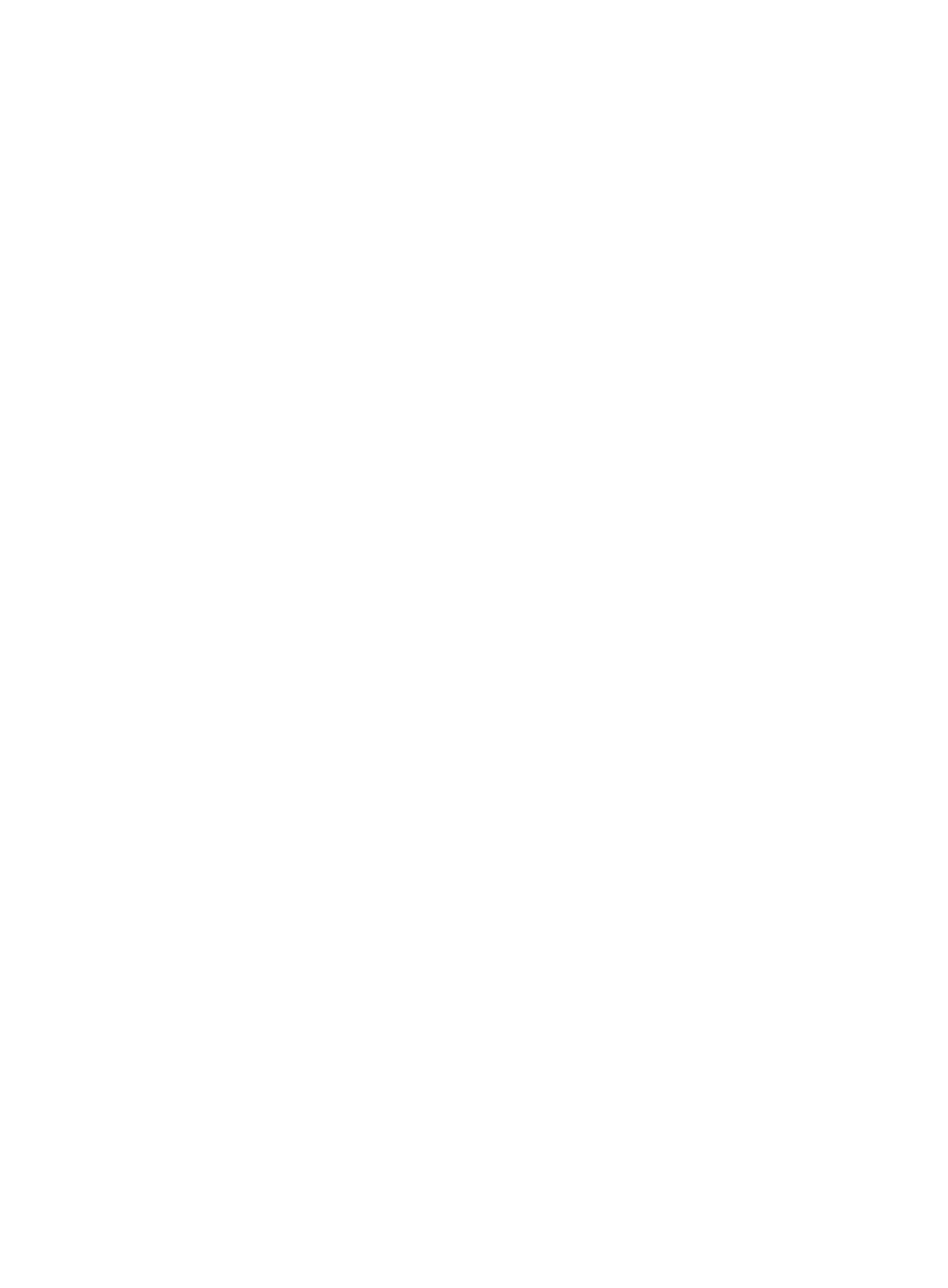
178
{
Windows Domain—Enter the name of the Windows domain that the user endpoint must join or
log in to.
{
Terminal IP Address—Enter a list of IPv4 addresses or IPv4 address ranges to be bound to the
access user. The IPv4 address ranges must be specified in the format X.X.X.X-X.X.X.X.
{
Terminal MAC Address—Enter a list of MAC addresses for the endpoints from which the access
user can access the network.
{
Terminal IPv6 Address—Enter a list of IPv6 addresses for the endpoints from which the access
user can access the network. This field appears only when IPv6 is enabled in the UAM system
settings.
7.
Click OK or OK & Print.
If you click OK, UAM adds the access user and displays the access user list.
If you click OK & Print, a print preview window appears. You can view the access user information,
and then click Print at the top of the window.
Bulk importing ordinary access users
1.
Access the access user list page.
2.
Click Batch Import.
The Import Accounts in Batches page appears. For subsequent steps, see "
Bulk exporting ordinary access users
1.
Access the access user list page.
2.
Select one or more access user accounts you want export.
3.
Click More and select Batch Export from the shortcut menu.
The Export File Format page appears.
4.
Select the format of the file to store the exported account information from the File Format list.
Options are TXT and CSV. You can open a .csv file in Microsoft Excel.
5.
Select a column separator to use in the .txt export file from the Column Separator list. Options are
Space, TAB, comma (,), colon (:), pound sign (#), and dollar sign (&). This field appears only when
TXT is selected in the File Format list.
6.
Select the way in which the exported passwords are stored from the Export Plain Password list. If
you select Yes, all user passwords are exported in plain text. If you select No, all user passwords
are exported in encrypted format.
7.
Configure the account parameters to be exported.
By default, the exported account information includes Account Name, User Name, User Group,
and Expiration Time. UAM also provides you with the ability to export one or more of the following
parameters:
{
Password
{
Identity Number
{
Telephone
{
Contact Address
{
