H3C Technologies H3C Intelligent Management Center User Manual
Page 390
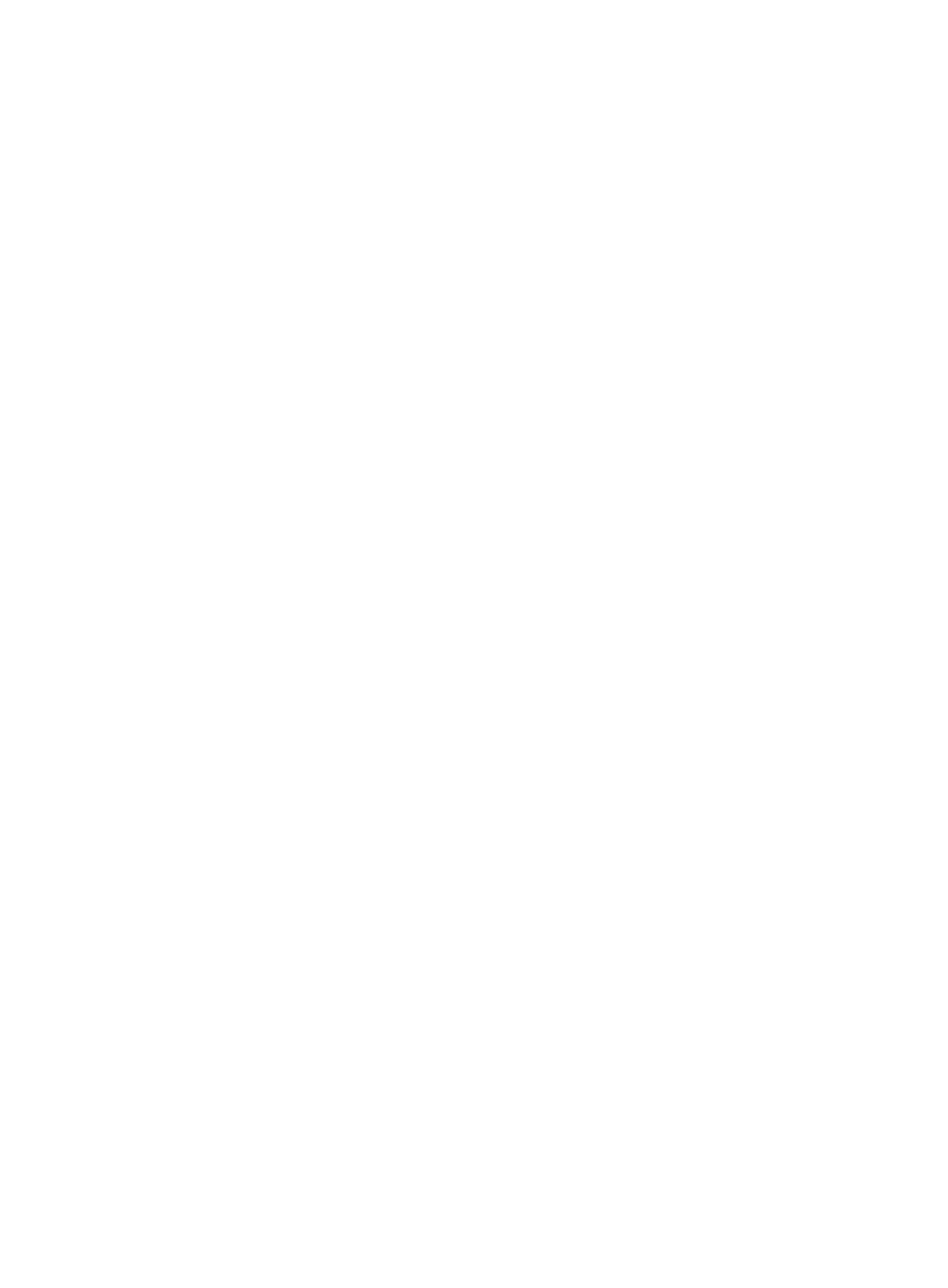
372
executing the synchronization policy. If you select Do Not Sync, enter a device IP address in the
text box next to the list.
{
Port—Select an attribute from the list to represent the device port number, or select Do Not Sync.
If you select an attribute, UAM uses the value of the attribute as the device port number when
executing the synchronization policy. If you select Do Not Sync, enter a device port number in the
text box next to the list.
{
VLAN ID/Inner VLAN ID—Select an attribute from the list to represent the device VLAN ID/Inner
VLAN ID, or select Do Not Sync. If you select an attribute, UAM uses the value of the attribute as
the device VLAN ID/Inner VLAN ID when executing the synchronization policy. If you select Do
Not Sync, enter a device VLAN ID/Inner VLAN ID in the text box next to the list.
{
Outer VLAN ID—Select an attribute from the list to represent the device Outer VLAN ID, or select
Do Not Sync. If you select an attribute, UAM uses the value of the attribute as the device Outer
VLAN ID when executing the synchronization policy. If you select Do Not Sync, enter a device
Outer VLAN ID in the text box next to the list.
{
User SSID—Select an attribute from the list to represent the wireless SSID, or select Do Not Sync.
If you select an attribute, UAM uses the value of the attribute as the SSID when executing the
synchronization policy. If you select Do Not Sync, enter a SSID in the text box next to the list.
{
Device SN—Select an attribute from the list to represent the device sequence number, or select
Do Not Sync. If you select an attribute, UAM uses the value of the attribute as the device
sequence number when executing the synchronization policy. If you select Do Not Sync, enter a
device sequence number in the text box next to the list.
7.
Click Finish.
Adding a policy with the Sync Object set to Device Users
To add a policy with the synchronization object set to Device Users:
1.
Access the LDAP synchronization policy list page.
2.
Click Add to display the page for adding synchronization policies.
3.
Configure basic policy information:
{
Policy Name—Enter a policy name, which must be unique among all the LDAP synchronization
policies in UAM.
{
Server Name—Select the LDAP server to which you want to assign the policy. Available options
are all the LDAP servers that have been configured in UAM.
{
Service Group—Displays the service group that the LDAP synchronization policy belongs to. The
system automatically populates this field with the same service group as the LDAP server.
{
Synchronization Priority—Specify the priority of the LDAP synchronization policy.
Synchronization policies with higher priority values are executed first in a scheduled
synchronization task.
{
Base DN—Displays the absolute path of the directory that stores user data in the LDAP server.
The system automatically populates this field with the base DN specified for the LDAP server.
{
Sub-Base DN—Enter the absolute path of the subdirectory that stores user data in the LDAP
server and make sure that it is in the base DN directory or be the same as the base DN directory.
UAM synchronizes the user data under sub-base DN rather than base DN. The DNs of attributes
vary with LDAP servers. To get the correct sub-base DN path, use tools such as Softerra LDAP
Administrator.
{
Filter Condition—Enter a filter to match user data you want to synchronize to UAM. The most
basic filter takes the form (attribute=value), where you can use the wildcard asterisk (*) in the
