H3C Technologies H3C Intelligent Management Center User Manual
Page 446
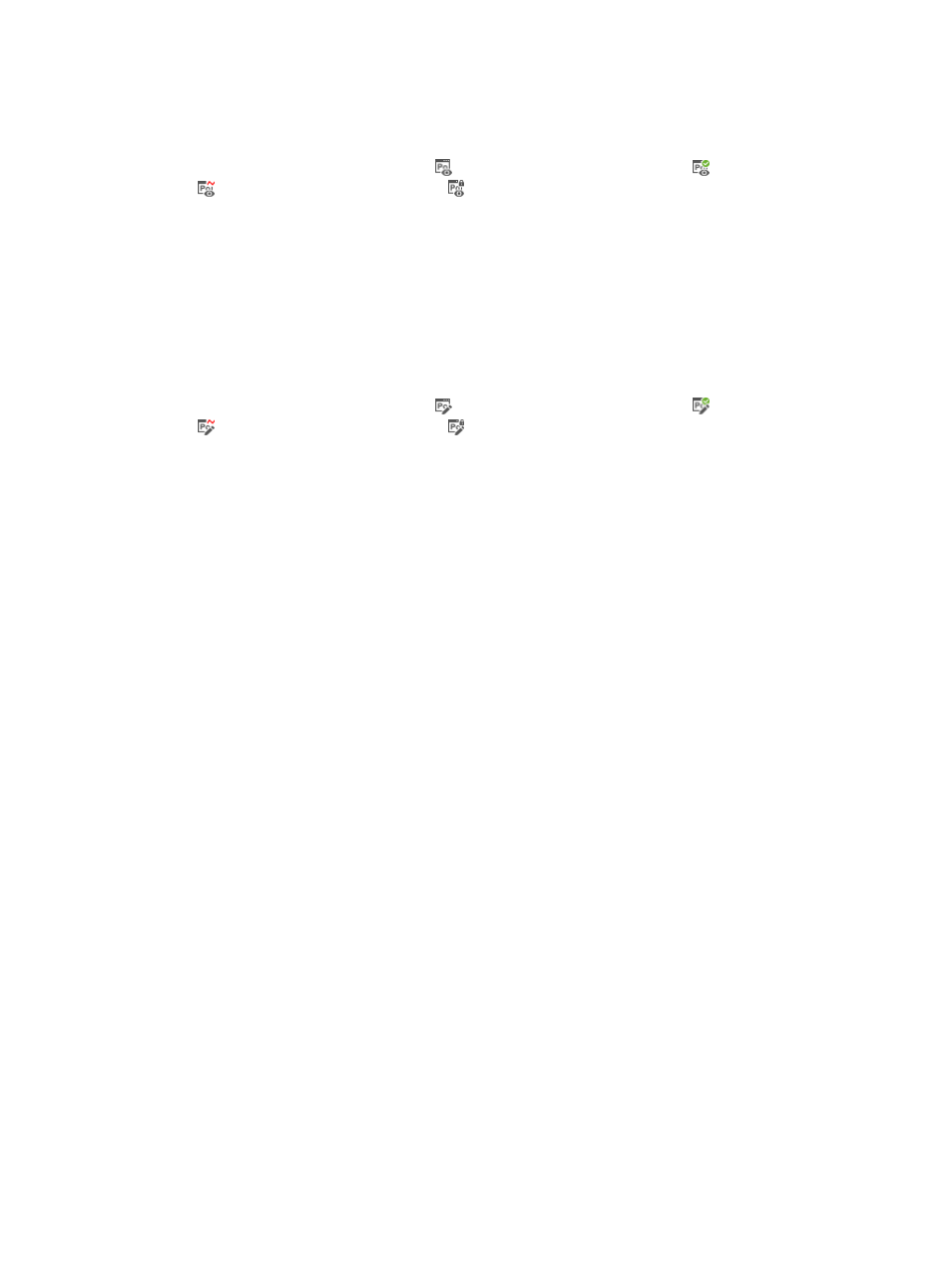
428
Previewing a template-based portal page
1.
Access the PC portal page set list page.
2.
Click the Authentication Page icon , Authentication Success Page icon , Heartbeat Page icon
, or Password Change Page icon in the Preview column of a portal page set.
The Preview window displays the preview image of the page. .
Publishing a template-based portal page
A portal page must be published before it can be used by other UAM functions.
You must publish each portal page contained in a portal page set individually.
To publish a portal page:
1.
Access the PC portal page set list page.
2.
Click the Authentication Page icon , Authentication Success Page icon , Heartbeat Page icon
, or Password Change Page icon in the Draw column of a portal page set.
The page appears in a drawing canvas.
3.
Move your mouse pointer to the middle right of the drawing canvas to pop up the option menu.
4.
Click the Publish menu option.
UAM automatically saves the page and then publishes the page to portal servers.
Managing imported portal page sets
You can import external portal page sets to UAM as user-defined portal page sets.
Imported portal page sets have a template name of User Defined.
Because the embedded editing tool of UAM is not compatible with third-party editing software, you
cannot edit, preview, or copy an imported portal page set. UAM only allows you to modify and delete
an imported portal page set.
You can use an imported portal page set in UAM functions immediately after the page is imported or
modified.
Importing an external portal page set
1.
Access the PC portal page set list page.
2.
Click Add for the User Defined template.
The Add Custom Portal Page appears.
