Advanced query, Viewing preregistered user details – H3C Technologies H3C Intelligent Management Center User Manual
Page 203
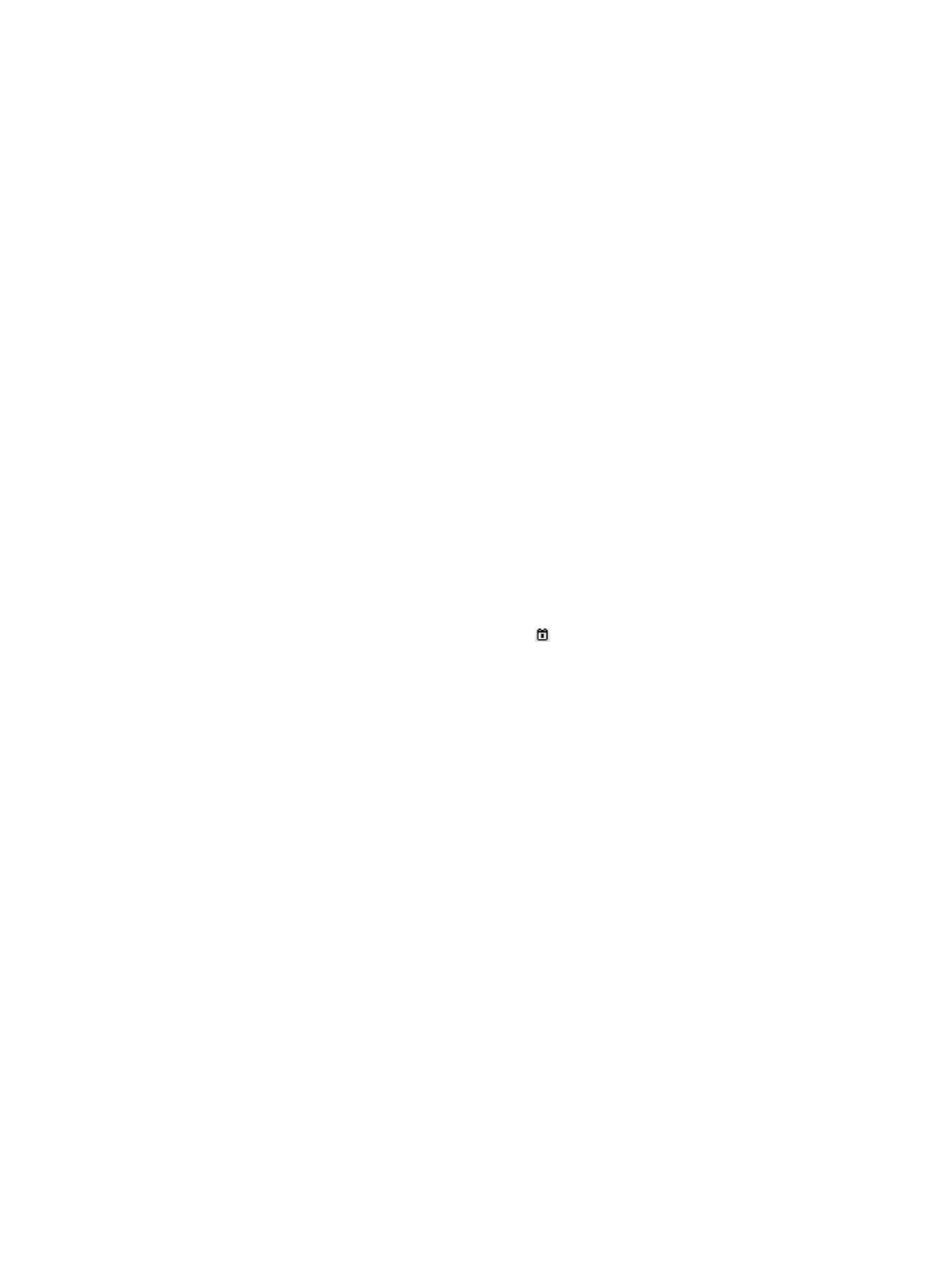
185
Empty fields are ignored.
4.
Click Query.
The preregistered user list displays all preregistered users matching the query criteria.
Advanced query
1.
Access the preregistered user list page.
2.
On the Query Preregistered Users area, click the Advanced Query link on the upper right corner.
You can perform an advanced query if you see Basic Query on the upper right side of the Query
Preregistered Users area.
3.
Specify one or more of the following query criteria:
{
Account Name—Enter the account name of the preregistered user. UAM supports fuzzy
matching for this field. For example, if you enter jack, all preregistered users with the account
name containing jack are queried.
{
User Name—Enter the actual name of the preregistered user. UAM supports fuzzy matching for
this field. For example, if you enter jack, all preregistered users with the user name containing
jack are queried.
{
ID Number—Enter the identity number of the preregistered user. UAM supports fuzzy matching
for this field. For example, if you enter 123, all preregistered users with the ID number containing
123 are queried.
{
Contact Address—Enter the contact address of the preregistered user. UAM supports fuzzy
matching for this field. For example, if you enter lab321, all preregistered users with the contact
address containing lab321 are queried.
{
Registered From/To—Click the Calendar icon to select the time range when the user was
preregistered, or enter the time range in YYYY-MM-DD format.
{
Email—Enter the email address of the preregistered user. UAM supports fuzzy matching for this
field. For example, if you enter hp.com, all preregistered users with the email address containing
hp.com are queried.
Empty fields are ignored.
4.
Click Query.
The preregistered user list displays all preregistered users matching the query criteria.
5.
To clear the query criteria, click Reset.
The preregistered user list displays all preregistered users.
Viewing preregistered user details
1.
Access the preregistered user list page.
2.
Click the account name of the preregistered user you want to view.
The preregistered user details page appears.
Basic Information area
{
User Name—Actual name of the preregistered user.
{
ID Number—Identity number of the preregistered user.
{
Contact Address—Contact address of the preregistered user.
{
Telephone—Telephone number of the preregistered user.
