Viewing detailed information about an endpoint, Managing transparent authentication characters, Managing – H3C Technologies H3C Intelligent Management Center User Manual
Page 349: Transparent authentication characters
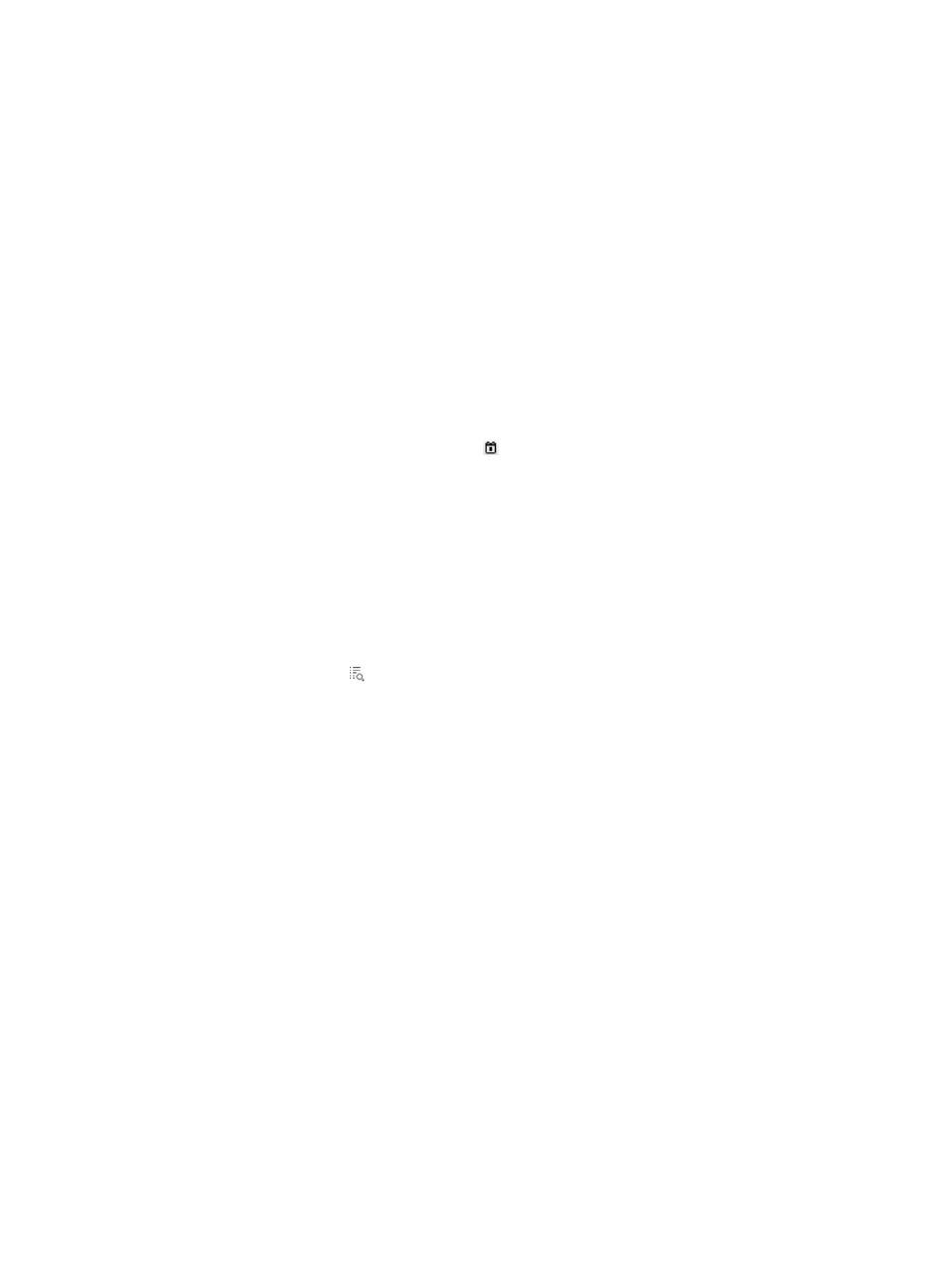
331
To query transparent portal users:
1.
Access the Portal Transparent User page.
2.
In the Query Transparent Users area, specify one or multiple of the following query criteria:
{
Account Name—Enter a partial or complete account name bound with endpoints. UAM
supports fuzzy match for this field. For example, if you enter bob, all endpoint devices bound
with account names containing bob are queried.
{
MAC Address—Enter a partial or complete MAC address of endpoints, in the format of
XXXX-XXXX-XXXX, XX-XX-XX-XX-XX-XX, or XX:XX:XX:XX:XX:XX. UAM supports fuzzy match for
this field. For example, if you enter 00-ef, all endpoints with MAC addresses containing 00-ef
are queried.
{
Binding Service Name—Select a service bound with the endpoint from the list. Available options
are all services configured in UAM.
{
Status—Select the transparent authentication state from the list: Enabled or Disabled.
{
Bound/Disable Time/to—Specify the bound/disable time range for endpoints. You can select
the time by clicking the Calendar icon , or manually enter the time in the format of
YYYY-MM-DD hh:mm.
Empty fields are ignored.
3.
Click Query to display all transparent users that match the query criteria.
4.
Click Reset to clear the query criteria and display all transparent users.
Viewing detailed information about an endpoint
1.
Access the Portal Transparent User page.
2.
Click the Details icon for the endpoint whose detailed information you want to view.
The page displaying detailed information about the endpoint appears.
{
MAC Address—MAC address of the endpoint device.
{
Account Name—Account name bound with the endpoint device.
{
User Name—Platform username associated with the access user account.
{
Service Name—Name of the service bound with the endpoint device.
{
Status—Indicates whether or not transparent authentication is enabled for the endpoint device:
Enabled or Disabled. For information about how to enable transparent authentication for an
endpoint device, see "
Enabling transparent authentication for portal endpoints
{
Bound/Disable Time—Indicates the latest time when the following events last occurred:
−
The endpoint device is successfully bound with an access user account and service.
−
Transparent portal authentication is enabled on the endpoint device.
−
Transparent portal authentication is disabled on the endpoint device.
3.
Click Back to return to the Portal Transparent User page.
Managing transparent authentication characters
Transparent authentication character management enables you to define the HTTP characters for
endpoint devices that are allowed to perform transparent authentication.
